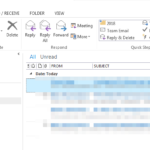The following problem has occurred in one of my customers: Suddenly and without an obvious reason the Drafts folder is missing from the navigation pane in Outlook 2013. The first action to restore the missing Drafts folder, is to search in all other Outlook folders to make sure that the folder has not been moved or deleted by error. If you still cannot find the missing folder, then continue below to fix the problem.
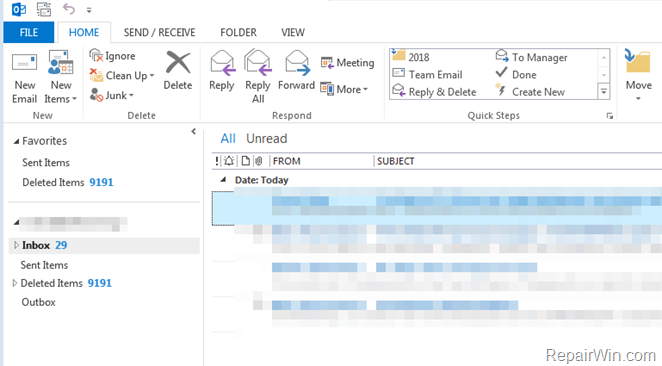
This tutorial contains instructions on how to restore a missing folder in Outlook 2007, 2010, 2013, 2016 or 365.
How to Restore a Missing Folder from Outlook Navigation pane.
Method 1. Scan your system for Viruses and Malware.
The first step to resolve the “missing folders” problem in Outlook, is to ensure that your system is virus/malware free. For that task follow the instructions in this guide: How To Scan Your Computer for Viruses and other Malicious Programs.
Method 2. RESET Outlook Folders.
After virus scan, proceed and reset the Outlook folders to default by using the process below:
1. Close Outlook application.
2. Press the Windows ![]() + R keys to open the run command box.
+ R keys to open the run command box.
3. In the Search box, type: outlook /resetfolders & click OK.
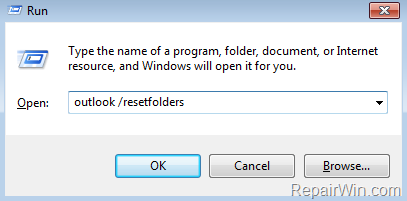
4. Outlook will open and all the missing folders will be get back.
That’s all folks! Did it work for you?
Please leave a comment in the comment section below or even better: like and share this blog post in the social networks to help spread the word about this.