The Windows Update Error 0x80070422 in Windows 10, usually occurs if the Windows Update service is not running or is running under a wrong account. In other cases, the error 0x80070422, when checking for updates in Windows 10, can occur after a malware attack, which has disabled the Windows update.

This tutorial contains instructions to resolve the Windows 10 Update problem 0x80070422: “There were some problems installing updates, but we “ll try again later. If you keep seeing this and want to search the web or contact support for information, this may help: (0x80070422)”.
How to Solve Error 0x80070422 in Windows 10 Update.
Step 1. Scan your computer for viruses.
Important:
Step 2. FIX Windows Update Service’s Properties.
1. Open Windows Services control panel: To do that:
- Press Windows
 + R keys to open the run command box.
+ R keys to open the run command box. - In the Search box, type: services.msc & click OK.
- (Accept the UAC warning if appears).

2. Right-click on Windows Update service and select Properties.
3. At General tab, set the Startup type to Automatic.

4. At Log On tab make sure that the Local System Account is checked.
5. Hit OK to apply changes.
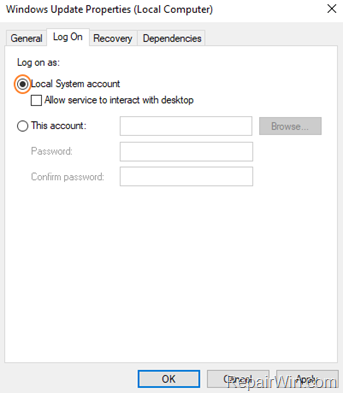
6. Make Sure that the following services are up and running. (If not, set the Startup Type to Automatic.)
- DCOM Server Process Launcher.
- Windows Defender Firewall
7. Restart your computer.
8. After restart, check that the above three (3) mentioned services are up and running.
8. Proceed and Check for Updates. If you still receive the error 0x80070422 on Windows Update, then continue to the next step.
Step 3. Run the Windows Update Troubleshooter.
1. Navigate to Windows Control Panel, set the ‘View By’ to Small icons and open Troubleshooting.

2. In Troubleshooting options, click Fix problems with Windows Update.

3. Click Next to troubleshoot Windows update problems.

5. When the troubleshooting process is complete, close the troubleshooter and restart your PC.
6. Check for updates.
That’s all folks! Did it work for you?
Please leave a comment in the comment section below or even better: like and share this blog post in the social networks to help spread the word about this solution.
Many viruses or malicious programs can cause problems with Windows update. So before you continue to the troubleshooting steps below, use this Malware Scan and Removal Guide to check and remove viruses or/and malicious programs that may be running on your computer.


