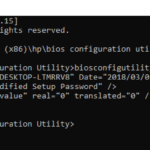This tutorial contains instructions to resolve the following error in Windows 7 OS: “Windows Failed to start. File CI.dll is missing or corrupt. Status: 0xc0000098”.
Problem in details: After a system restart on a Windows 7 based computer, Windows enter in an endless loop of startup repair, that fails to repair the startup problems and displays the error “Windows failed to load because a required file, is missing or corrupt. File: CI.DLL – Status:0xc0000098”.
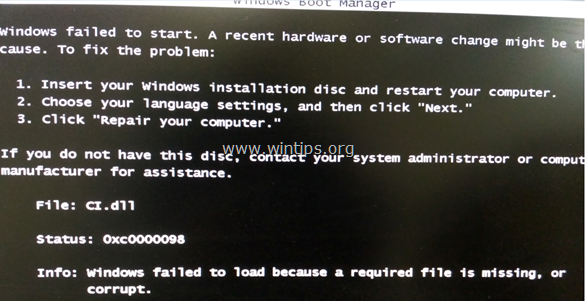
In this tutorial you will find instructions to fix the Windows 7 boot error 0xc0000098 or 0xc0000221: CI.DLL is missing or corrupt.
How to FIX: Startup Repair Failed. CI.dll file Missing or Corrupt with Error: 0xc0000098
Method 1. Scan Hard Disk for Viruses.
In the most cases the “CI.DLL file Missing or Corrupt – Status: 0xc0000098” boot error, is caused because your hard drive’s MBR (Master Boot Record) is infected by a rootkit (virus). To remove the Rootkit from the hard drive, try one of the following options:
Option 1. Boot Windows Boot without driver signature verification.
1. Power On your computer and press the F8 key during the system startup.
2. In ‘Advanced Boot Options’ menu, using the down arrow key, highlight the “Disable Driver Signature Enforcement” option and press Enter.
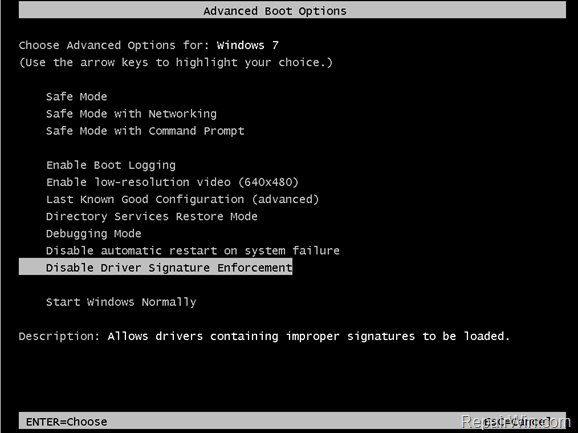
3. If you able to boot to Windows, then download and run Kaspersky’s TDSSKILLER anti-rootkit utility.
- How to remove rootkits with the TDSSKiller.
1. At the first screen of TDSSKiller, click Change Parameters.
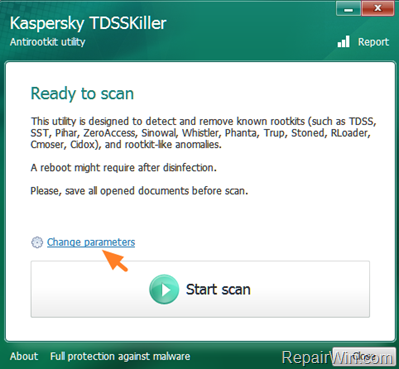
2. Select the Detect TDLFS file system and click OK.
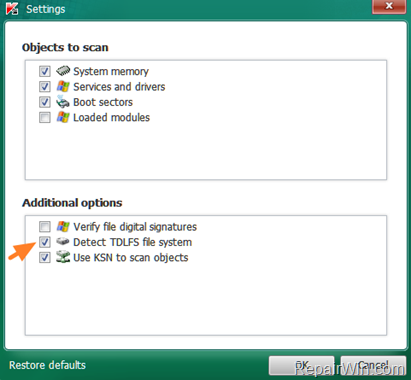
3. Click Start Scan.
4. When the scan is completed, select Cure to remove the Rootkit.
4. After rootkit removal, follow the instructions from this Malware Removal guide to ensure that your computer is clean from viruses.
Option 2. Scan the infected Hard Drive on another computer.
1. Disconnect the hard drive from the infected computer and connect it to another working computer.
2. Then download and run Kaspersky’s TDSSKILLER anti-rootkit utility.
3. Follow the instructions above to remove the rootkit with the TDSSKiller utility.
Option 3. Scan the infected PC with Kaspersky Rescue Boot Disk.
1. From another working computer download the Kaspersky Rescue Disk.
2. Burn the “kav-rescue.iso” file to a CD or DVD.
3. Boot the infected computer, from the Kaspersky Rescue Disk (CD/DVD).
4. Follow the onscreen instructions to scan your system for viruses.
Method 2. FIX “CI.dll file Missing or Corrupt” problem with System Restore.
1. Boot your computer from a Windows installation media. If you don’t own a Windows Media then you can create one by using Microsoft’s Media Creation tool.
- Related articles:
- How to create a Windows 10 USB installation media.
- How to create a Windows 10 DVD installation media.
2. Press Next at Language options screen.
3. Click Repair your computer.
4. Click Next again.
5. If you are prompted with the screen below, click Repair and restart. Otherwise click Next.

6. Choose System Restore.
7. Choose an earlier working state Date/Time) and click Next to start the restore process.
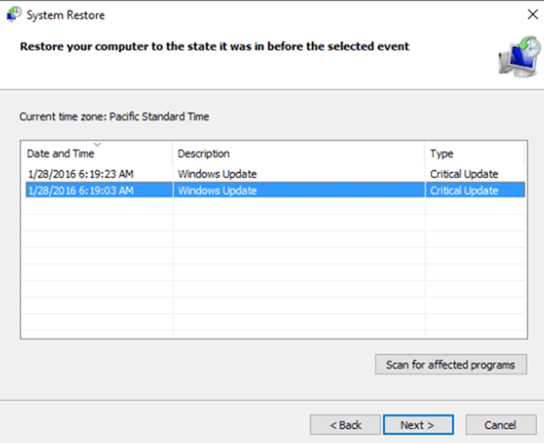
8. When the Restore is completed, remove the installation media and start Windows normally.
Method 3. Clean Installation of Windows.
The last method, to fix the “CI.dll file Missing or Corrupt” boot problem, is to perform a fresh installation of Windows 7. To accomplish this task:
1. Connect the hard drive to another working computer.
2. Backup all your important files and settings to a USB storage media.
3. Reconnect the hard drive to the problematic computer.
4. Proceed and perform a fresh Windows installation.
5. After installation connect the backup media to restore your files back.
That’s all folks! Did it work for you?
Please leave a comment in the comment section below or even better: like and share this blog post in the social networks to help spread the word about this solution.