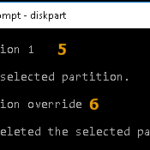If you cannot delete a partition on Windows using the Disk Management utility because the “Delete Partition” option is greyed out, then probably the partition is an “EFI System” partition or a “Recovery Partition”. These type of partitions (EFI & Recovery) are system protected partitions and for that reason they cannot be deleted by using the Windows Disk Management utility.
In this tutorial you will find detailed steps on how to remove partitions (including the system protected Partitions, EFI or Recovery) using the DISKPART utility. *
Caution: The System Protected Partitions on the main (OS) disk, should not be erased because your system will not be able to boot. The instructions below, shows how to delete partitions on a secondary disk, that cannot be deleted using the Disk Management tool.
How to Delete a Partition using DISKPART. (Windows 10/8/7/Vista)
Step 1. Open Command Prompt as Administrator.
1. At the search box type: command prompt or cmd
2. Right-click at Command Prompt result and select Run As Administrator.
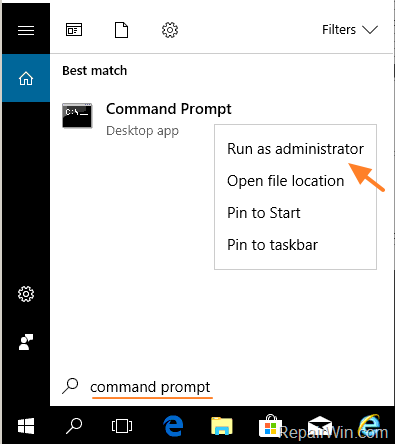
Step 2. Delete Partitions with DISKPART.
1. At command prompt, open the DISKPART utility, by typing this command:
- diskpart
* Note: Press Enter after typing each command.
2. Then give this command to view the installed hard disks:
- list disk
3. Now select the disk that you want to remove the partition(s):
- select disk X
* Note: Replace the X with the number of the disk that contains the partition that you want to delete.
(e.g. if you want to delete all the partitions on Disk 1, the command will be: “select disk 1“)
4. To view the partitions on the selected disk, type this command.
- list partition
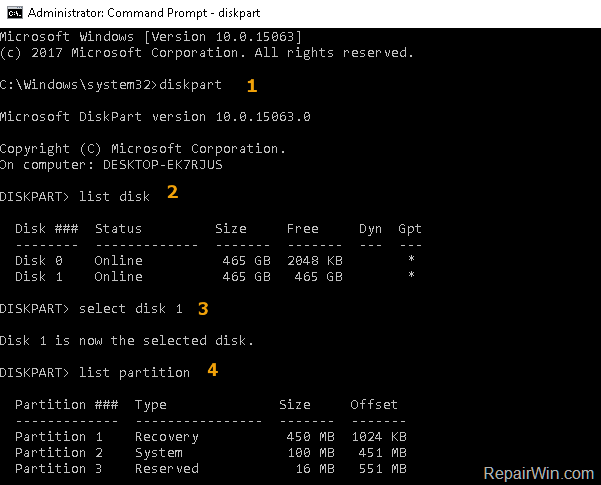
5. Then, select the partition that you want to remove, with this command:
- select partition X
Note: Replace the X with the number of the partition that you want to delete.
(e.g. if you want to delete the partition 1, the command will be: “select partition 1“)
6. Finally type the following command to delete the partition:
- delete partition override
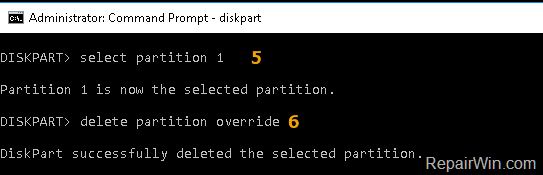
7. If you have want to delete another partition (on the same disk), just select the partition (e.g. “select partition 2”) and then give the “delete partition override” command to delete it.
8. When done, type exit to close the DISKPART utility.
That’s all folks! Did it work for you?
Please leave a comment in the comment section below or even better: like and share this blog post in the social networks to help spread the word about this problem.