If you cannot print in Windows 10, because the app you try to print from, hangs or closes unexpectedly, or you receive another error, then continue reading this tutorial. One of the most common issues, after installing the Feature update to Windows 10 version 2004, or the KB4560960, KB4557957 & KB4561608 updates, is that many users cannot print.
The printing problem may appear in Windows 10 versions 1809, 1903, 1909 & 2004, and in Windows Server 2016, after installing updates released at June 9, 2020 and cannot be resolved even after uninstalling and reinstalling the printers drivers.
How to FIX the Printing Issues after installing updates in Windows 10 & Windows Server 2016/2012.
1. Press Windows ![]() + R keys to open the run command box.
+ R keys to open the run command box.
2. Type winver and press Enter.
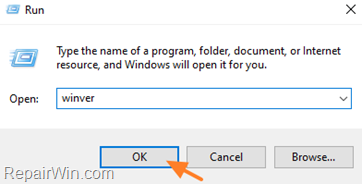
3. Note the Windows 10 version.
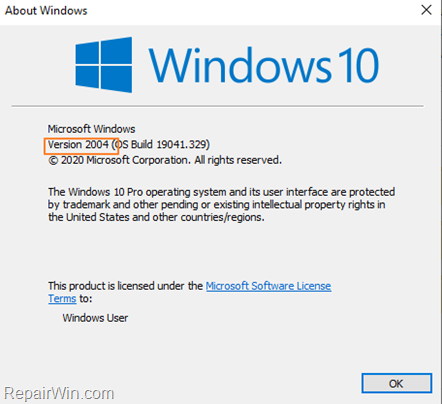
3. According to your Windows version, download and install the appropriate KB update from the Microsoft Update Catalog. *
* Direct Download Links *
* Note: If after clicking on the link, you receive the error “The website has encountered a problem, [Error number: 8DDD0010]”, try to open the link with another browser (e.g. Firefox, Internet Explorer, or Edge browser.)
- Windows 10, version 2004 (KB4567523)
- Windows 10, version 1909 (KB4567512)
- Windows 10, version 1903 (KB4567512)
- Windows 10, version 1809 and Windows Server 2019 (KB4567513)
- Windows 10, version 1803 (KB4567514)
- Windows 10, version 1709 (KB4567515)
- Windows 10, version 1703 (KB4567516)
- Windows 10, version 1607 and Windows Server 2016 (KB4567517)
- Windows 8.1 and Windows Server 2012 (KB4567521)
- Windows Server 2012 (KB4567522)
4. After installing the update, restart your PC and try to print.
* Note: If you still cannot print, follow the instructions on this tutorial and uninstall the updates KB4560960, KB4557957 & KB4561608 or any other update installed recently. When done, navigate to Settings > Update and Security and Pause updates for 7 days, or follow the instructions in this tutorial to block the updates KB4560960, KB4557957 & KB4561608.
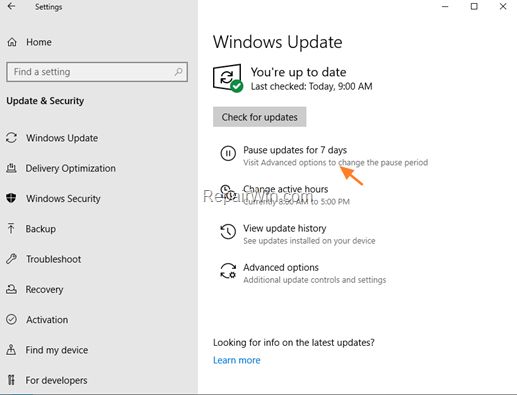
That’s all folks! Did it work for you?
Please leave a comment in the comment section below or even better: like and share this blog post in the social networks to help spread the word about this solution.
Bài liên quan
- FIX: Error 0x81000203 in System Restore. (Solved)
- Cannot Access Shared folder. User has not been granted the requested logon type at this computer. (Solved)
- FIX: Cannot clear TPM – 0x80284001, 0x80290300 or 0x80290304.
- Unable to Schedule Teams Meeting in 15 or 10 minutes slots (Solved)
- How to Share Folder without Username/Password on Windows 10/11.
- FIX: Thunderbird High CPU or Memory Usage issues.