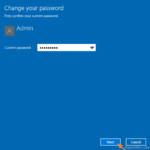If you ‘re using a Microsoft account to login on a Windows 10 or Windows 8.1 based computer, probably you have already realized that Windows doesn’t allow you to login to Windows without typing your password. On the other hand, many users want to remove the login password requirement, in order to boot straight to Windows 10/8.1 without wasting time.
In this tutorial I ‘ll show how to login straight to a Windows 10 or Windows 8.1 computer without typing a password.
How to remove the Password Login Prompt on Windows 10/8.1
Step-1. Remove Windows 10 Password Prompt at Windows Startup.
If you want to stop Windows 10/8.1 asking for a password at Windows Startup, then you can easy remove the password prompt requirement by following the steps below:
1. Press the Windows ![]() + R keys to open the run command box.
+ R keys to open the run command box.
2. In the Search box, type: netplwiz & click OK. (Accept the UAC warning if appears).
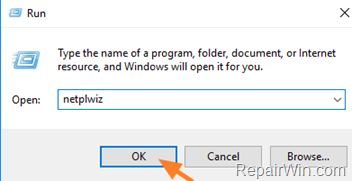
3. Uncheck the Users must enter a user name and password to use this computer checkbox and click OK.
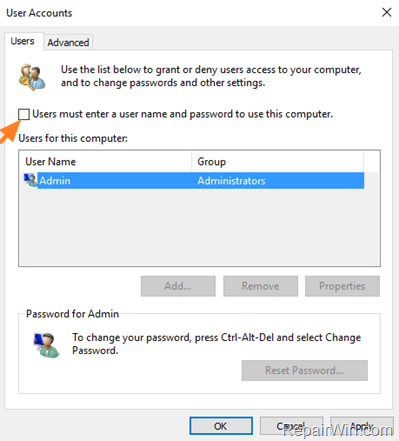
4. Type two (2) times your password and click OK.
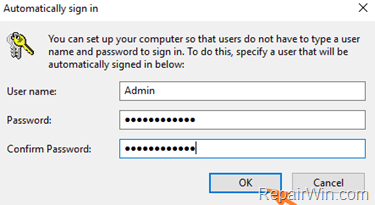
Step-2. Remove Windows 10 Password Prompt after Sleep (Wake-UP).
If you want to stop Windows 10/8.1 asking for a password at Wake-UP (after Sleep), then:
1. From Start menu, click Settings.
2. Choose Accounts.
3. Select Sign-in options from the left.
4. Now set the Require sign-in option to Never.
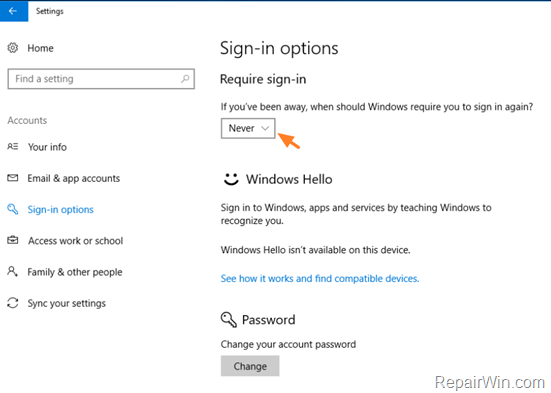
Additional help: If you ‘re using a Local account and you don’t want to use a password, then you can clear the current password. TO do that:
1. Press the Password Change button, at Sign-in options (see above screenshot)
2. Type the current password.
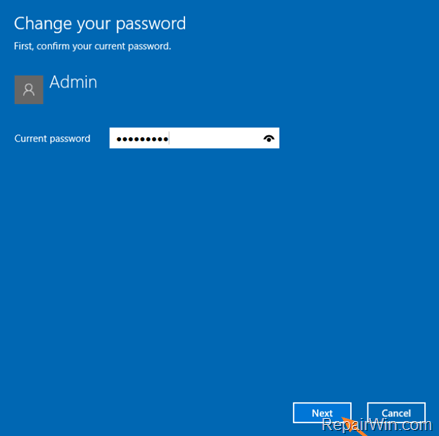
3. At the next screen leave all fields blank and click Next.
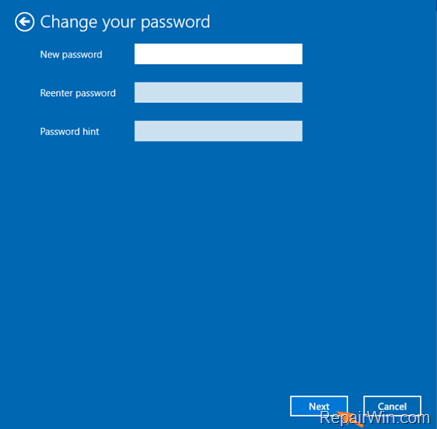
Did it work for you?
Please leave a comment in the comment section below or even better: like and share this blog post in the social networks to help spread the word about this solution.