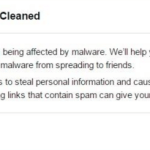One of mine clients cannot login to Facebook using Firefox browser. In fact when attempting to login to his Facebook account he receive an alert message says that “Your Computer Needs To Be Cleaned“. After following the suggested steps to download and clean its computer with ESET Online Scanner, the same message appears again and the user still cannot login to his Facebook account.
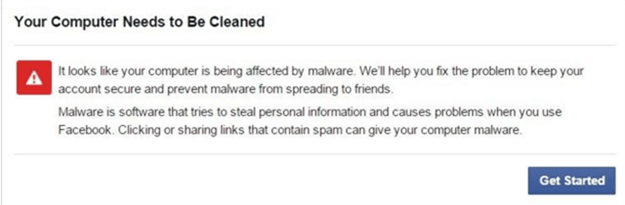
The alert message “Your Computer Needs To Be Cleaned“, is displayed because Facebook has implement a malware checkpoint to it’s platform in order to prevent malicious activity to your FB account. So if you want to bypass this alert message you have to follow the suggested steps and clean your computer using ESET Online Scanner.
But in some cases the ESET Online Scanner, doesn’t run (open) using Firefox browser so you have to use Internet Explorer in order to run ESET Online Scanner without problems. After scanning/cleaning, if you still receive the “Your Computer Needs To Be Cleaned” alert message using Firefox or another browser (e.g. Chrome) you have to empty your browser history in order to login to your FB account again.
In this article you will find detailed instructions on how to bypass the “Your Computer Needs To Be Cleaned” warning message while attempting to login to Facebook.
How to resolve: Unable to login to Facebook using Firefox or Chrome browser – ‘Computer Needs To Be Cleaned’ problem.
Step 1. Download & run ESET Online Scanner using Internet Explorer.
1. Open Internet Explorer at ESET’s Online Scanner webpage.
2. Accept the terms of use and click Start.
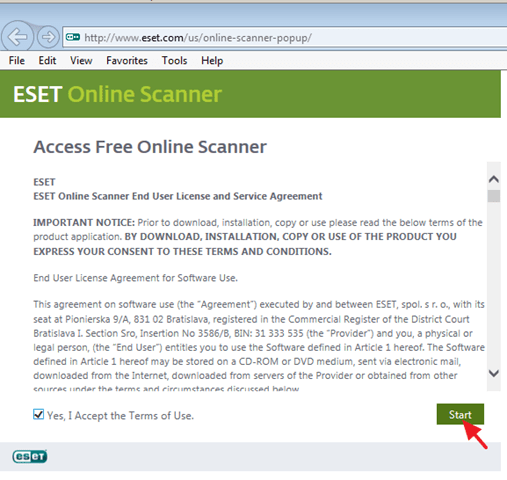
3. Click Install at the pop-up message.

4. Click Yes at UAC warning message.
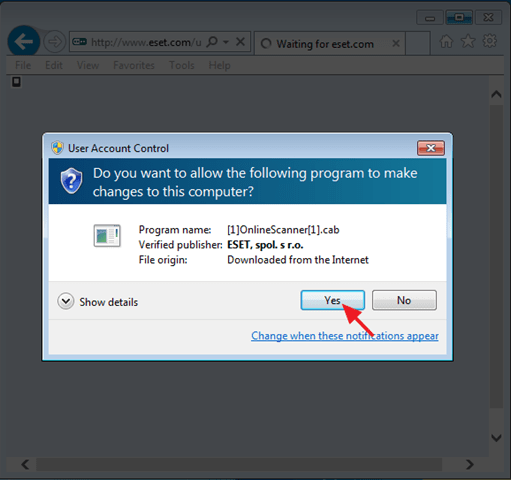
5. Select Enable detection of potentially unwanted applications and click Start.
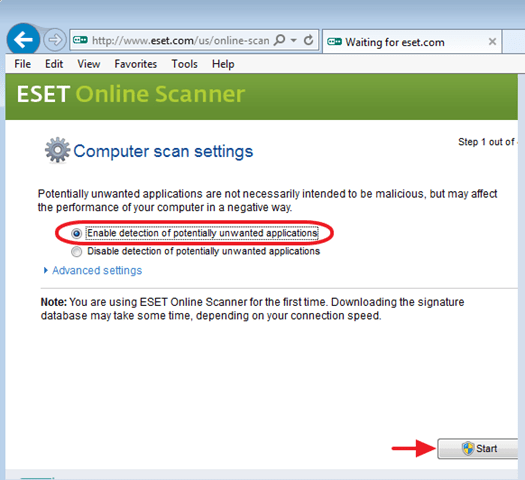
6. Now wait until ESET Online scanner application download the latest virus signature database and scan your computer for malicious threats.
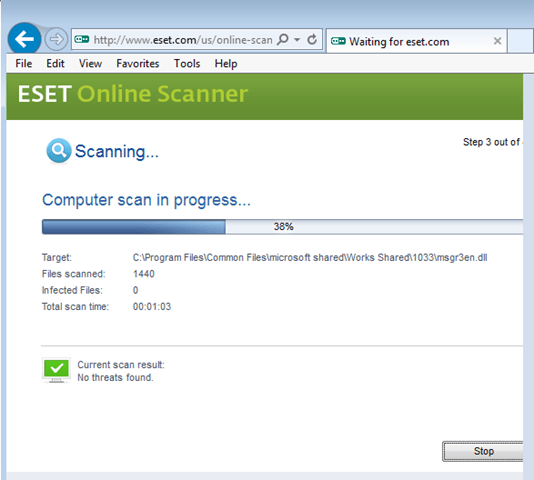
7. When the scan is completed, review the results and close the program.
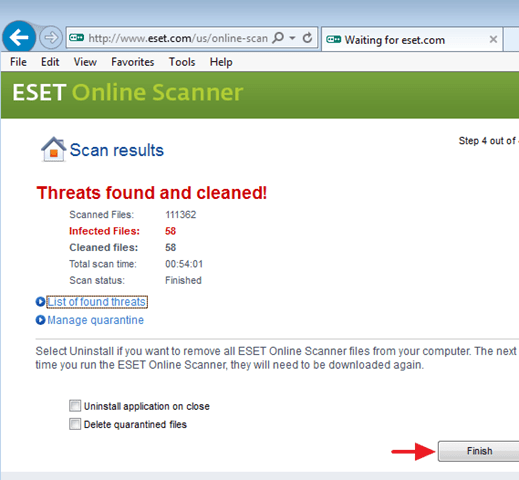
8. After making sure that your computer is clean try to login to your FB account again. If you still receive the same alert message (“Your Computer Needs To Be Cleaned“), then proceed to step 2 and clean you Internet browser’s history.
Step 2. Clean Internet browser’s history.
How to clean history in Google Chrome.
1. Click on Chrome’s menu ![]() icon at the upper right corner) and choose History.
icon at the upper right corner) and choose History.
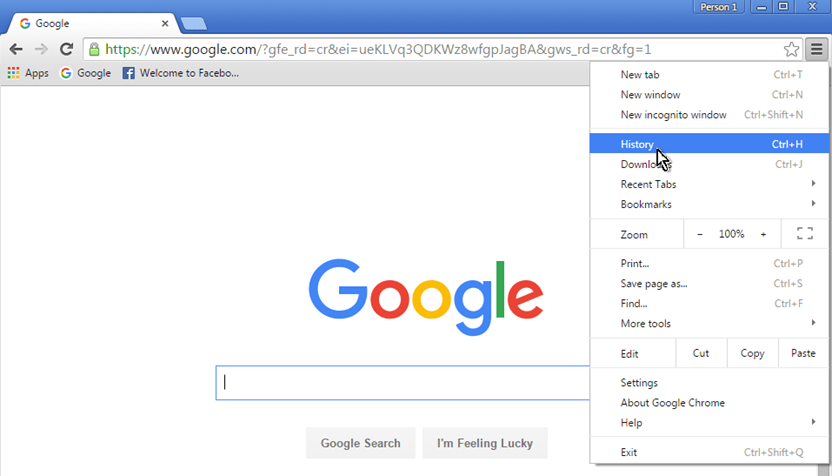
2. Click the Clear browsing data button.
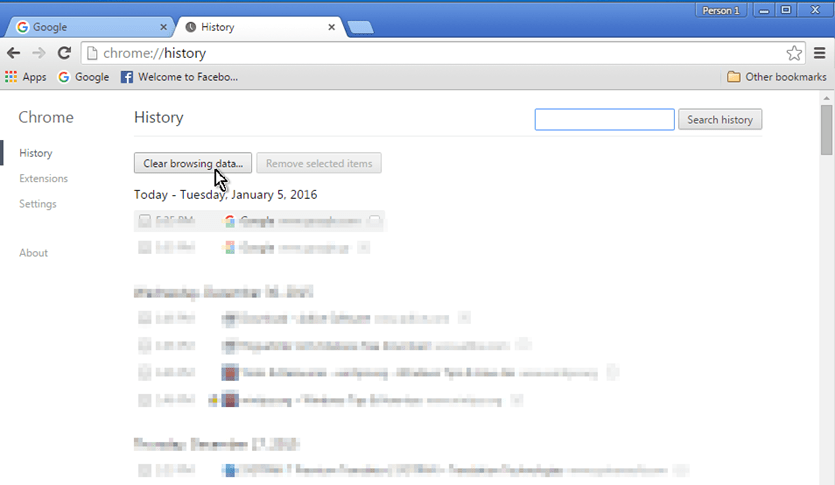
3. At Clear browsing data window select: the beginning of time & then select all checkboxes below. When done, press the Clear browsing data button.
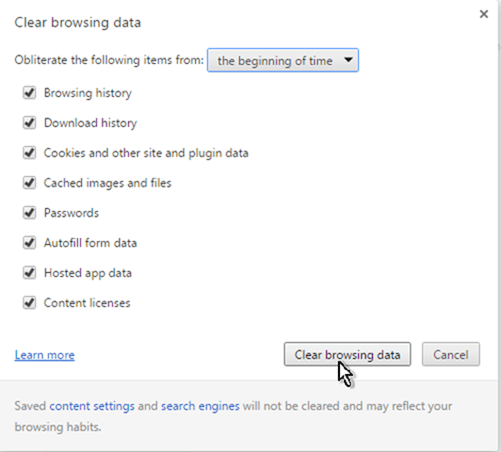
4. Close all open windows and restart Chrome.
5. Try to login to your FB account now.
How to clean history in Mozilla Firefox.
1. From Firefox’s menu choose History.
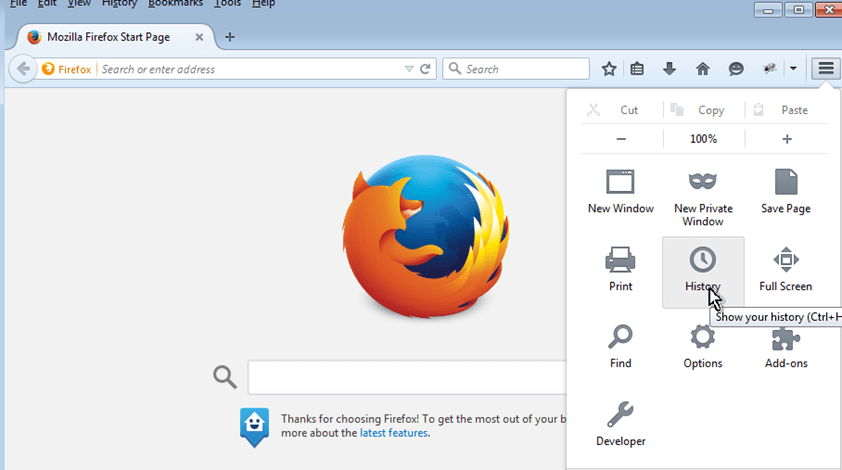
2. Click Clear Recent History.
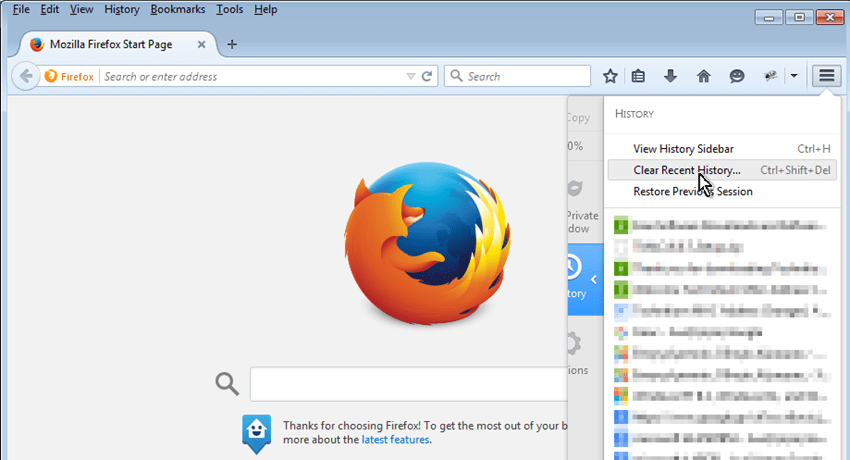
3. At Clear All History window select: Time range to clear: Everything & then select all checkboxes below. When done, press the Clear Now button.
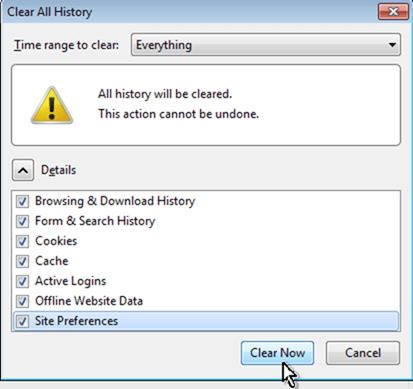
4. Close all open windows and restart Firefox.
5. Try to login to your FB account now.
How to clean history in Internet Explorer.
1. Click the gear icon ![]() at the top right corner and choose Internet Options.
at the top right corner and choose Internet Options.
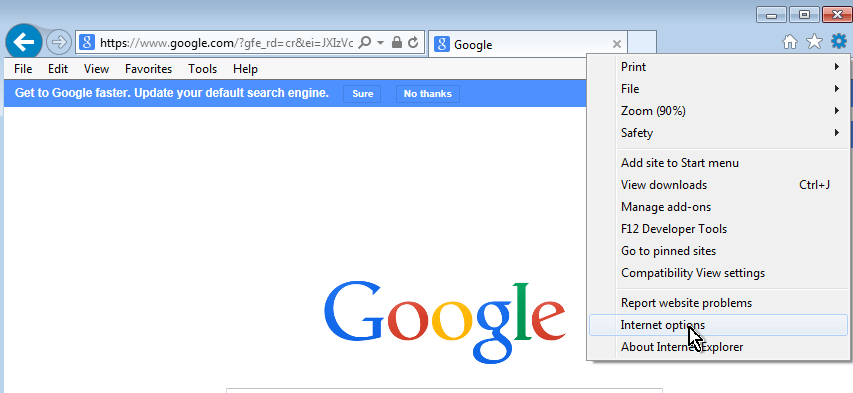
2. At General tab, under Browsing History section, click Delete.
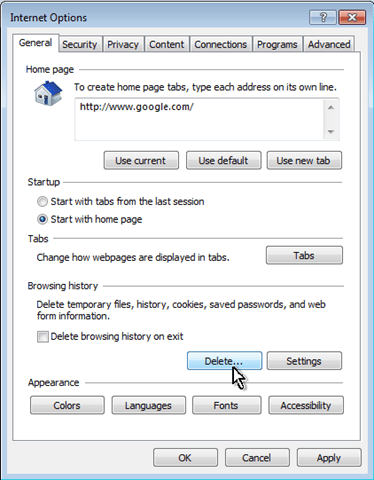
3. At Delete Browsing History window, select all checkboxes and click Delete.
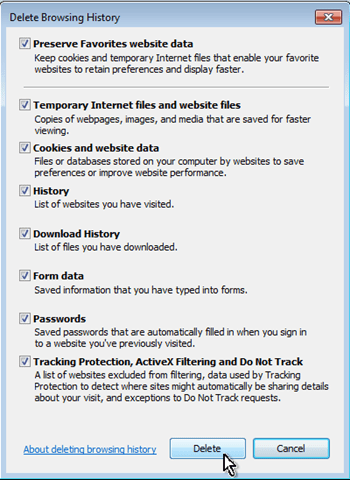
4. Close all open windows and restart IE
5. Try to login to your FB account now.
That’s all folks! Did it work for you?
Please leave a comment in the comment section below or even better: like and share this blog post in the social networks to help spread the word about this solution