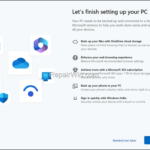.single .post-author, .post-date {
text-transform: none;
}
,
Last updated: February 5th, 2024
The “Let’s finish setting up your computer” prompt in Windows 10/11 usually appears during the initial setup of the operating system and suggests ways to get the most out of Windows, by using a Microsoft Account that allows you to access additional features and services like OneDrive, Windows Hello, etc..
But, if you’ve installed Windows 11 using a local account and don’t want to sign in to Windows 11 using a Microsoft account, the prompt becomes annoying because you have to select “Remind me later” every time it appears.


In this guide you’ll find two (2) methods to disable the “Let’s finish setting up your PC” screen on Windows 11.
How to Disable the “Let’s finish setting up your Device” prompt on Windows 11.
Method 1. Disable ‘Let’s finish setting up your PC’ Notification in System Settings.
1. Right-click on the Start menu and click Settings.


2. Select the System tab and then click Notifications on the right.


3a. Scroll down and click to expand the Additional Settings.
3b. Uncheck the option Suggest ways to get the most out of Windows and finish setting up this device


Method 2. Disable Let’s finish setting up your PC in Registry.
Another way to stop Windows 11 from showing the “Let’s finish setting up your PC” message, is through the Registry:
1. Open Registry Editor. To do that:
1. Press Windows
+ R keys to open the run command box.
2. Type regedit and press Enter.
2. Navigate to the following key:
- HKEY_CURRENT_USERSoftwareMicrosoftWindowsCurrentVersionUserProfileEngagement
3a. On the right pane, double-click at “ScoobeSystemSettingEnabled” REG_SWORD.


3b. Change the value data from “1” to “0” and then click OK to disable the “Let’s finish setting up your PC” screen. *
* Note: To re-enable the “Let’s finish setting up your PC” screen, change the value to “0”.


4. Close the Registry Editor.
5. Restart your PC to apply the change and you’re done!
That’s all folks! Did it work for you?
Please leave a comment in the comment section below or even better: like and share this blog post in the social networks to help spread the word.

- Author
- Recent Posts
- Disable Let’s finish setting up your PC on Windows 11. (How to) – February 5, 2024
- FIX: We can’t tell if your pc has enough space to continue installing Windows 11. (Solved) – January 31, 2024
- FIX: Laptop Turns on when Lid Open. – January 29, 2024