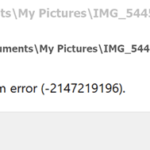On a Windows 10 based computer with the ‘Photos’ app as the default application for opening images, appears the “File system error “-2147219196” when the user tries to open an .JPG or a .PNG image (with the ‘PHOTOS’ app).
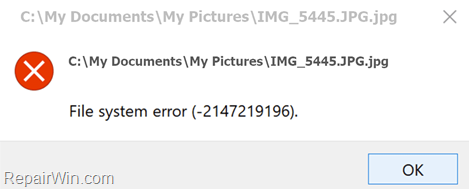
This tutorial contains instructions to resolve the “File system error 2147219196” when opening images in Photos app in Windows 10.
How to FIX: Cannot Open Images With the ‘Photos’ App in Windows 10 with Error “File System Error 2147219196”.
Note: Before you continue below, make sure that your system is fully updated.
Step 1. Run the Windows Store Apps Troubleshooter.
1. Navigate to Start -> Settings -> Update and Security.
2. Choose Troubleshoot from the left, and then click at Windows Store Apps Troubleshooter at the right and click Run the troubleshooter.
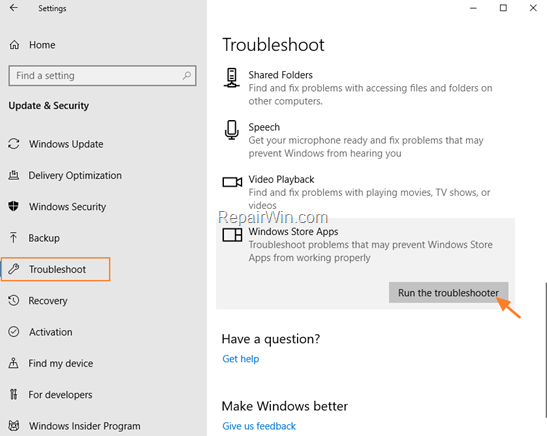
3. Follow the on-screen instructions and let the troubleshooter to fix the problems.
4. When the troubleshooting is done, close the troubleshooter and try to open an image file. If the error persists, then proceed to the next step.
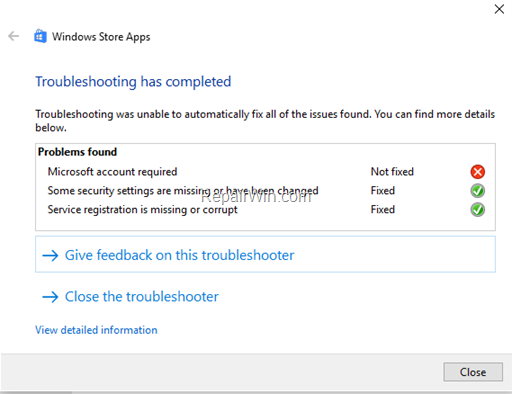
Step 2. Repair or Reset the Photos app.
If you receive the “2147219196”, when you try to open a .JPG or a .PNG file with the Photos app, then try to repair the app. To do that:
1. Navigate to Start -> Settings -> Apps.
2. At App & features, locate and select the Microsoft Photos and click Advanced Options.
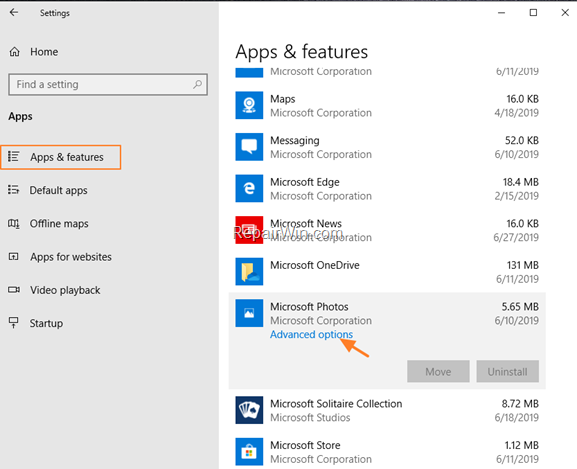
3. At Advanced options, click the Repair button.
4. When the process is completed, you will see a checkmark ![]() next to the ‘Repair’ button. Proceed and check if the “File system error 2147219196” has resolved by opening a photo.
next to the ‘Repair’ button. Proceed and check if the “File system error 2147219196” has resolved by opening a photo.
5. If the problem persists, click the Reset button to reset the Photos app’s settings.
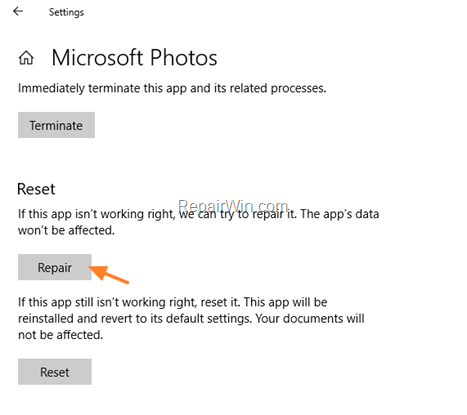
Step 3. Completely Remove and Reinstall the Photos App.
The next step to fix the “File system error “-2147219196” in Photos app, is to complete remove from your system and to reinstall the Photos app. To do that:
1. Open PowerShell as Administrator.
2. At PowerShell give the following command and press Enter, to completely remove the Photos app: *
- Get-AppxPackage *photos* | Remove-AppxPackage -allusers
*Info: The above command will uninstall the Photos app from Windows 10, and will remove also the installation files and the leftovers of the Photos app, from the “C:Program FilesWindowsApps” directory.
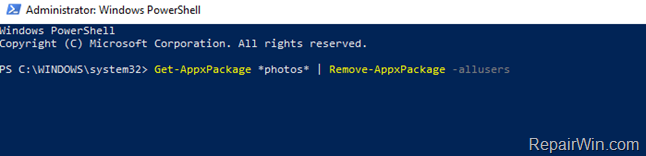
3. When the command is completed, restart your computer.
4. Open Microsoft Store and install Microsoft Photos.

5. Click Install, to reinstall the Photos app on your system.
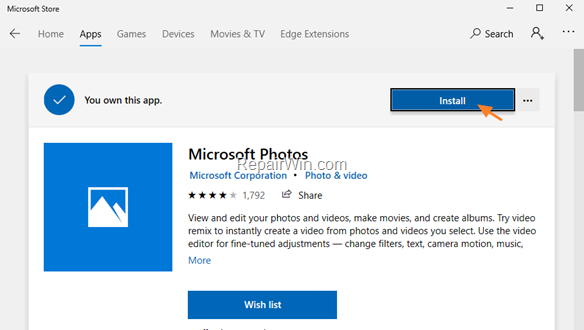
6. When the Photos app installed, open an image. The error “File System Error 2147219196” should have been resolved.
That’s all folks! Did it work for you? Please leave a comment in the comment section below or even better: like and share this blog post in the social networks to help spread the word about this solution.