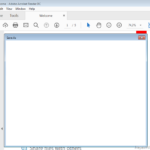After a Adobe Reader DC automatic update, the following problem occurred: The “Save As” feature displays a blank (empty) window (blank) that does not allow the user to save the PDF document.
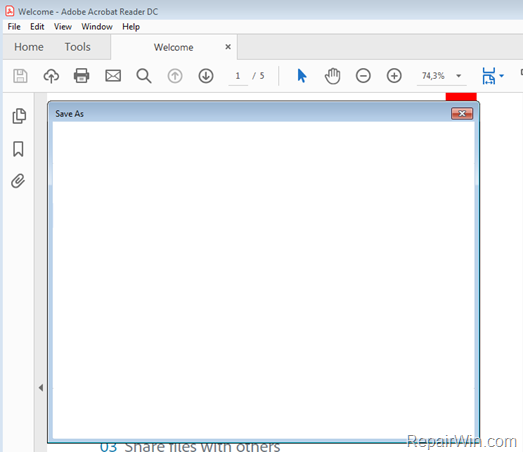
This tutorial contains instructions to resolve the following problem: “Save As” feature, does not work in Adobe Reader DC in Windows or MAC OS.
How to FIX: Save As is blank in Adobe Reader DC.
Method 1. Scan your system for Viruses and Malware.
The first step to resolve the “missing folders” problem in Outlook, is to ensure that your system is virus/malware free. For that task follow the instructions in this guide: How To Scan Your Computer for Viruses and other Malicious Programs.
Method 2. Disable Online Storage when saving files.
1. From Adobe Reader DC Edit menu click Preferences.
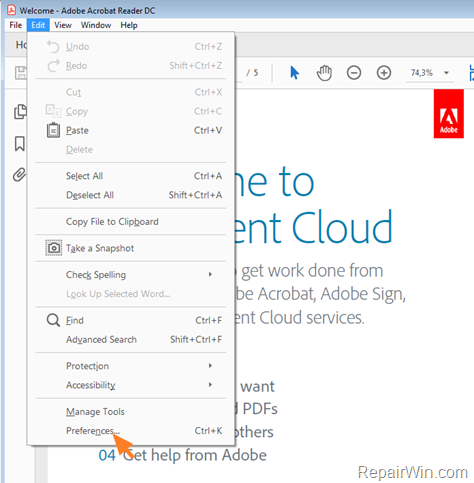
2. Uncheck the Show online storage when saving files and click OK. *
* Note: Optionally, uncheck also the “Show online storage when opening files” feature.

3. Now try to use the Save As feature in Adobe DC. The problem must be resolved.
Method 3. Uninstall and reinstall Adobe Reader DC.
The final method to resolve the blank windows in ‘Save As” feature in Adobe DC, is to completely uninstall the Adobe Reader DC and then to download and reinstall the latest version of the program from here.
That’s all folks! Did it work for you?
Please leave a comment in the comment section below or even better: like and share this blog post in the social networks to help spread the word about this.