This tutorial contains several methods to resolve the following error when you try to install an application or a device driver on Windows 10: “This app has been blocked for your protection. An Administrator has been blocked you from running this app”

How to FIX: Unable to Install a Program or Driver, because “App is Blocked for your Protection”. *
Nội dung
* Important: Before continue below to troubleshoot the “App has been Blocked for your Protection” issue, ensure that the blocked program is trusted.
Method 1. Run the Blocked Program as Administrator.
1. Right click at the blocked app and select Run as Administrator.
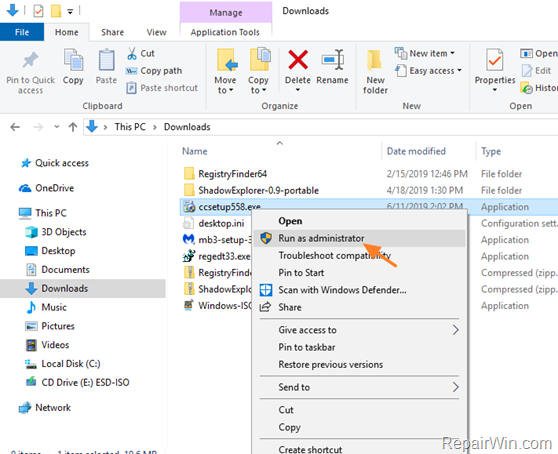
Method 2. Install the Blocked Program from Admin Command Prompt.
The next method to bypass the “App Has Been Blocked for your Protection” problem, is to install the blocked app or driver, from an elevated command prompt.
1. Navigate to the program’s location on the disk.
2. Then press Windows ![]() + R keys to open the run command box.
+ R keys to open the run command box.
3. Highlight the application that you want to run, and drag it to the ‘Run’ box.
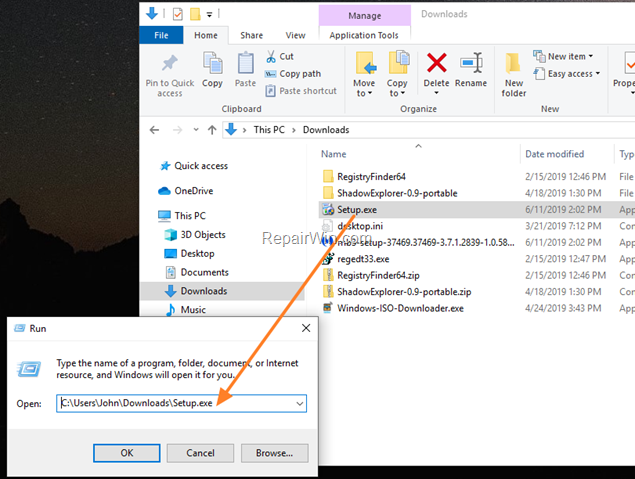
4. Now highlight the application’s path in ‘Run’ box, and press Ctrl + C to copy the path to your clipboard.
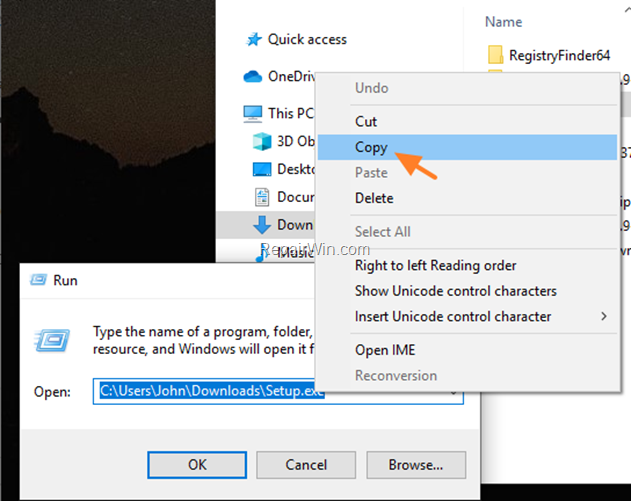
5. Now open Command Prompt as Administrator. To do that:
1. At the search box type: command prompt or cmd
2. Right-click at Command Prompt result and select Run As Administrator.
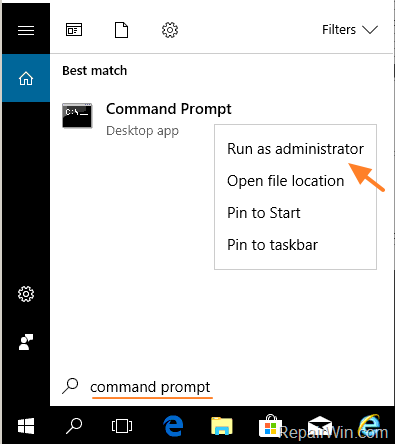
6. In command prompt, press CTRL + V to paste and press Enter, to run the application.

Method 3. Run the Blocked Program from the Administrator Account.
The next method, to run any blocked program, is to execute it from the Administrator account. To do that:
1. Open Command Prompt as Administrator.
2. Type the following command and press enter:
- net user administrator /active:yes

3. Restart the computer and login as Administrator.
4. Install the blocked program.
5. If the installation is successful, sign in to your normal account and disable the administrator account with this command (in elevated command prompt):
- net user administrator /active:no
Method 4. Modify the Properties of Cryptographic Services.
1. Open Windows Services control panel: To do that:
- Press Windows
 + R keys to open the run command box.
+ R keys to open the run command box. - In the Search box, type: services.msc & click OK.
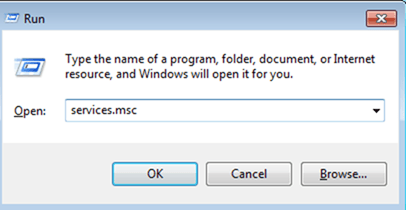
2. At the right-pane, double click to open the properties of the “Cryptographic Services“.
3. At Log On tab, change the account to Network Service,* clear the password fields and click OK twice.
* Note: If it is already “Network Service”, then continue to next method,
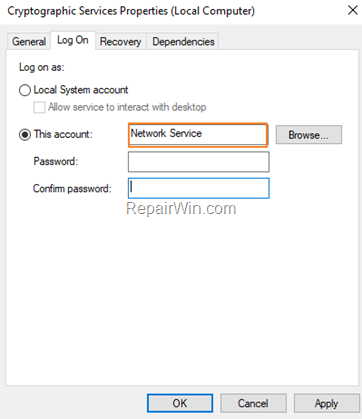
4. Restart the Cryptographic Services (or restart your PC) and try to run the blocked application.
Method 5. Disable the UAC Control.
If you ‘re familiar with registry editing, then follow the below steps to disable UAC:
1. Press Windows ![]() + R keys to open the run command box.
+ R keys to open the run command box.
2. In the “Open” box, type: regedit & click OK.
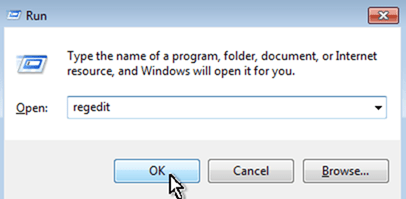
3. Navigate to this key from the left pane:
- HKEY_LOCAL_MACHINESOFTWAREMicrosoftWindowsCurrentVersionPoliciesSystem
4. At the right, open the EnableLUA value.
5. Change the value data from 1 to 0 and click OK.
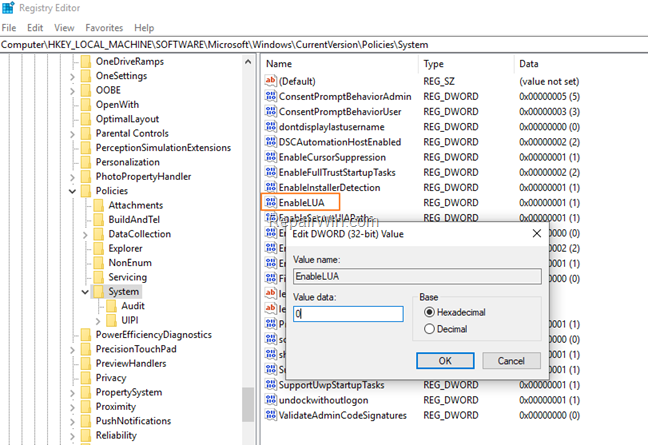
6. Close the registry editor and restart your PC.
7. After restart, run the blocked executable.
That’s all folks! Did it work for you?
Please leave a comment in the comment section below or even better: like and share this blog post in the social networks to help spread the word about this solution.
Bài liên quan
- FIX: Error 0x81000203 in System Restore. (Solved)
- Cannot Access Shared folder. User has not been granted the requested logon type at this computer. (Solved)
- FIX: Cannot clear TPM – 0x80284001, 0x80290300 or 0x80290304.
- Unable to Schedule Teams Meeting in 15 or 10 minutes slots (Solved)
- How to Share Folder without Username/Password on Windows 10/11.
- FIX: Thunderbird High CPU or Memory Usage issues.