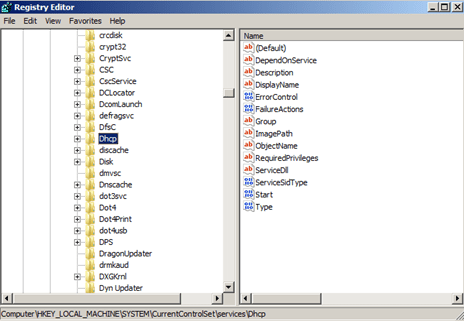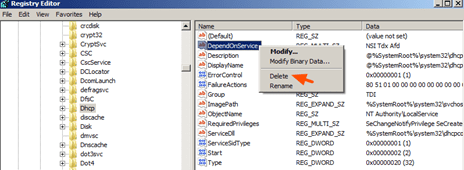In a Sony Vaio laptop with Windows 7 OS, the following problem occurred: Network connectivity was limited in both network connections (LAN & Wireless) so the user could not connect to its network and the Internet.
When the Network Limited Connectivity problem occurred and we tried to start the DHCP service using Computer Management, the following error appeared: “Error 1075, the dependency service ‘Tdx’ does not exist or has been marked for deletion”. At the same time the following events were recorded in Windows event log (Event Viewer):
“Event 7003, Service Control Manager: The DHCP Client service depends the following service: Afd. This service might not be installed”.
or
“Event 7003, Service Control Manager: The DHCP Client service depends the following service: Tdx. This service might not be installed”.
&
“Event 7001, Service Control Manager: The WinHTTP Web Proxy Auto-Discovery Service service depends on the DHCP Client service which failed to start because of the following error: The dependency service does not exist or has been marked for deletion”.
The above network problems/errors may appear after a virus infection of from corrupted system files due to a power outage. The best way to fix similar software problems (in most times), is to restore your computer in a previous state. But if “System Restore” has been disabled due to a virus infection, this is impossible.*
* Note: Before you continue to the solution below, first you have to check and disinfect your system from possible virus or malware infection using this Virus & Malware Removal Guide.
How to solve Network Connectivity limited problem – DNS & DHCP service won’t start – in Windows 8, 7, Vista & XP.
- Open Registry Editor: To do that:
- Simultaneously press “Windows” + “R” keys to open the RUN window.
- In “RUN” window “Open” box, type: regedit
- Press Enter.
- At the left pane, press the “+” sign and navigate to this key:
- HKEY_LOCAL_MACHINESYSTEMCurrentControlSetServicesDhcp
- Right-click at the “DependOnService” value and click “Delete”.

- Close Registry editor & restart your computer.
That’s all folks! Did it work for you?
Please leave a comment in the comment section below or even better: like and share this blog post in the social networks to help spread the word about this problem.
Bài liên quan
- FIX: Error 0x81000203 in System Restore. (Solved)
- Cannot Access Shared folder. User has not been granted the requested logon type at this computer. (Solved)
- FIX: Cannot clear TPM – 0x80284001, 0x80290300 or 0x80290304.
- Unable to Schedule Teams Meeting in 15 or 10 minutes slots (Solved)
- How to Share Folder without Username/Password on Windows 10/11.
- FIX: Thunderbird High CPU or Memory Usage issues.