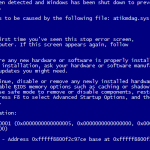(BSOD) Blue Screen Error 0xa0000001 (“STOP: 0xa0000001 (0x0000000000000005, 0x0000000000000000, 0x0000000000000000, 0x0000000000000000)” commonly is caused by the ATI/AMD Radeon GPU display driver. This crash happens due to an unstable ATI driver or due to an incorrect power request from the Atikmdag.sys (or the Atikmpag.sys) and the DirectX driver(s).
In this article you can find detailed instructions to fix the “0xa0000001” Blue Screen – Crash- problem.
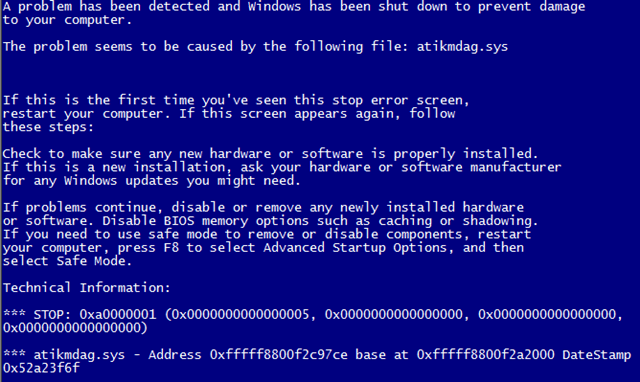
How to resolve the BSOD STOP: 0xa0000001 error caused by the “Atikmdag.sys” – ATI Radeon Kernel Mode Driver.
Attention: Before proceeding to the steps below download and install the latest DirectX drivers on your computer.
Step 1. Uninstall AMD Catalyst driver.
1. Navigate to Control Panel > Programs and Features.
2. Highlight the AMD Catalyst Install Manager and click on Change.
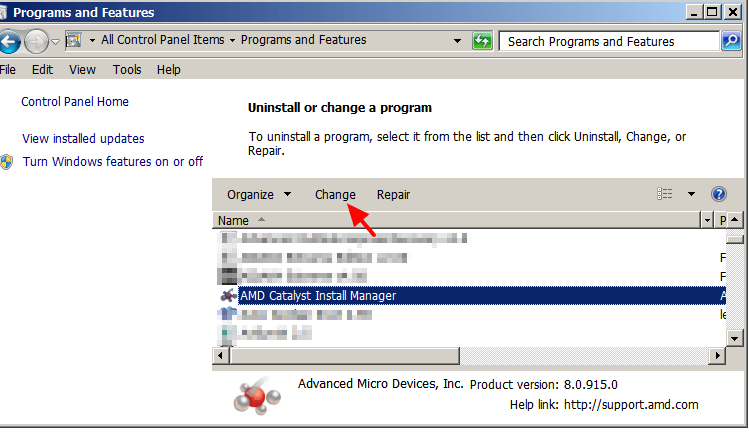
3. Press Next at the 1st screen and then select the Express Uninstall ALL AMD Software Option to remove all AMD software from your computer.
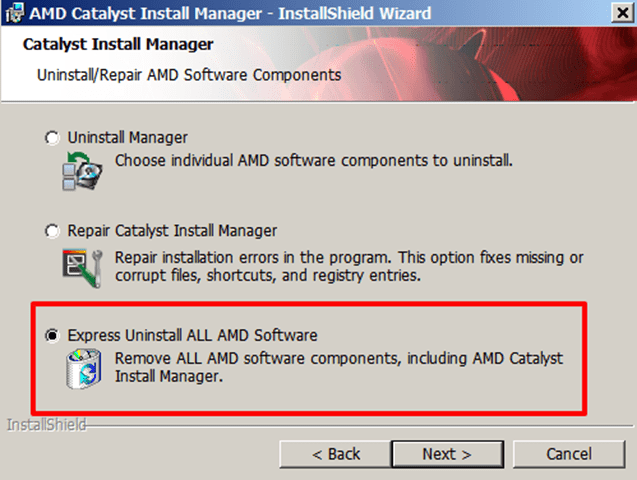
4. When the uninstall operation is completed, restart your computer.
Step 2. Install the AMD Catalyst Driver v3.12.
1. After restart , download the AMD Catalyst™ Display Drivers 3.12 version according your OS:
Windows 7, Windows 8 and Windows 8.1 32bit:
- http://support.amd.com/en-us/download/desktop/previous/detail?os=Windows%207%20-%2032&rev=13.12
Windows 7, Windows 8 and Windows 8.1 64bit:
- http://support.amd.com/en-us/download/desktop/previous/detail?os=Windows%207%20-%2064&rev=13.12
Windows Vista 32bit:
- http://support.amd.com/en-us/download/desktop?os=Windows%20Vista%20-%2032
Windows Vista 64bit:
- http://support.amd.com/en-us/download/desktop?os=Windows%20Vista%20-%2064
Windows XP:
- http://support.amd.com/en-us/download/desktop/previous/detail?os=Windows%20XP%20Professional/Home&rev=13.12
2. Install the driver you downloaded and restart your computer.
3. From now on you should be free from ATIKMDAG.SYS STOP: 0xa0000001 error.
If the ATIKMDAG.SYS 0xa0000001 BLUE SCREEN ERROR PERSISTS:
1. Go to Control Panel > System > Advanced System Settings.
2. At Advanced tab choose Startup and Recovery Settings.
4. Under System failure section:
- Uncheck the Automatically restart option.
5. Under the Write Debugging Information section, using the drop-down menu:
- Select Small Memory Dump (128 KB)* {or (256 KB), the value varies)}

6. Press OK twice to exit.
7. Restart your computer.
8. After restart open AMD OneDrive and press OK at the Warning message.
9. At the left pane, go to Performance Control > Clock/Voltage.
10. At the right pane, under Clock section:
- Make sure that the Select All cores checkbox is selected.
- Then set the CPU Core 0 Multiplier to a lower value. (Put it somewhere in the middle of the graph e.g. “15x“).
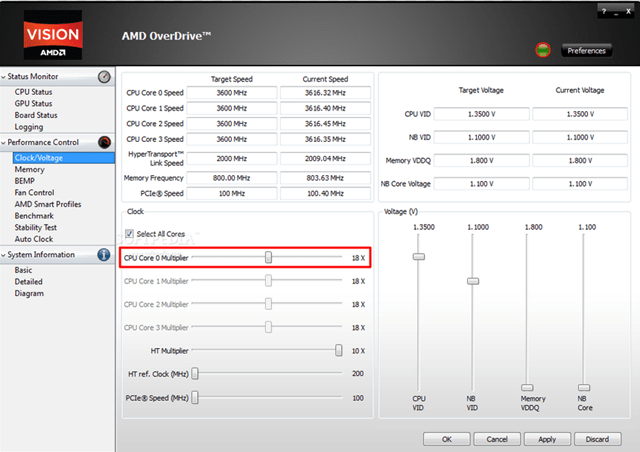
11. Choose Apply and press OK at the warning message.
12. Exit AMD OneDrive.
That’s all folks! Did it work for you?
Please leave a comment in the comment section below or even better: like and share this blog post in the social networks to help spread the word about this solution.