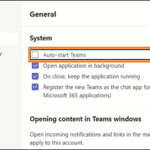.single .post-author, .post-date {
text-transform: none;
}
,
Last updated: January 8th, 2025
If you are unable to select the “Auto-start Teams” option in new Microsoft Teams app to automatically open MS Teams when Windows starts, then this guide will help you fix the problem.
A few days ago, a customer of mine called me to say that they can’t set Microsoft Teams to start on Windows startup because the option “Auto-start Teams” can’t be checked. After investigating and solving the problem, I decided to write this guide to help others with the same issue.
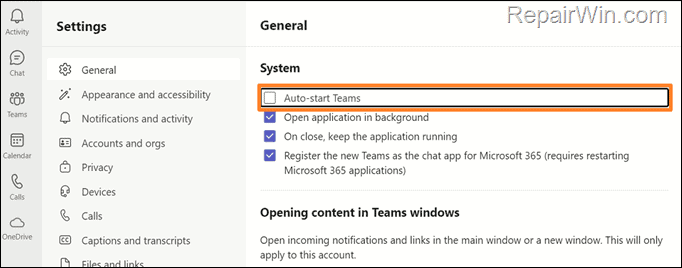
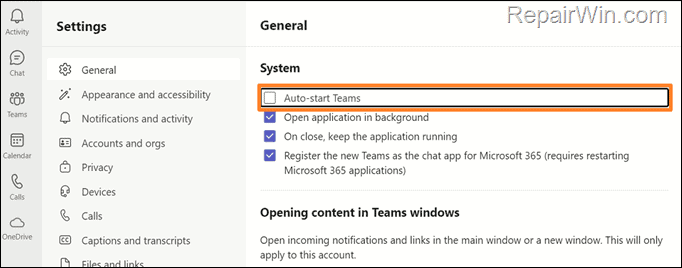
How to force Teams to start on Windows 11/10 startup.
Method 1. Auto-start Teams from Startup Apps settings.
The first method to set MS Teams to start when Windows starts is by using the ‘Startup’ options.
1. Navigate to Start > Settings > Apps > Startup.
2. Locate Microsoft Teams and toggle the switch to On.
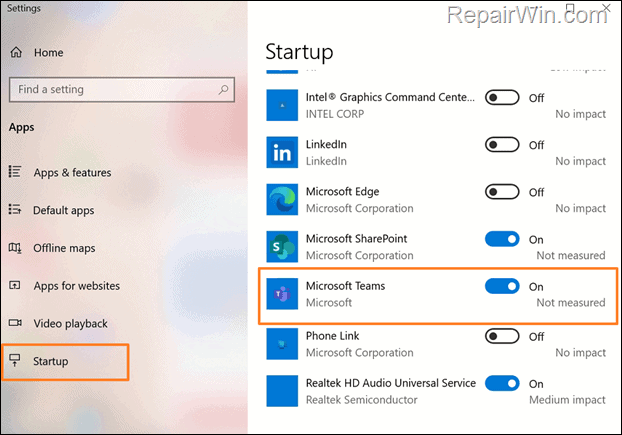
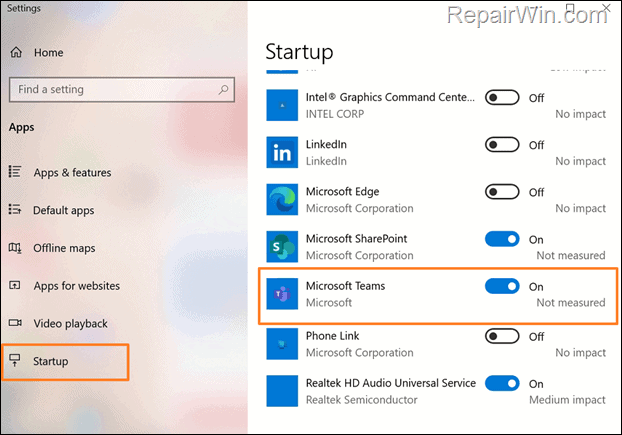
3. Restart the computer.
4. After doing the above, Microsoft Teams should start automatically with Windows and you should be able to check the Auto-start Teams option as well.
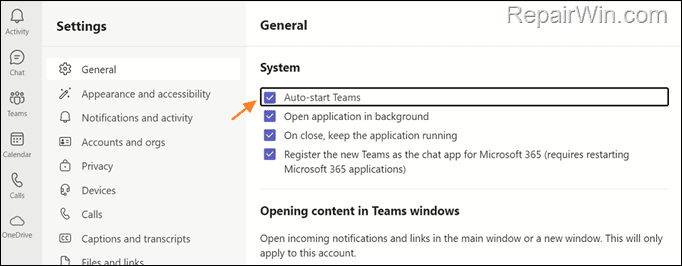
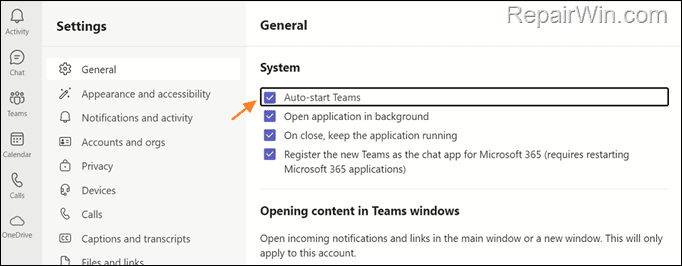
Method 2. Enable Microsoft Teams in Task Manager’s ‘Startup’ apps.
Another way to force Microsoft Teams to open in Windows startup is through Task Manager.
1. Press Ctrl + Shift + Esc to open Task Manager.
2. Click on Startup apps* icon from the left menu and then right-click on Microsoft Teams and select Enable.
* On Windows 10, select the Startup tab.
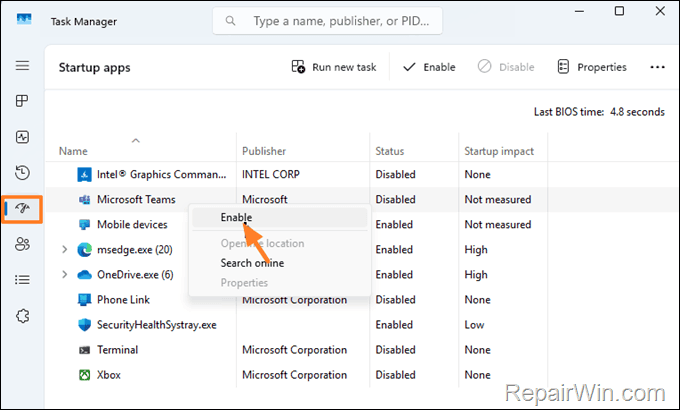
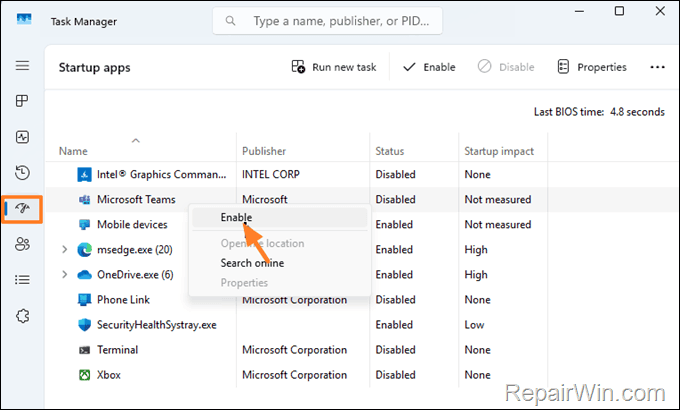
3. Restart your computer.
Method 3. Repair Microsoft Teams.
If the above methods doesn’t helped you to fix the Teams auto-start issue, do the following:
1. Navigate to Start > Settings > Apps > Installed Apps.*
* On Windows 10, navigate to Start > Settings > Apps > Apps & features.
2. Click on the three dots ![]()
![]() menu next to Microsoft Teams and select Advanced options.
menu next to Microsoft Teams and select Advanced options.
* On Windows 10, click Advanced options.
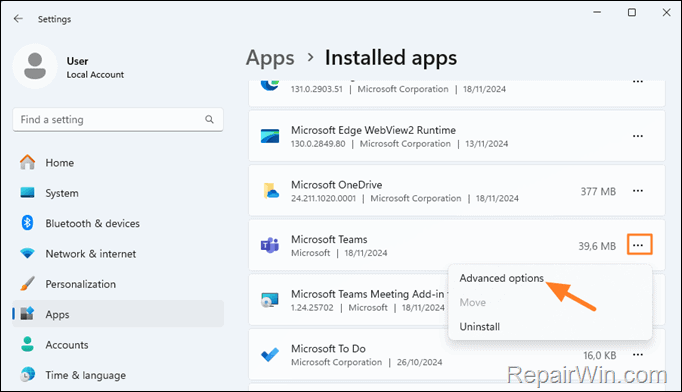
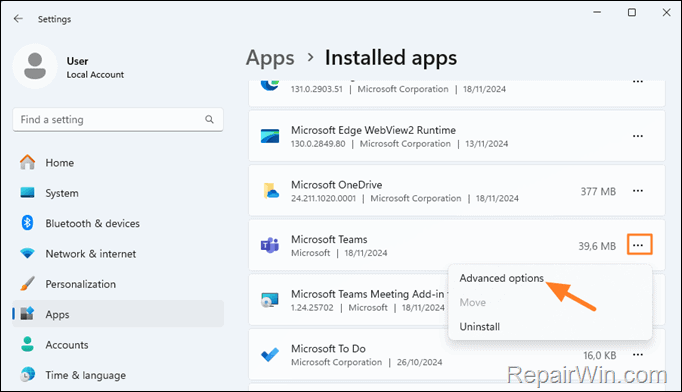
3. Click Terminate to quit Microsoft Teams and its related processes. Then click the Repair button to repair MS Teams.


4. Now, open Microsoft Teams and then open its Settings. You should now be able to check/uncheck the “Auto-start Teams” option.
That’s all folks! Did it work for you?
Please leave a comment in the comment section below or even better: like and share this blog post in the social networks to help spread the word about this solution.

- Author
- Recent Posts
- FIX: Can’t check the “Auto-start Teams” option on New Teams app. (Solved) – January 8, 2025
- FIX: The Recycle Bin is corrupted on Windows 11/10/8/7 OS – December 17, 2024
- How to Remove Sidebar in Firefox. – December 10, 2024