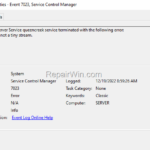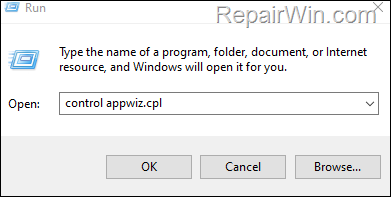This guide contains detailed instructions to fix Event viewer error 7023: “The Energy Server Service queencreek service terminated with the following error:
The stream is not a tiny stream.”
The Event ID 7023 error “queencreek service terminated” is related to Intel Graphics drivers and more specifically to Intel Driver update utility. (aka “Intel® Driver & Support Assistant”). To fix the problem, follow the instructions below.


How to Fix Event ID error 7023: Energy Server Service queencreek service terminated. The stream is not a tiny stream on Windows 10/11.
1. Navigate to Control Panel > Programs and Features. To easy navigate there:
1. Press Windows
+ R keys to open the Run command box.
2. Type control appwiz.cpl and press OK (or Enter)
2. Select the Intel Driver & Support Assistant and click Uninstall.
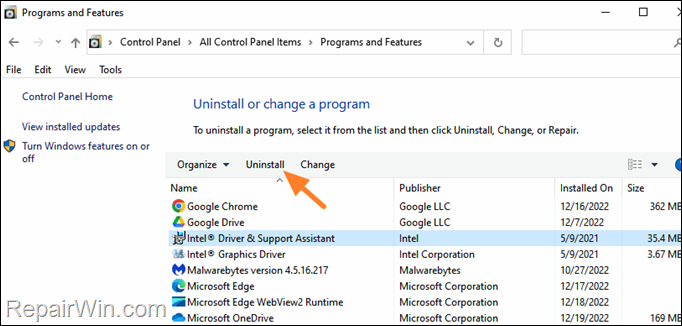
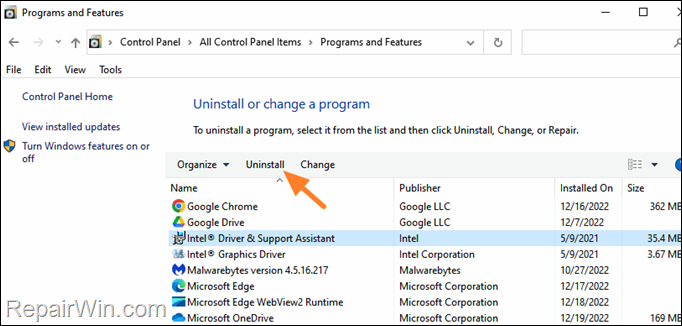
3. Then click Uninstall again to remove the Intel Driver Update utility.
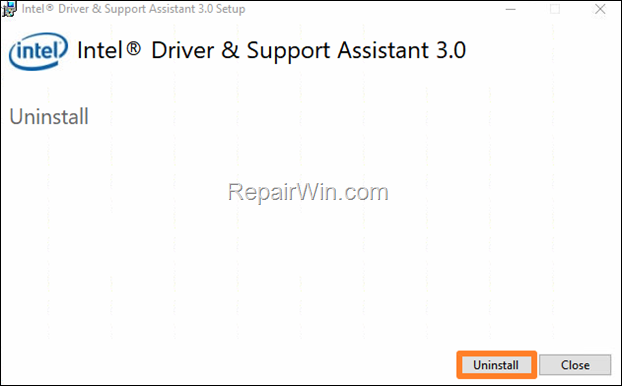
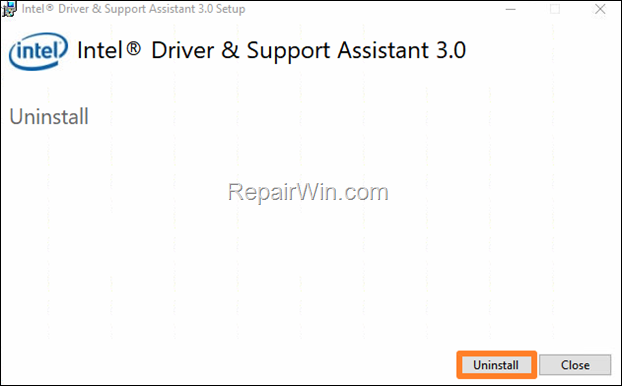
4. When the Uninstall is completed, restart the PC.
5. After the reboot, open the Event Viewer and check if the Event ID 7023 error is resolved. If not, proceed as follows:
6. Navigate again to Programs and Features and uninstall the Intel Graphics Driver.
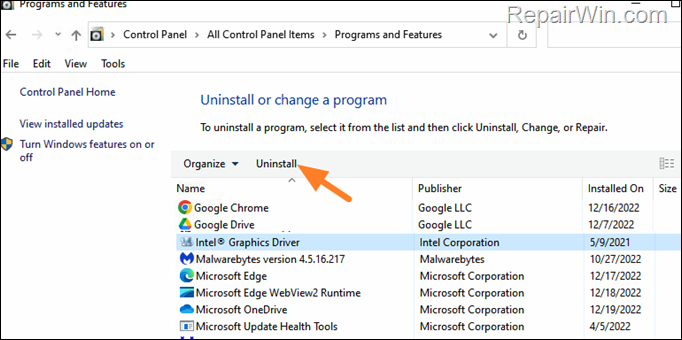
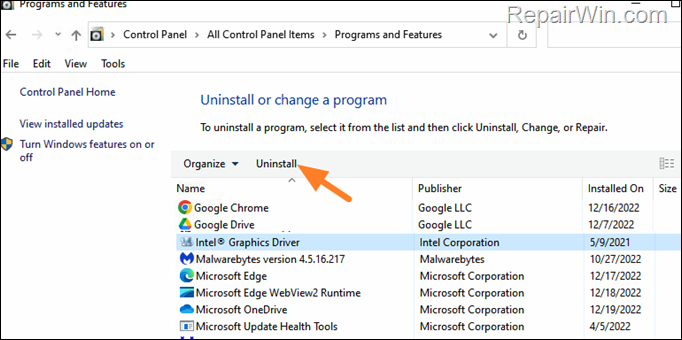
7. After Uninstall go to Start > Settings > Windows Update.
8. Click Check for updates, and then install any updates found. Normally Windows will find and install the latest driver for your Intel Graphics adapter. *
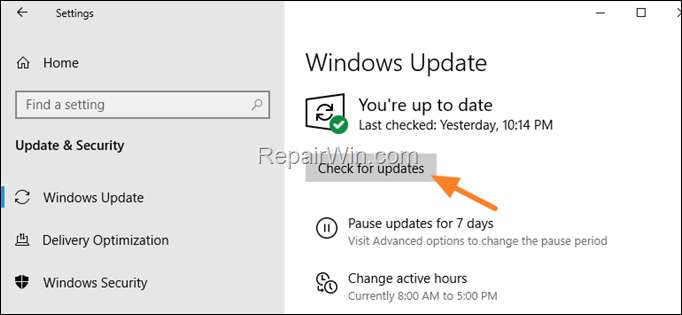
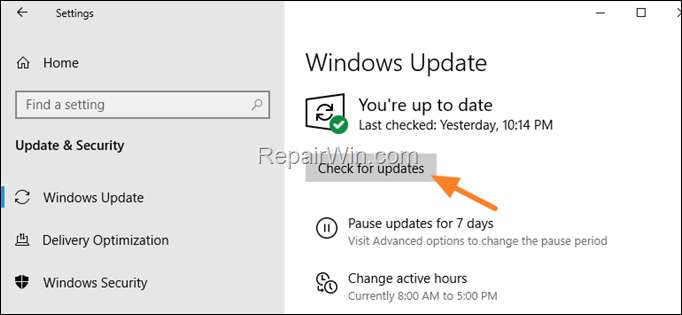
* Note: If Windows Update cannot find the driver for your graphics adapter, then download and run the latest version of the Intel® Driver & Support Assistant and let it to install all the Intel Drivers.
That’s all folks! Please leave a comment in the comment section below or even better: like and share this blog post in the social networks to help spread the word about this solution.