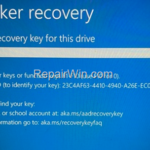If after updating Windows 10 your HP laptop asked for BitLocker recovery key for the drive, continue reading below to fix the problem.
Problem in details: After performing a BIOS update or installing Windows 10/11 updates, your HP laptop needs you to enter the BitLocker recovery key for this drive.
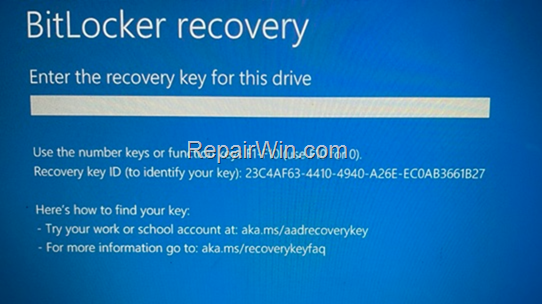
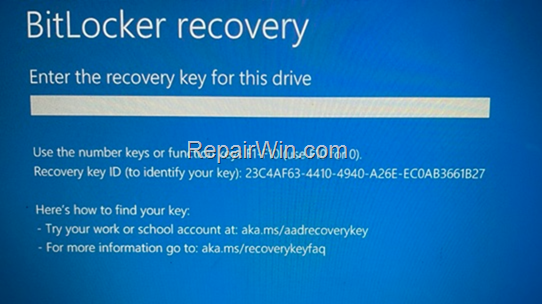
On some HP (an Dell) laptops with 10/11, BitLocker encryption is enabled by default (out of the box), without the user’s knowledge. Although BitLocker encryption is a good measure to protect your data from unauthorized access, it is a big problem because many users don’t even know that it is already enabled on their device and don’t know the BitLocker recovery key.
How to FIX: Enter the recovery key for this drive on HP laptops with Windows 10/11.
Method 1. Unlock drive using the Recovery key.
1. The BitLocker recovery key is a 48-digit number and your can find it in one of the following locations:*
- On a printout you saved, when you enabled Bitlocker.
- On a USB drive you used, during the Bitlocker activation to save the Bitlocker recover key.
- At the Microsoft Account Recovery Keys, by using the MS account you using to login to your device, or you have added to the device in order to download apps from Microsoft Store, or to activate MS Office or for email.
- On your Azure Account for work PC’s that login with an Azure Active Directory account
2. If you find the BitLocker key in the above locations, type it in the “Enter Recovery Key” screen and press Continue. Once you’re in Windows, go ahead and disable BitLocker encryption if you don’t want to run into a similar problem in the future.
Method 2. Bypass the “Enter Recovery key” prompt by Disabling & Re-Enabling the Secure Boot.
If you cannot find the Recovery Key, proceed and clear the Secure Boot keys in BIOS as instructed below. *
* IMPORTANT: I don’t know if this method applies to all HP laptop models. Therefore, proceed AT YOUR OWN RISK to apply the following steps and only if you don’t own the BitLocker recovery key.
Step 1. Disable Secure Boot.
1. Turn off the laptop.
2. Then Power on it and at HP Logo, press F10 to open the BIOS Setup Utility.
3. Now find the Secure Boot option, which is located either in the System Configuration menu or in Advanced or Security menus.
4. Change the Secure Boot to Disabled and Save and Exit setup. *
* Note: If prompted type the four-digit code displayed on your screen and then press Enter to confirm the change.
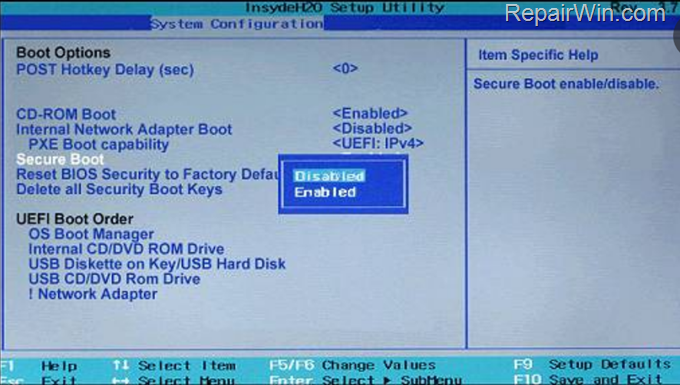
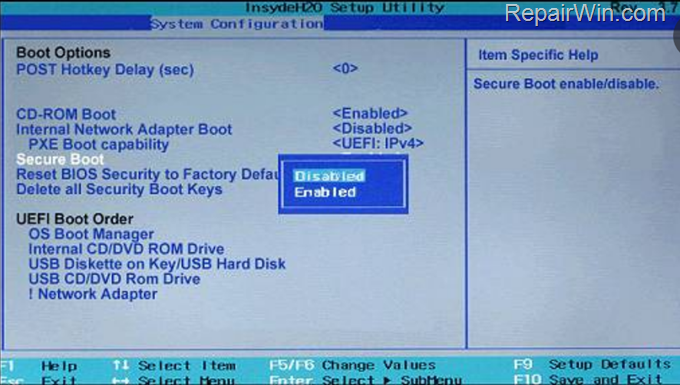
5. When you see the HP Logo press and hold down the Power button for 5-7 seconds to turn off the laptop.
Step 2. Re-Enable Secure Boot and Clear the Security keys.
1. Power on your laptop and at HP Logo, press F10 to launch the BIOS Setup Utility.
2. Change the Secure Boot to Enabled.
3. Select Delete all Security Boot keys and press Enter to clear the keys.
4. Then select RESET BIOS Security to Factory Defaults (or Load HP Factory Defaults) and press Enter.
5. Save and Exit setup and let your PC to boot to Windows.
6. Once you’re in Windows, go ahead and disable BitLocker encryption if you don’t want to run into a similar problem in the future. *
* Notes: If after the above steps you are still prompted to enter the recovery key, then your only option is to clean install Windows installation on your device and lose your data. For instructions, see this guide.
That’s all folks! Did it work for you?
Please leave a comment in the comment section below or even better: like and share this blog post in the social networks to help spread the word about this solution.