Outlook error 0x80040115 occurs when communication with the mail server is not possible. The error “0x80040115” occurs during the sending/receiving progress of Outlook, and usually occurs suddenly and without any changes in the Outlook program or network settings.
Problem description: In any Outlook version (Outlook 365, 2019, 2016, etc.), Task Sending or Receiving reported error 0x80040115: We can’t complete this because we can’t contact the server right now. Please try again later”. *
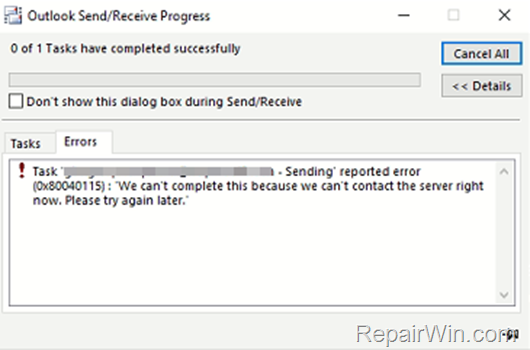
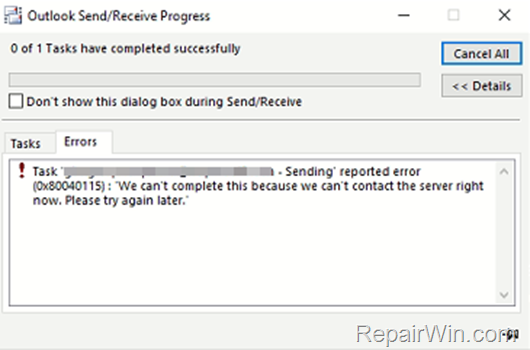
* Important note for OWA users: If you have an Exchange email account (e.g. in Office365) and you get the error listed below when you try to connect to your mailbox from your web browser (OWA access), then the problem is with Microsoft Exchange Server. In this case refresh the page, or contact your Exchange server administrator or, if you are using Office 365, wait 20-30 minutes and try again to connect to your mailbox.
500 – Something went wrong.
We’re having trouble getting to your mailbox right now. Please refresh the page or try again later.
Refresh the page
Fewer details
clientIPAddress xx.xx.xx.xx
X-ClientId: A3C4F58688264DD3B1747B1B191AC47E
request-id 676daceb-77e9-54a5-f613-9ae49350ed8b
X-OWA-Error Microsoft.Exchange.Data.Storage.MailboxOfflineException
How to Fix: 0x80040115 error in OUTLOOK with POP, IMAP or Exchange account.
Nội dung
Method 1. Verify that the Mail Server is up and running.
The Outlook error 0x80040115 occurs when the mail server cannot be contacted. So, the first method/step to resolve the error is to use the old-fashioned ‘ping’ command to check if your mail server(s), is reachable from your network. To do that: *
* Note: If you’re using Microsoft Office 365 (Exchange), open your browser and see if you can access to your Office 365 Account mailbox,.
1. Open command prompt and give this command: *
- ping Mail-Server-Name
* Note: Where “Mail-Server-Name” is your e-mail server’s name. e.g. is the name of your email server is “mail.example.com” then the command will be:
- ping mail.example.com
2. Now according the ping result:
a. If you receive a Reply from the mail server, continue to method-2 below.
b. If you don’t receive a reply from the mail server (request time out), or if you receive that the “Ping request could find host” error, but you can access other Internet sites by using your Web browser, then check your firewall settings or speak with your e-mail service provider, to verify that the mail server is up and running.


Method 2. Disable TCP/IPv6 Protocol.
The first and most worked method to fix the Outlook 0x80040115 error, is to disable the “Internet Protocol Version 6 (TCPIP/IPv6)” in your active network adapter. To do that:
1. Press Windows ![]()
![]() + R keys to open the run command box.
+ R keys to open the run command box.
2. Type ncpa.cpl and press Enter.
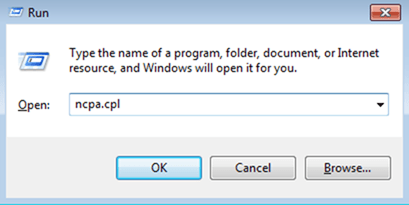
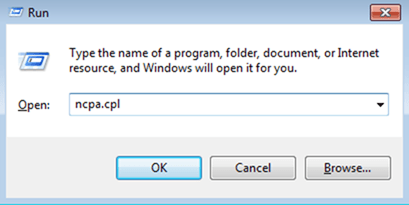
3. Double click at your active Network Adapter.
4. Click Properties.
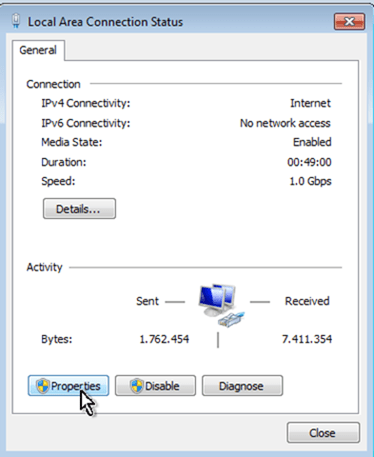
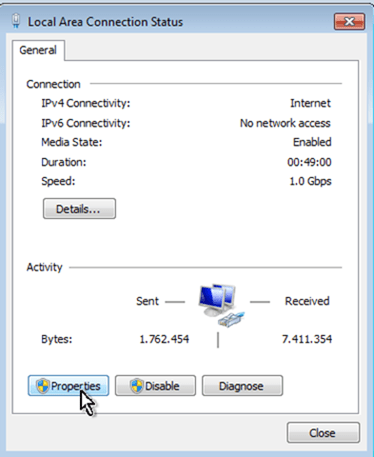
5. Uncheck the Internet Protocol Version 6 (TCPIP/IPv6) checkbox and click OK.
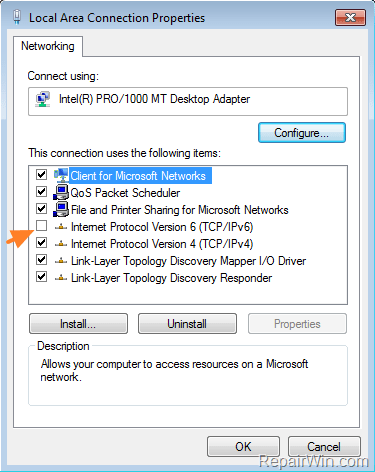
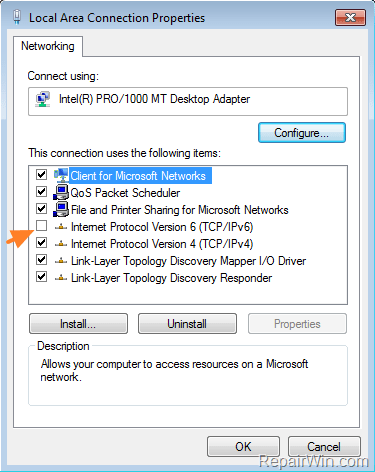
6. Launch Outlook to find out if the Outlook 0x80040115 error, during Send & Receive, is solved.
Method 3. Flush DNS
1. Open Command Prompt in Administrative mode. To do that:
1. At Search box, type cmd or command prompt
2. Right click at Command Prompt result and select Run as Administrator.
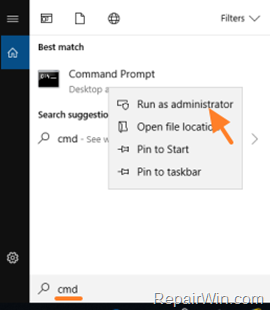
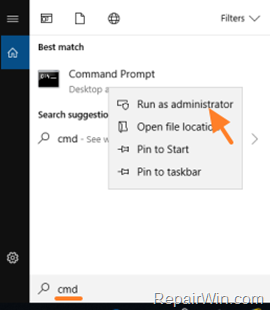
2. In Command Prompt, type the following command and press Enter.
- ipconfig /flushdns
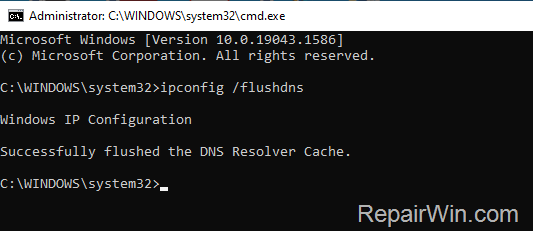
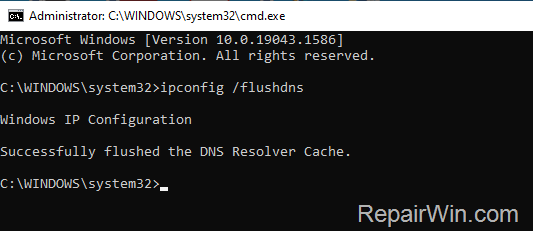
3. Close command prompt and see if the Outlook error 0x80040115 is fixed.
Method 4. Fix OUTLOOK 0x80040115 error by Changing DNS Settings.
1. Follow the steps 1-4 in Method-1 above to open the Network Adapter’s Properties.
2. Select the ‘Internet Protocol Version 4 (TCP/IPv4)‘ and click Properties
![image_thumb[18] image_thumb[18]](https://qnet88.com/wp-content/uploads/2023/04/image_thumb18_thumb-1-2.png)
![image_thumb[18] image_thumb[18]](https://qnet88.com/wp-content/uploads/2023/04/image_thumb18_thumb-1-2.png)
3a. Check the “Use the following DNS server addresses:” radio button.
3b. Type the following DNS server addresses (Google’s public DNS Servers) and click OK.
- 8.8.8.8
- 8.8.4.4
![image_thumb[20] image_thumb[20]](https://qnet88.com/wp-content/uploads/2023/04/image_thumb20_thumb-1-2.png)
![image_thumb[20] image_thumb[20]](https://qnet88.com/wp-content/uploads/2023/04/image_thumb20_thumb-1-2.png)
6. Restart your computer.
7. Open Outlook and check if the problem is resolved.
That’s all folks! Did it work for you?
Please leave a comment in the comment section below or even better: like and share this blog post in the social networks to help spread the word about this.

Bài liên quan
- FIX: Error 0x81000203 in System Restore. (Solved)
- Cannot Access Shared folder. User has not been granted the requested logon type at this computer. (Solved)
- FIX: Cannot clear TPM – 0x80284001, 0x80290300 or 0x80290304.
- Unable to Schedule Teams Meeting in 15 or 10 minutes slots (Solved)
- How to Share Folder without Username/Password on Windows 10/11.
- FIX: Thunderbird High CPU or Memory Usage issues.

