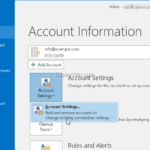If you receive the error 0x80042109 in Outlook Send/Receive progress, continue reading below to fix the problem. Outlook 0x80042109 sending error occurs because the SMTP server authentication settings are invalid.
This tutorial contains instructions to fix the Outlook 0x80042109 error in Sending process:
- Task ‘example-at-test.com – Sending’ reported error (0x80042109): Outlook is unable to connect to your outgoing (SMT) e-mail server. If you continue to receive this message contact your server administrator or Internet service provider (ISP)
HOW TO FIX: SENDING ERROR 0x80042109 IN OUTLOOK.
Method 1. Fix Outlook Error 0x80042109 by changing SMTP Authentication Settings.
1. From the File menu, go to Account > Account Settings. *
* Note: I always find easier to change the Mail Account settings, from Control Panel > Mail > Email Accounts.

2. Double click on your email account and click More Settings.
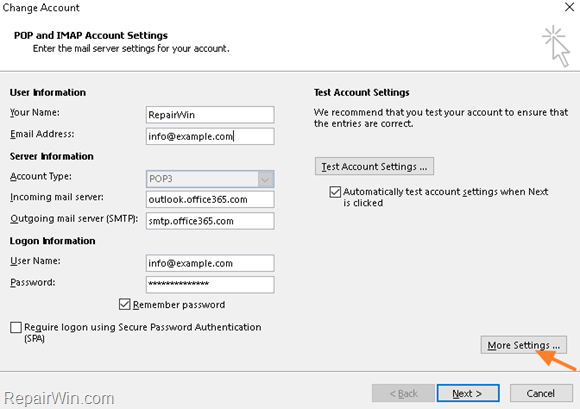
3. Click on the Outgoing Server tab and select My outgoing server (SMTP) requires authentication with the circle-box Use same settings as my incoming mail server selected.
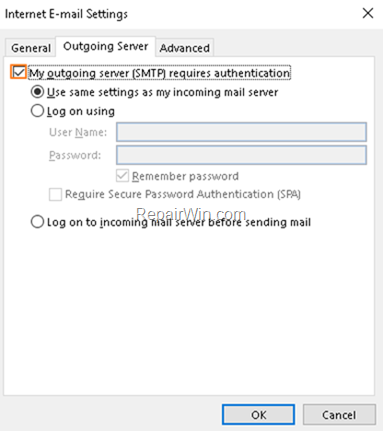
4. Now select the Advanced tab, and type the port number 587 for the SMTP server and select the Auto or the TLS encryption. When done, click OK.
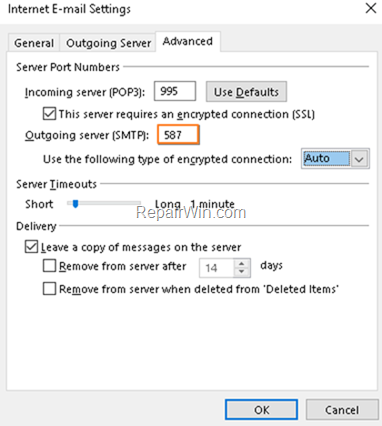
5. Finally, test the account settings and if the test is successful and error free, continue working.
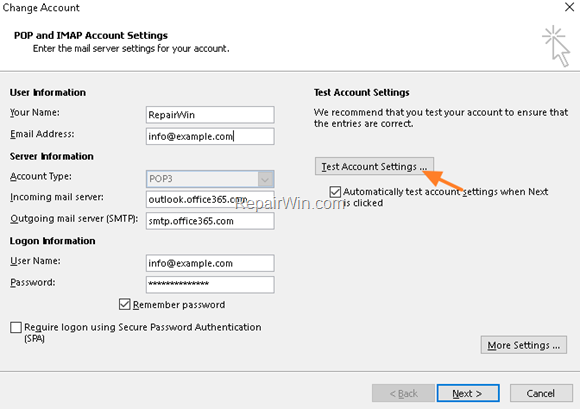
Method 2. Repair Outlook PST File.
Proceed and repair the OUTLOOK.PST file, by using the instructions on this article: How to Repair Outlook Data files.
That’s all! Which solution worked for you?
Please leave a comment in the comment section below or even better: like and share this blog post in the social networks to help spread the word about this solution.