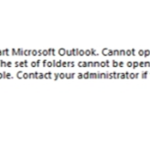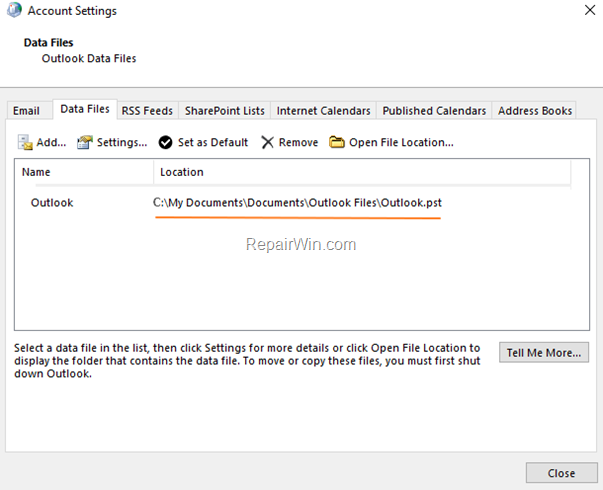This tutorial contains instructions to resolve the following error in Microsoft Outlook: ” Cannot start Microsoft Outlook. Cannot open the Outlook window. The set of folders cannot be opened. The server is not available. Contact your administrator if this condition persists”.
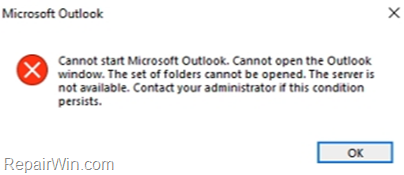
The Outlook “Set of folders cannot be opened” error , may appear in all Outlook versions and occurs when the Outlook PST data file is corrupt. To fix the problem, proceed and repair the Outlook data file, with the instructions below.
How to FIX: The Set of folders cannot be opened in Microsoft Outlook 2013, 2019, 2019.
1. Navigate to Windows Control Panel. To do that:
a. Type “control panel” at the Windows search box
b. Click Control Panel from the results.
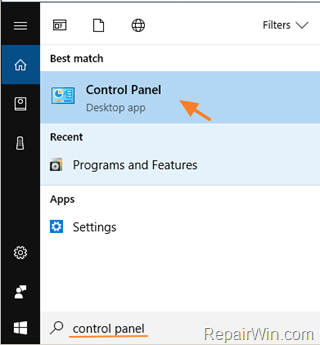
2. Set the View by to Small icons to view all control panel items and then click Mail.
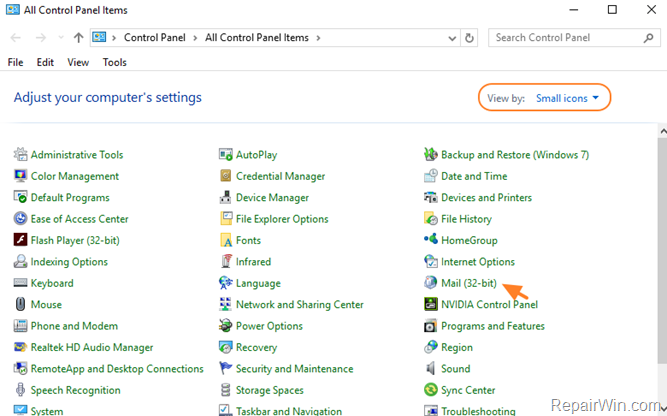
3. Click the Data Files button.
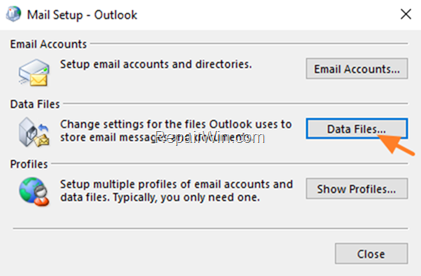
4. Notice the name and the location of the “Outlook.pst” data file and close all open windows. *
* Note: If you have an Exchange (IMAP account) then you’ll see an .OST data file (e.g. “Outlook.ost”). At this case, force Outlook to recreate the corrupted “Outlook .OST file, by doing the following:
1. Click Open File Location.
2. Rename the OST data for the account that is causing the issue (if you have more than one IMAP accounts).
3. Open Outlook to recreate the OST file…
5. Open Windows explorer and locate the scanpst.exe repair tool at this location: *
- C:Program FilesMicrosoft Office%OfficeVersion%SCANPST.EXE
* Note: Below are mentioned the location(s) of the “SCANPST.EXE” file according the installed Office version. If you cannot find the “scanpst.exe” at the above location(s), then look at:
- C:Program Files (x86)Microsoft OfficerootOffice16.
Outlook 2013
32-bit Windows > C:Program FilesMicrosoft OfficeOffice15
64-bit Windows > C:Program Files (x86)Microsoft OfficeOffice15
64-bit Outlook > C:Program FilesMicrosoft OfficeOffice15
Click-to-Run > C:Program FilesMicrosoft Office 15rootoffice15
Outlook 2010
32-bit Windows > C:Program FilesMicrosoft OfficeOffice14
64-bit Windows > C:Program Files (x86)Microsoft OfficeOffice14
64-bit Outlook > C:Program FilesMicrosoft OfficeOffice14
Outlook 2007
32-bit Windows > C:Program FilesMicrosoft OfficeOffice12
64-bit Windows > C:Program Files (x86)Microsoft OfficeOffice12
6. Double-click to open the SCANPST.EXE
7. Click Browse.
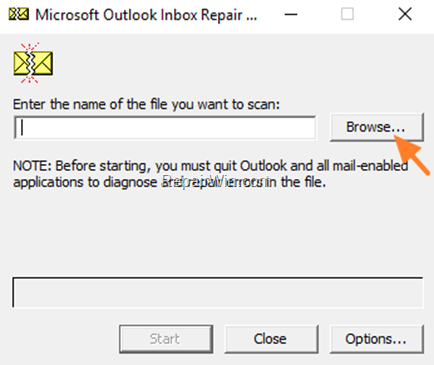
8. Locate and select the corrupted Outlook data file (e.g. Outlook.pst) and click OK.
9. Press the Scan button and be patient until the Inbox Repair Tool repairs the corrupted file. *
* Note: At final repair phase you will be asked if you want to create a backup. Answer “Yes” to continue the repair operation.
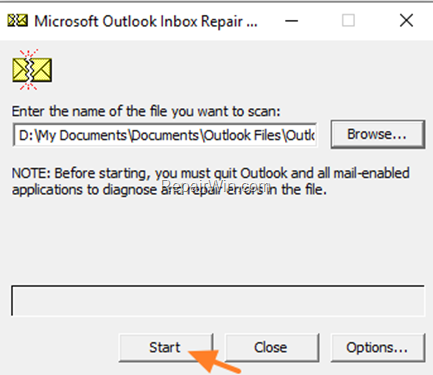
10. When the repair process is completed, open Outlook.
That’s all folks! Did it work for you?
Please leave a comment in the comment section below or even better: like and share this blog post in the social networks to help spread the word about this solution.