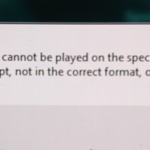The PowerPoint error “The specified file cannot be played on the specified MCI device. The file may be corrupt, not in the correct format, or no file handler available for this format”, when you try to play an embedded MP4 file, occurs because the PowerPoint 2007 and the PowerPoint 2003 supports only the WMV, AVI, ASF video formats and does not support the MP4 video format.
So, the only way to bypass the “Specified file cannot be played on the specified MCI device” PowerPoint error, is to convert the MP4 video file to AVI, WMV or ASF format.
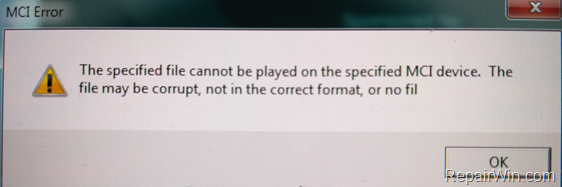
In this tutorial I’ll show to you how to convert an MP4 video file to AVI video format, with the VLC Media Player free program.
How to convert MP4 to AVI and resolve the “Specified file cannot be played on the specified MCI device” issue on PowerPoint.
1. Download and install VLC Media Player from: http://www.videolan.org/vlc/
2. Then, launch VLC and from the main menu select Media -> Convert/Save
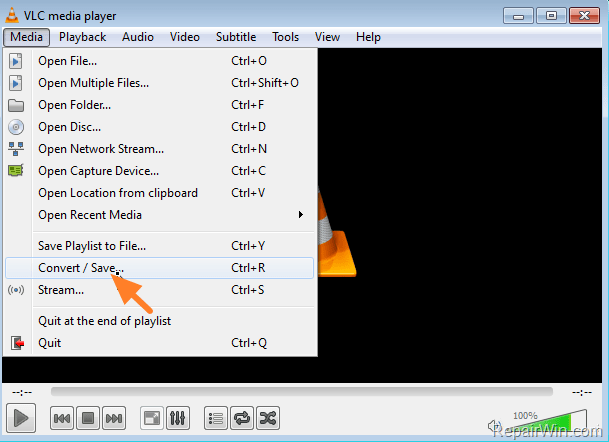
3. At the “File” tab click the Add button.
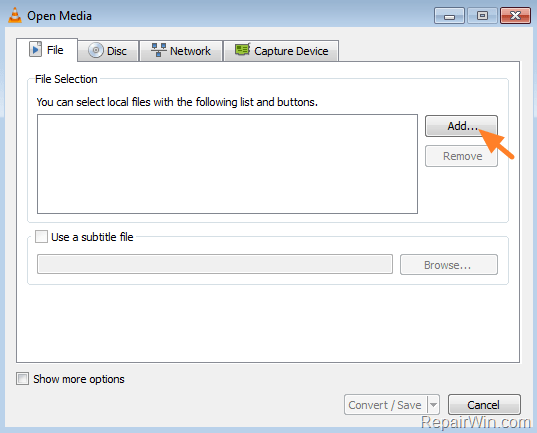
4. Select the MP4 video file and click Open.
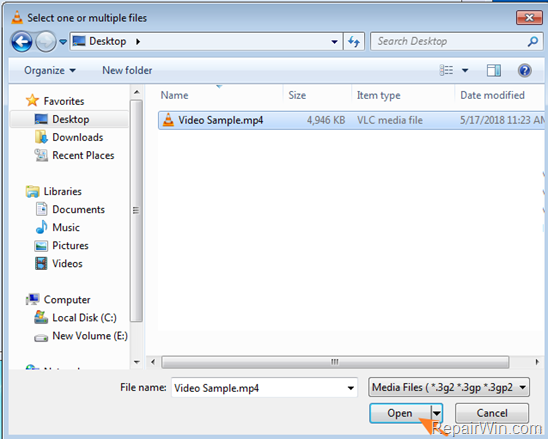
5. Click the Convert/Save button.
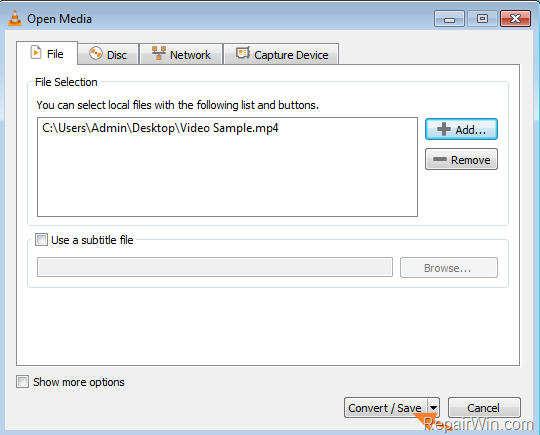
6. Select the Video –H.264 +MP3 (MP4) Profile and then click the Tools icon next to it.
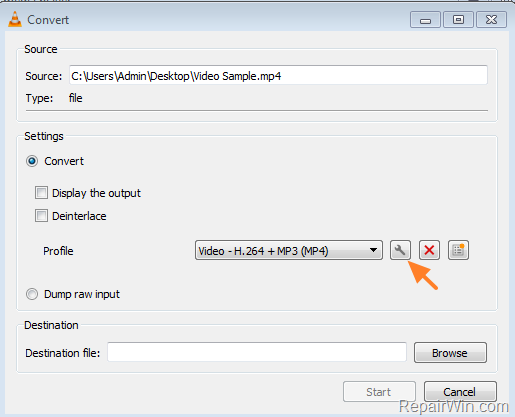
7. At Encapsulation tab check AVI.
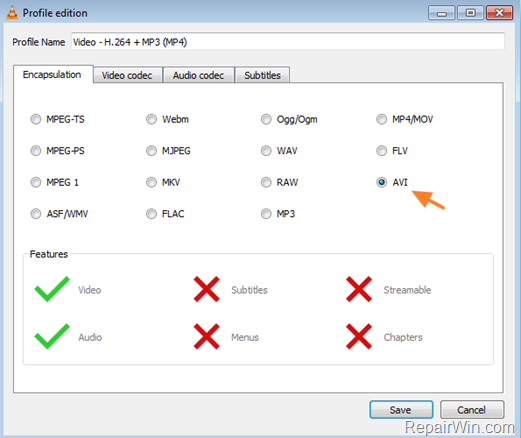
9. At Video codec tab select Keep original video track.
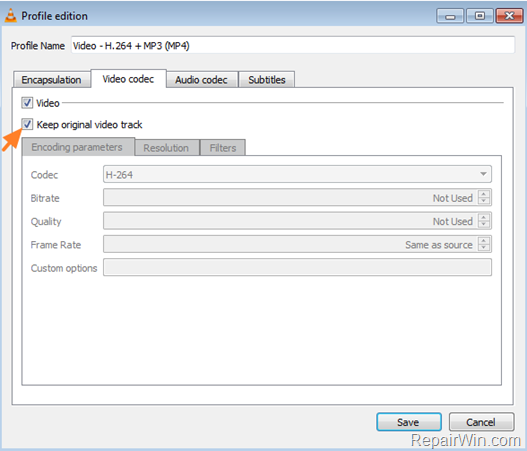
9. At Audio codec tab, select the following encoding parameters and then click Save:
- Codec: MP3
- Sample Rate: 48000hz
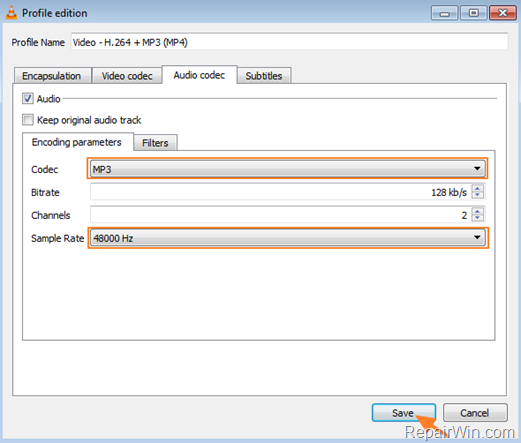
10. In the main “Convert” window press the Browse button.
11. Select a destination to save the new (converted) video and then type a new filename for the new video file and also add the extension .avi at the end. (e.g. “Video Sample.avi”). When done, click Save.
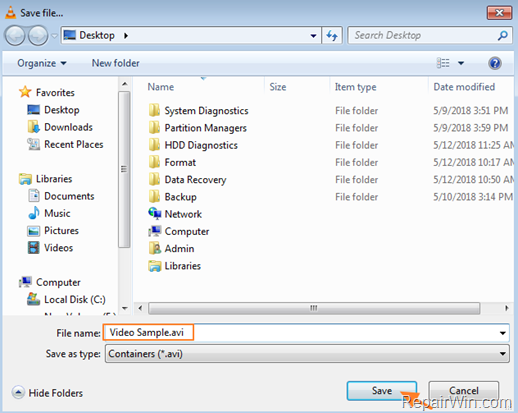
12. Finally at the “Convert” window press the Start button and then leave VLC to convert and convert and save the MP4 video to AVI format.
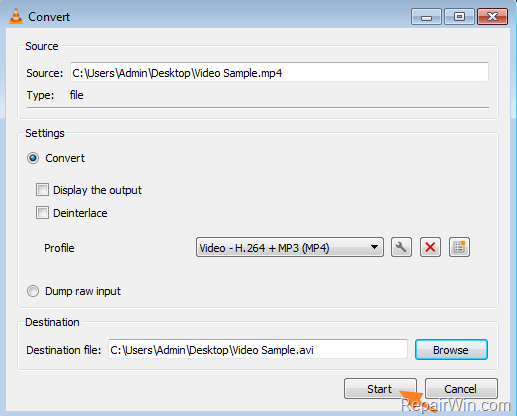
13. When the conversion is completed, add the saved AVI file on your PowerPoint presentation and the “The specified file cannot be played on the specified MCI device” issue would be resolved.
That’s all! Did it work for you?
Please leave a comment in the comment section below or even better: like and share this blog post in the social networks to help spread the word about this solution.