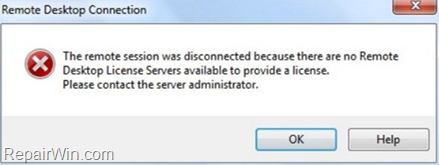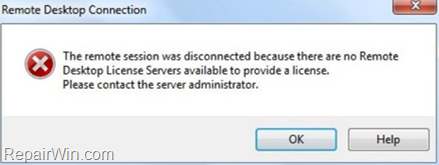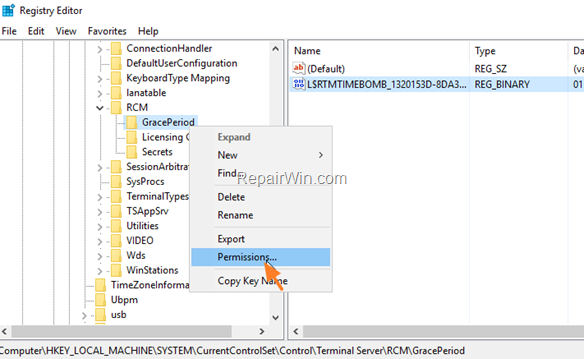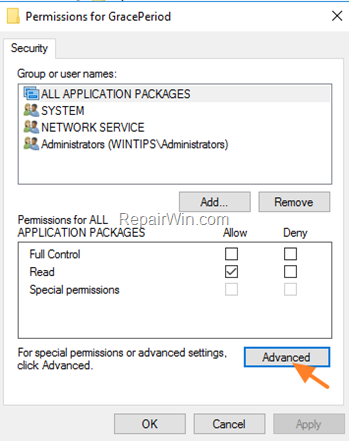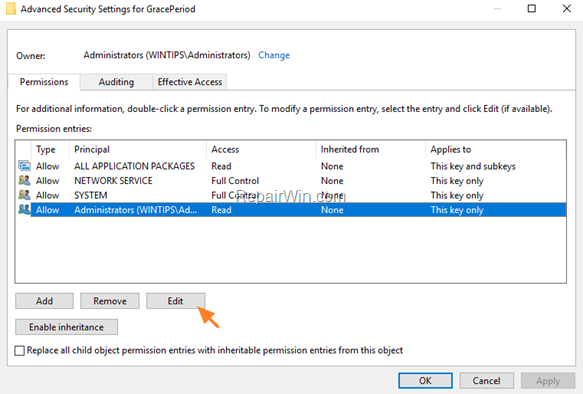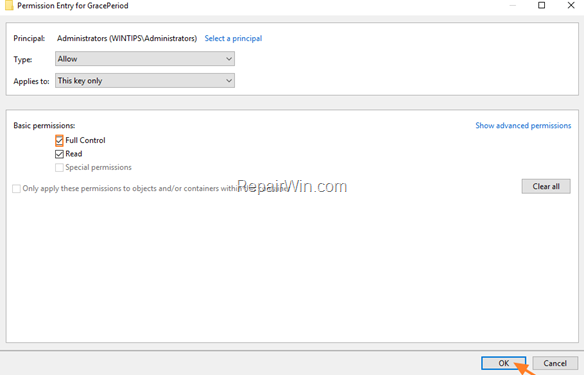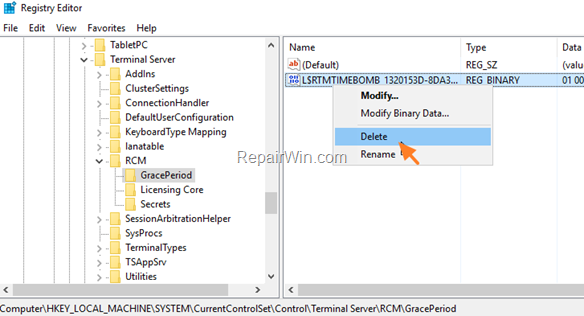If you have installed an RDS Server 2016 for testing purposes and the RDS licensing grace period has expired, then continue reading below to learn how to reset the 120 days grace period. As you may know when you install the RDS Server 2016 you have 120 days to install the RD client access licenses (RD CALs), otherwise users will no longer be able to establish RDP sessions on the RD Session Host server, with error “The remote desktop session was disconnected because there are no Remote Desktop License servers available to provide a license”.
How to Reset RDS Licensing Grace Period on Server 2012 or 2016. *
* Important: Apply the instructions below, only if you ‘re using the RDS Server 2016 on a testing environment. If you want the want to use the RDS Server on a production environment then proceed and buy RD CALs.
To extend the 120 days Grace Period on RDS Licensing Server:
1. Open the Registry Editor and navigate at the following key:
- HKEY_LOCAL_MACHINESYSTEMCurrentControlSetControlTerminal ServerRCMGracePeriod
2. Right click at the ‘GracePeriod’ key and select Permissions.
3. Then click Advanced.
4. Select the Administrators object and click Edit.
5. Change the permissions to Full Control and click OK.
6. Right click at “L$RTMTIMEBOMB…” value and select Delete.
7. Close the Registry Editor and restart the RDS Server.
That’s all folks! Did it work for you?
Please leave a comment in the comment section below or even better: like and share this blog post in the social networks to help spread the word about this solution.