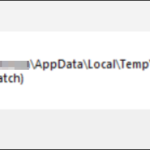.single .post-author, .post-date {
text-transform: none;
}
,
Last updated: January 10th, 2024
If when working on your PC, you receive at random times the error “The install of C:Users User AppDataLocalTempfilename.tmp failed. (Signer certificate mismatch)”, continue below to fix the problem.
The popup error “Signer certificate mismatch” caused by a uTorrent update and to resolve the problem, you can apply one of the methods below.
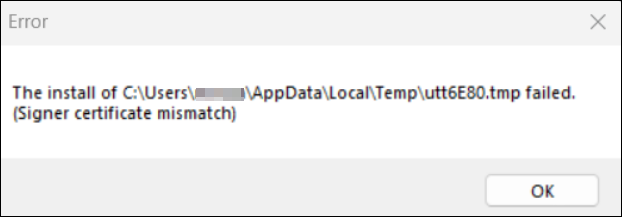
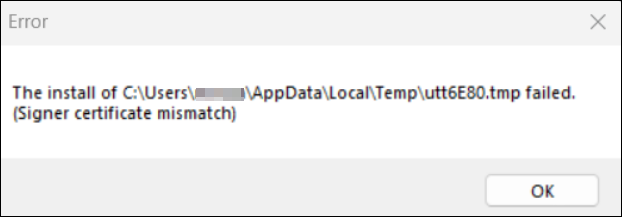
How to FIX: “The install of C:Users UsernameAppDataLocalTempFilename.tmp failed. Signer certificate mismatch” on Windows 10/11.
Method 1. Disable Protocol Enhancements in uTorrent.
The first method to resolve the error “Signer certificate mismatch” is to disable the “Protocol Enhancements” in uTorrent client’s preferences.
1. Open uTorrent (or μTorrent/BitTorrent) and go to Options > Preferences.
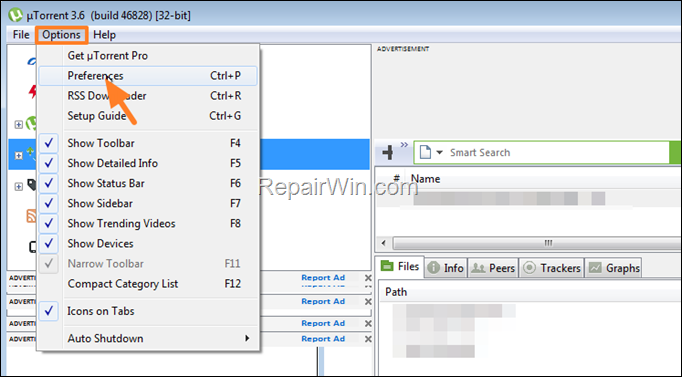
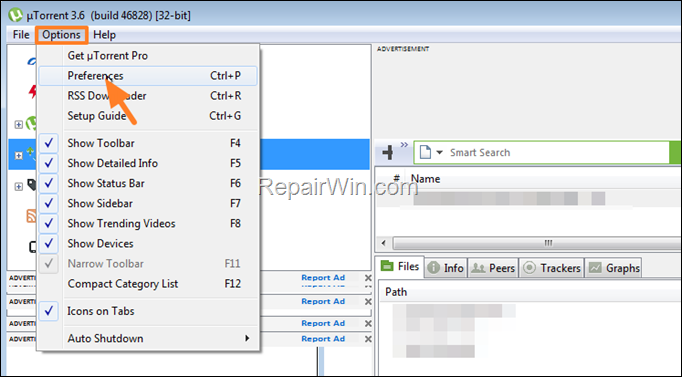
2. Select BitTorrent on the left pane and then on the right uncheck the option Enable Protocol Enhancements. Then click Apply > OK.


3. Exit from uTorrent and restart it to apply the change.
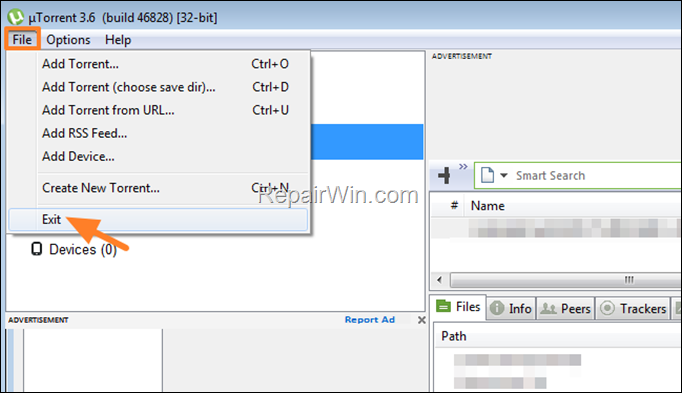
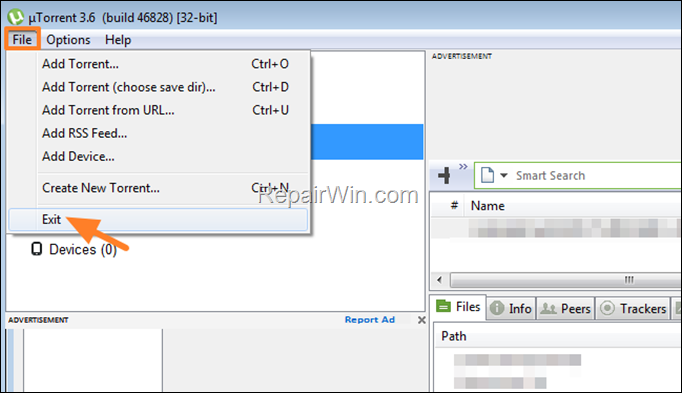
Method 2. Install Latest Version of uTorrent/BitTorrent.
The second method to resolve the error “Signer certificate mismatch” is to uninstall the current installed version of uTorrent or BitTorrent and to install the latest uTorrent or BitTorrent version.
To uninstall uTorrent/BitTorrent:
1. Press Windows ![]()
![]() + R keys to open the Run command box.
+ R keys to open the Run command box.
2. Type control appwiz.cpl and press OK (or Enter) to open Program & Features in control panel.
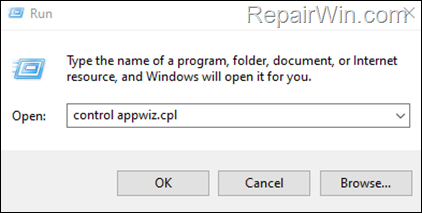
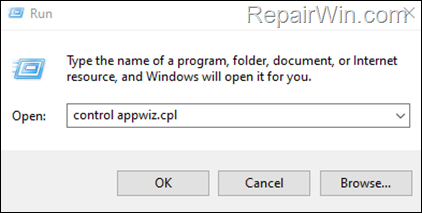
3. Select the install torrent client (e.g. “μTorrent”) and click Uninstall.


That’s all folks! Did it work for you?
Please leave a comment in the comment section below or even better: like and share this blog post in the social networks to help spread the word.

- Author
- Recent Posts
- FIX: Signer certificate mismatch. The install of filename.tmp failed (Solved) – January 10, 2024
- How to Reset Windows 11 to Default State. – January 8, 2024
- The Server is not operational in Local Users and Groups Advanced page (Solved). – January 3, 2024