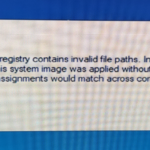If you face the error “The system registry contains invalid file paths. Installation cannot proceed” when you try to upgrade Windows 10 to a newer version, continue reading below to fix the problem.
The Windows 10 Upgrade error “System registry contains invalid paths”, usually occurs on laptops where Windows comes preinstalled by the manufacturer, or on computers that lack important updates required for the upgrade.
Problem in details: When trying to upgrade to Windows 10 using the Windows Upgrade Assistant, the Windows 10 upgrade fails with error “The system registry contains invalid file paths. Installation cannot proceed. This system image was applied without guaranteeing that drive-letter assignment would match across computers”, and the system reverts to previous Windows 10 version with message: “Any changes made to the computer will be undone…”
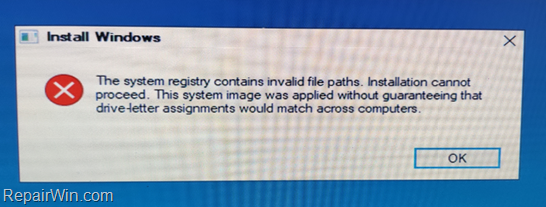
How to FIX: System registry contains invalid paths in Windows 10 Update/Upgrade.
IMPORTANT: Before you continue to the method below, apply the following actions:
- Install all available updates. (Start
![image_thumb[2]_thumb image_thumb[2]_thumb](data:image/svg+xml;base64,PHN2ZyB4bWxucz0iaHR0cDovL3d3dy53My5vcmcvMjAwMC9zdmciIHdpZHRoPSIyMiIgaGVpZ2h0PSIyMyIgdmlld0JveD0iMCAwIDIyIDIzIj48cmVjdCB3aWR0aD0iMTAwJSIgaGVpZ2h0PSIxMDAlIiBzdHlsZT0iZmlsbDojY2ZkNGRiO2ZpbGwtb3BhY2l0eTogMC4xOyIvPjwvc3ZnPg==) -> Settings
-> Settings  -> Update and Security -> Check for Updates).
-> Update and Security -> Check for Updates). - Download and install the latest Servicing Stack update according your Windows 10 version.
Method 1. Delete Entries in System Variables.
Sometimes the error “System registry contains invalid paths”, occurs because of invalid or duplicate entries in System Environment Variables. So, proceed as follows:
1. Right-click on your computer (This PC) icon on Explorer and choose Properties.
2. Click Advanced System Settings.
3. Click Environment variables.
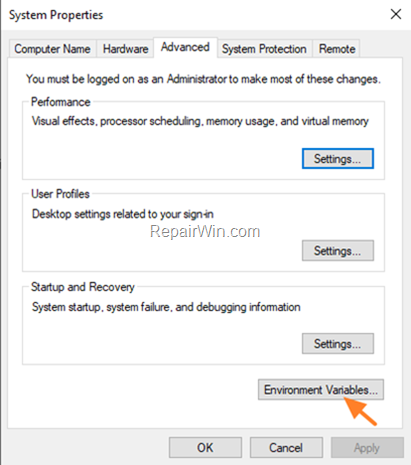
4. At System variables select Path and click Edit.
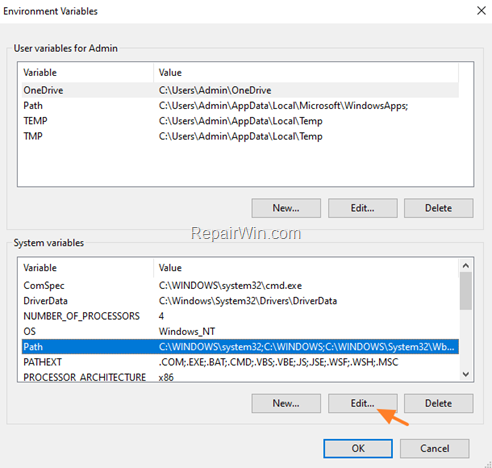
5. Select and delete any other variables except the following:
- %SystemRoot%system32
- %SystemRoot%
- %SystemRoot%System32Wbem
- %SYSTEMROOT%System32WindowsPowerShellv1.0
- %SYSTEMROOT%System32OpenSSH
6. When done, click OK 3 times to apply the change and to close all windows.
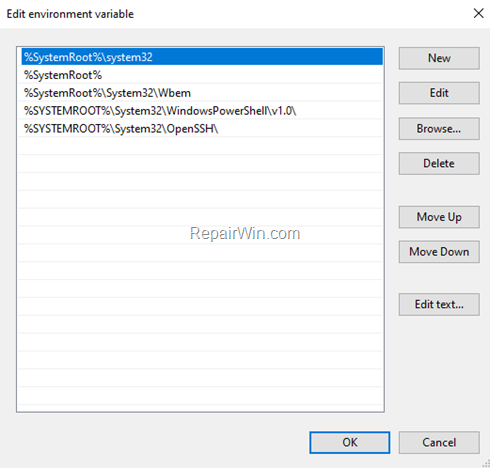
6. Restart your PC.
7. Try to install the update.
Method 2. Delete Drive Letter on System Reserved Partition.
The second method to resolve the Windows 10 update error “System registry contains invalid paths”, is to remove the drive letter from the “System Reserved” partition. To do that:
1. Press “Windows” + “R” keys to open the RUN window.
2. In “RUN” window “Open” box, type: diskmgmt.msc & Press Enter.
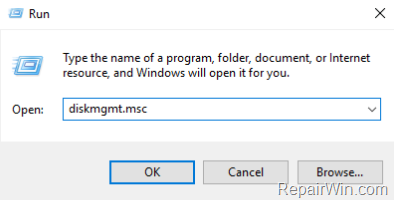
3. At Disk Management check if the System Reserved partition has a drive letter.* If so, right-click on it and select Change Drive Letters and Paths.
* Note: If the System Reserved partition does not have a drive letter, continue to next method.
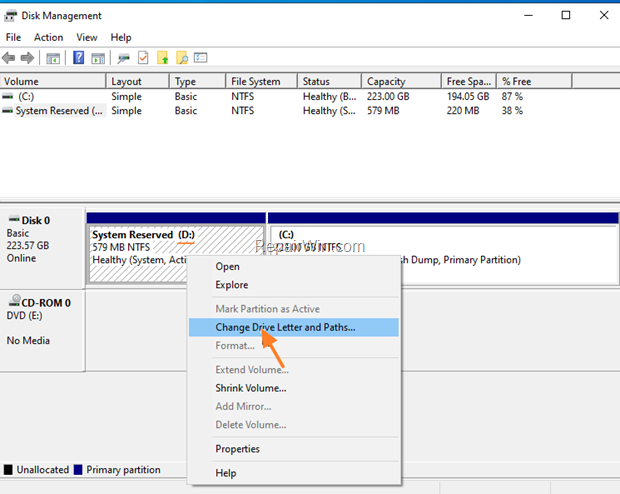
4. Click Remove and OK.
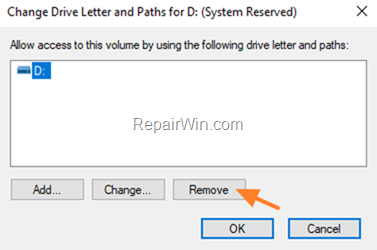
5. Try to upgrade Windows 10.
Method 3. FIX Error “System registry contains invalid paths” by Repairing Windows 10 System Files.
1. Open Command Prompt as Administrator.
2. In command prompt give the following command and press Enter:
- DISM.exe /Online /Cleanup-image /Restorehealth
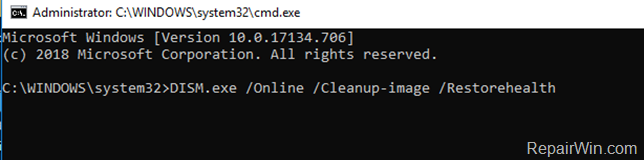
3. When the DISM operation is completed, type the following command and hit Enter:
- sfc /scannow
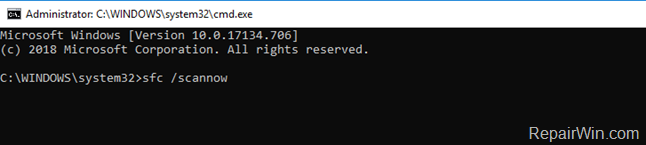
4. Now wait until the System File Checker repairs the Windows System Files.
5. When this done, restart your computer and try to install the Update.
Method 4. Update Windows from the Windows 10 ISO File .
The next method the Windows 10 upgrade error “System registry contains invalid paths” is to update Windows 10, from the Windows ISO file. To do that:
Step 1. Download Windows 10 in a ISO File.
1. Navigate to Windows 10 download page and click Download Tool now to download Media Creation Tool.
2. Run the downloaded file file and Accept the License Terms at the first screen.
3. Select Create installation media for another PC.
![image_thumb[23] image_thumb[23]](https://qnet88.com/wp-content/uploads/2021/12/image_thumb23_thumb.png)
4. At ‘Language, architecture and edition’ screen click Next.
5. Select ISO file and click Next.
![image_thumb[22] image_thumb[22]](https://qnet88.com/wp-content/uploads/2021/12/image_thumb22_thumb.png)
6. Save the ‘Windows.iso’ file to your desktop.
7. The Media Creation Tool will now begin to download the Windows 10 in an ISO format.
8. When the download is completed, close the Media Creation Tool.
Step 2. Run Disk Cleanup.
1. Right-click on drive C: and select Properties.
2. At General tab, click Disk Cleanup.
![image_thumb[15] image_thumb[15]](https://qnet88.com/wp-content/uploads/2021/12/image_thumb15_thumb.png)
3. At ‘Disk Cleanup’ window, click Clean up system files.
![image_thumb[16] image_thumb[16]](https://qnet88.com/wp-content/uploads/2021/12/image_thumb16_thumb.png)
4. In addition to the files selected for deletion, select the following and click OK to delete them.
- Windows Update Cleanup
- Windows upgrade log files
- Temporary Windows installation files
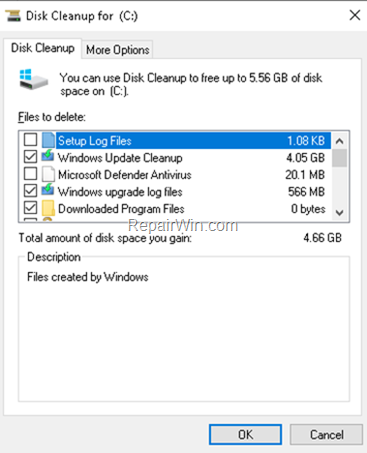
5. Close the Disk Cleanup tool and continue to next step.
Step 3. Run DISM & SFC tools to repair Windows 10.
Now, follow the steps in Method 2 above and run the DISM & SFC tools to repair Windows 10.
Step 4. Update Windows 10 from the ISO file.
1. IMPORTANT: Disconnect your computer from the Internet, (or set it to “Airplane mode” if you own a laptop).
2. IMPORTANT: Disable or temporarily uninstall any third-party antivirus.
3. Then, right click on the “Windows.iso” file (on your desktop) and click Mount.
4. Double click at Setup application.
![image_thumb[24] image_thumb[24]](https://qnet88.com/wp-content/uploads/2021/12/image_thumb24_thumb.png)
5. Click Next to install Windows 10.
![image_thumb[25] image_thumb[25]](https://qnet88.com/wp-content/uploads/2021/12/image_thumb25_thumb.png)
6. Follow the rest onscreen instructions to update your system.
Method 5. Clean install Windows 10.
The last method, to fix the Windows 10 Upgrade issues, is to perform a clean installation of Windows 10 on your system.
Important: The clean Windows 10 installation means that all your files and settings will be lost during the installation process. So, proceed and backup all your important files and settings to another storage media before continue. (e.g. to an external USB drive).
To perform a clean Windows 10 installation read the instructions on this article: How to clean install Windows 10
That’s all folks! Did it work for you? Please leave a comment in the comment section below or even better: like and share this blog post in the social networks to help spread the word about this solution.