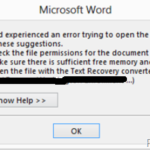If you cannot preview a Word or an Excel attachment in Outlook with error: “This file cannot be previewed because of an error with the following previewer…”, or if you cannot open a Word attachment with error “Word experienced an error trying to open the file”, then continue reading below.
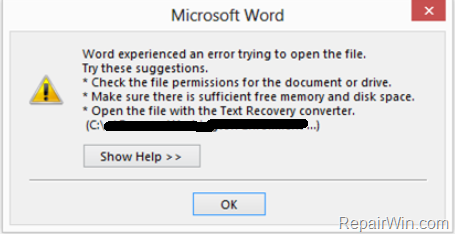
In this tutorial you ‘ll find instructions to fix the following errors when you try to preview or to open a Word or Excel e-Mail attachment:
Error 1.
“This file cannot be previewed because of an error with the following previewer” Microsoft Word previewer. To open this file in its own program, double-click it”
Error 2:
“Word experienced an error trying to open the file. Try these suggestions:
Check the file permissions for the document or drive.
Make sure there is sufficient memory and disk space.
Open the file with the Text Recovery converter”
How to fix. Cannot Preview or Open Word or Excel e-Mail Attachments in Office 2013, 206, 2019 or 365
To fix the “Outlook Previewer Cannot Preview Files” issue, first check if the Windows Firewall is enabled on your system. *
* Note: If you have installed a third party security program on your system that contains Firewall services, then enable the firewall service on your security program.
1. Press Windows ![]() + R keys to open the run command box.
+ R keys to open the run command box.
2. In the “Open” box, type: services.msc & click OK. *
* (Accept the UAC warning if appears).
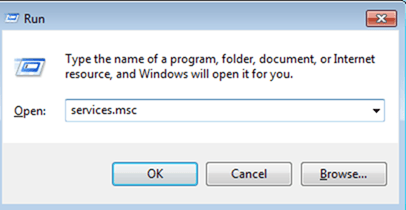
3. In Services control panel check is the Windows Firewall (“Windows Defender Firewall” on Windows 10) service is Started.
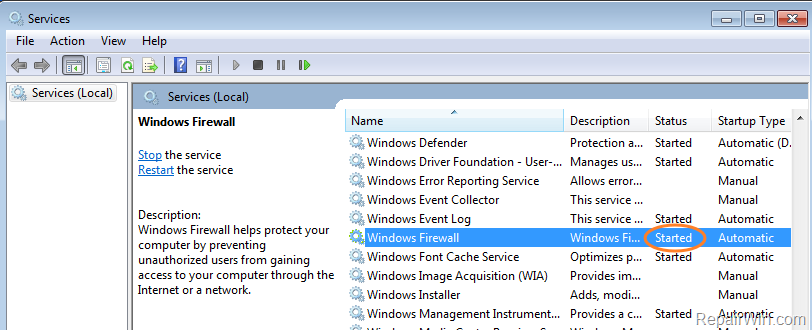
4. If the Firewall service is not started, then: *
a. Double click to open the Windows Firewall service properties.
b. Change the “Startup” type to Automatic and click OK.
c. Restart your system, and then check if the Outlook Previewer problem has resolved.
* Note: To start Windows Defender Firewall in Windows 10, open Windows Defender > Firewall and Network Protection and set the firewall to ON in all networks (Domain, Private, Public).

6. If the firewall service is running but you cannot preview Word or Excel attachments in Outlook, then disable the “Protected View” settings in Office programs (Word & Excel). To do that:
a. From the File menu click Options.
b. At Trust Center options, select Trust Center Settings.
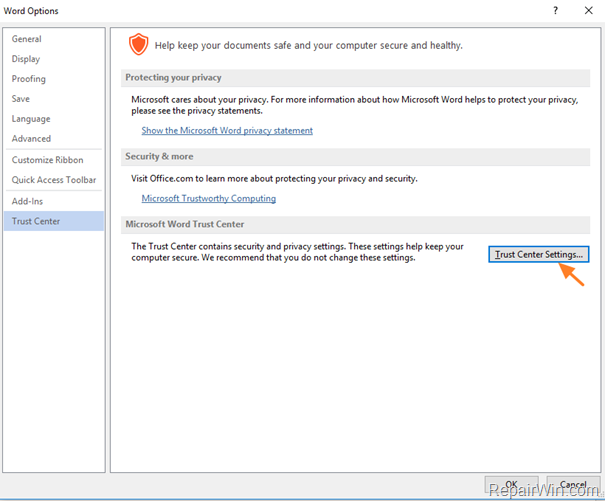
c. Uncheck all the “Enable Protected View..” check-boxes and click OK.
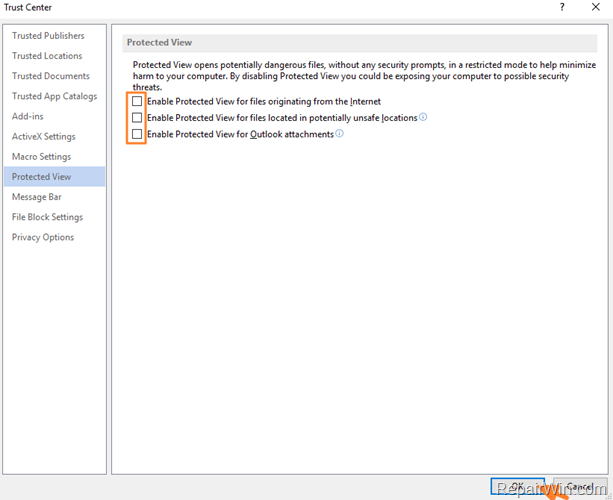
7. Now, normally you should be able to preview the Word or Excel attachments in Outlook. *
* Extra tip: If you still cannot open a Word or Excel file, that came from email or from a network source, then make sure that the file is unblocked. To do that:
a. Right click on the file and select Properties.
b. Click Unblock and OK.
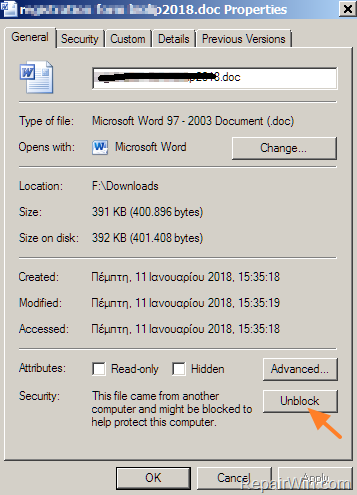
That’s all folks! Did it work for you?
Please leave a comment in the comment section below or even better: like and share this blog post in the social networks to help spread the word about this solution.