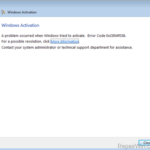The Windows activation error 0x80072f78 may occurred while trying to activate Windows 7 or Windows Vista. As Microsoft says the error 0x80072f78 is faced because the server returned an invalid or unrecognized response when you try to activate Windows 7 or Vista.
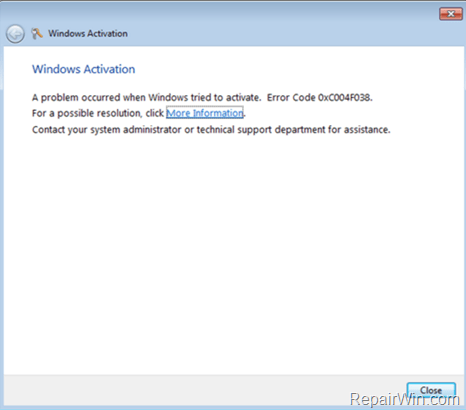
This 0x80072f78 error issue may occur when you ‘re connecting to the Internet by using a proxy server. At this case try to disable the basic authentication on the proxy server side. If you don’t use a proxy server to connect to the Internet, then try the methods mentioned below to resolve the 0x80072f78 activation error.
This troubleshooting guide, contains instructions to fix the Windows Activation Error 0x80072f78 on Windows 7 or Vista.
How to fix the Windows 7 or Vista 0x80072f78 activation error.
Method 1. Check your Date and Time Settings.
First of all make sure that:
1. In BIOS: you have set the correct Date, Time and Year.
2. In Windows: you have set the correct Date, Time and Time Zone. If not, then correct them and reboot your computer. After restart try to activate your Windows copy again. If the 0x80072f78 activation error persists, then set the date or year back (in a older time e.g. 1 or 2 years ago), restart your system and retry to activate Windows.
Method 2. Install all available important updates.
1. Open Windows Update ad check for updates.
2. Install all important updates found and restart your computer.
3. Try to activate Windows again.
Method 3. Change the MediaBootInstall registry key from 1 to 0.
1. Press Windows ![]() + R keys to open the run command box.
+ R keys to open the run command box.
2. Type regedit and press OK to open Registry Editor.
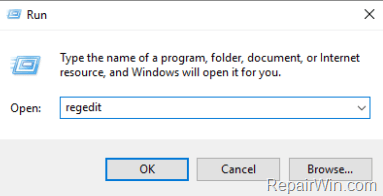
3. Navigate to the following key:
HKEY_LOCAL_MACHINE/Software/Microsoft/Windows/CurrentVersion/Setup/OOBE
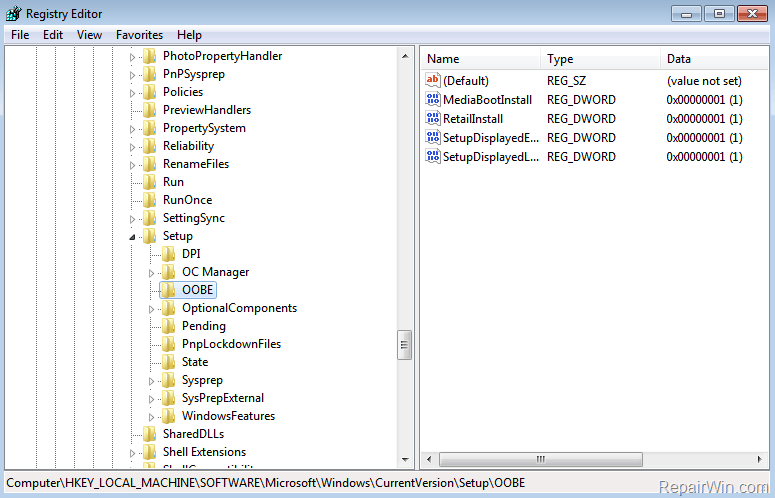
4. At the right pane, double click at MediaBootInstall REG_DWORD value and change the value data from 1 to 0.
5. Click OK and close Registry Editor.
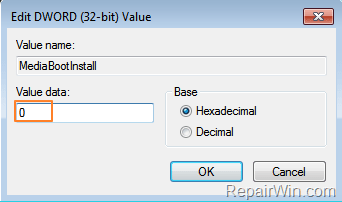
6. Open an administrative command prompt by going to:
a. Start -> All Programs -> Accessories.
b. Right-click at Command Prompt and click Run As Administrator.
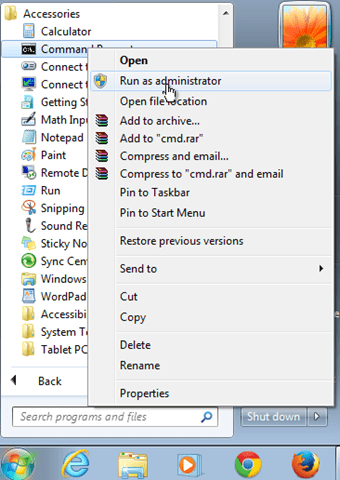
7. In command prompt window type: slmgr /rearm & press Enter.
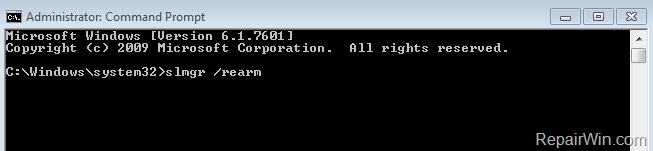
8. Click OK at “Command complete successfully” message and restart your system. (If asked to enter your product key, then type it to activate Windows.)
9. After restart, try to activate Windows.
Method 4. Activate Windows by Phone.
If all the above fails, then use the telephone method to activate your Windows copy.
That’s all folks! Did it work for you?
Please leave a comment in the comment section below or even better: like and share this blog post in the social networks to help spread the word about this solution.