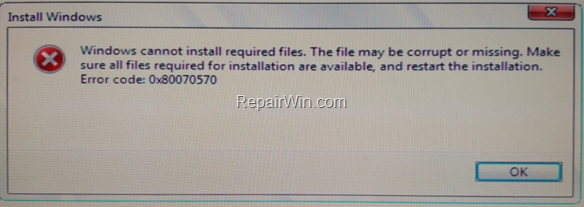This tutorial contains instructions to fix the Windows install error 0x80070570: “Windows cannot install required files. The file may be corrupt or missing. Make sure all files required for installation are available, and restart the installation”. The Windows installation error 0x80070570 usually appears when installing Windows 10, 8 or 7 OS from a USB 3.0 installation media.
How to FIX Windows Cannot Install Required Files – Error Code 0x80070570 (Windows 10/8/7)
Step 1. Disconnect Any Connected Device.
The first step to solve the error 0x80070570 “Windows Cannot Install Required Files”, is to disconnect any other device (e.g. USB Hard Drive, USB Wireless card) that it isn’t needed to install Windows.
Step 2. Use another USB Port or Installation Media.
The Error “Windows Cannot Install Required Files”, commonly occurs if you setup Windows 10 from a USB media that is connected to a USB 3.0 port. So, try the following:
- Check if you can disable the USB 3.0 support from BIOS settings.
- Connect the USB drive to a USB 2.0 port (or to another USB port).
- If you PC does not have a USB 2.0 port, then install Windows 10 from a USB 2.0 flash drive or from a DVD.
- If you want to install Windows 10 to an UEFI based system, then use the RUFUS utility and create a USB installation Media for “UEFI”. If your system does not support UEFI, then create a USB installation Media for a “Legacy” based system. (The detailed instructions to do that, can be found here: How to create a Windows USB Boot Drive with Rufus utility.
- Re-download the Windows ISO file and create a new Windows USB installation Media, using RUFUS.
Step 3. Install Windows 10 from a Legacy USB device.
If you receive the error “Windows Cannot Install Required Files”, when you setup Windows 10 from a USB Media created for UEFI system, then create a new USB Media for a Legacy system and boot from the Legacy USB device to install Windows 10.
Step 4. Diagnose Memory for Problems.
The third step to resolve the Windows setup error 0x80070570, is to diagnose your RAM for problems. To accomplish this task, follow the instructions from the following article:
Step 5. Check the Hard Drive for problems.
The Windows Installation error 0x80070570 can occurred, if the hard drive is damaged. So proceed and diagnose the HDD for errors and replace the hard drive if needed, by following the instructions in this guide:
Step 6. Check Cable Connections & Hardware.
If after performing the above steps, the Windows install error 0x80070570 still appears, then:
1. Check all the cable connections and make sure that the hard drive is properly connected. Additionally, if you own a desktop PC, replace the HDD’s data cable.
2. Try to install Windows by using a different Video card (VGA) if you can.
3. Update your BIOS.
That’s all folks! Did it work for you?
Please leave a comment in the comment section below or even better: like and share this blog post in the social networks to help spread the word about this problem.