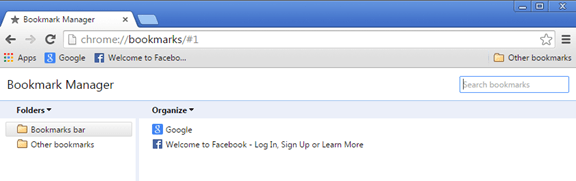As you know the Chrome bookmarks are our favorites places (websites) at the Daedalus Internet world. For that reason is important to have a backup copy of your bookmarks in case of profile corrupt or in case that you want to transfer them to another computer.
Nội dung
This tutorial contains instructions on how to backup and restore your Chrome Bookmarks (Favorites).
- Related article: How to backup Chrome Stored Credentials (Usernames/Passwords)
How to backup and restore Chrome Bookmarks.
Where Chrome Bookmarks are stored?
The Chrome Bookmarks are stored in a single file named “bookmarks”. Chrome also stores a backup copy of your bookmarks to another file named “bookmarks.bak”.
Both bookmarks files (‘bookmarks‘ & ‘bookmarks.bak’) are stored under your user profile folder at the following location on the disk:
If you use Windows 10, 8, 7 or Vista:
- C:Users%Username%AppDataLocalGoogleChromeUser DataDefault
- e.g. If your username is “User” then your bookmarks are stored in ‘C:UsersUserAppDataLocalGoogleChromeUser DataDefault’ folder
If you use Windows XP:
- C:Documents and Settings\%Username%Local SettingsApplication DataGoogleChromeUser DataDefault
- e.g. ‘If your username is “User” then your bookmarks are stored in ‘C:Documents and SettingsUserLocal SettingsApplication DataGoogleChromeUser DataDefault’ folder.
How to Backup Chrome Bookmarks.
If your want to backup your chrome bookmarks, then from your Chrome profile folder, copy the ‘bookmarks’ file to another storage location. To do that:
If you use Windows 10, 8, 7 or Vista:
- Simultaneously press “Windows” + “R” keys to open the RUN window.
- In “RUN” window copy and paste the following command:
- %LOCALAPPDATA%GoogleChromeUser Datadefault
- Press Enter
- Find the ‘bookmarks‘ file and copy it to the backup location. *
If you use Windows XP:
- Simultaneously press “Windows” + “R” keys to open the RUN window.
- In “RUN” window copy and paste the following command:
- %USERPROFILE%Local SettingsApplication DataGoogleChromeUser Datadefault
- Press Enter
- Find the ‘bookmarks‘ file and copy it to backup location. *
* Suggestion: Backup (copy) also the ‘bookmarks.bak‘ file (bookmarks backup file) just in case that the original bookmarks file “bookmarks” has corrupted. At this case, just rename the “bookmarks.bak” file to “bookmarks” and you ‘re done!
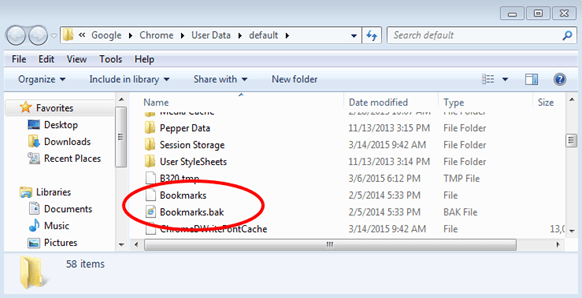
How to Restore Chrome bookmarks.
1. In order to restore your bookmarks, exit Google Chrome on then navigate to Chrome profile folder: To do that:
- If you use Windows 10, 8, 7 or Vista:
- Simultaneously press “Windows” + “R” keys to open the RUN window.
- In “RUN” window copy and paste the following:
- %LOCALAPPDATA%GoogleChromeUser Datadefault
- Press Enter
- If you use Windows XP:
- Simultaneously press “Windows” + “R” keys to open the RUN window.
- In “RUN” window copy and paste the following:
- %USERPROFILE%Local SettingsApplication DataGoogleChromeUser Datadefault
- Press Enter
2. Copy and paste the “bookmarks” file from the backup location, inside the “Default” folder.
3. Finally open Google Chrome and you ‘re done.
That’s all folks! Did it work for you?
Please leave a comment in the comment section below or even better: like and share this blog post in the social networks to help spread the word about this solution.
Bài liên quan
- FIX: Error 0x81000203 in System Restore. (Solved)
- Cannot Access Shared folder. User has not been granted the requested logon type at this computer. (Solved)
- FIX: Cannot clear TPM – 0x80284001, 0x80290300 or 0x80290304.
- Unable to Schedule Teams Meeting in 15 or 10 minutes slots (Solved)
- How to Share Folder without Username/Password on Windows 10/11.
- FIX: Thunderbird High CPU or Memory Usage issues.