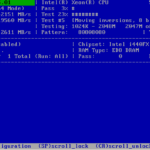If your system is freezing or restarts randomly while working on it, then probably your computer memory (aka RAM) is bad. In that case you have to check your computer memory for problems and find out which memory stick – if you have more than one – needs to be replaced.
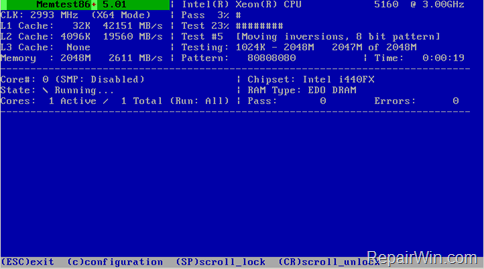
A bad RAM memory stick, can cause many problems on your computer such as blue screens, crashes, disk read errors due to file corruptions, etc. Testing Memory for errors, is a necessary action to ensure your computer’s stability if you have installed a newly RAM Module on your system, or if you suspect that you may have a problem with your existing RAM.
The best way to diagnose your Computer Memory for problems is to run Memory diagnostics outside the Windows Environment. For that reason you can use the Memtest86+ tool, because – Memtest86+ – is a free and reliable memory diagnostic utility that can diagnose the RAM outside of Windows environment.
- Related Article: How to run Windows Memory Diagnostics Tool.
How to Diagnose Computer Memory problems with Memtest86.
1. Download Memtest86+ Memory Diagnostic utility..
2. Extract the downloaded “memtest86+-5.01.iso.zip” file.
3. Burn the memtest86+-5.01.iso to a CD or to a USB
4. Boot your computer from the Memtest86 media.
5. Memtest86+ should start the tests.

6. Be patient until the Memtest+ complete all tests.
7. When the first pass is complete and your memory is OK, then you should see the following message on your screen: “Pass complete, no errors, Press Esc to exit”. *
* Note: I suggest to let the Memtest to run at least 2-3 more times (passes) before stopping it.
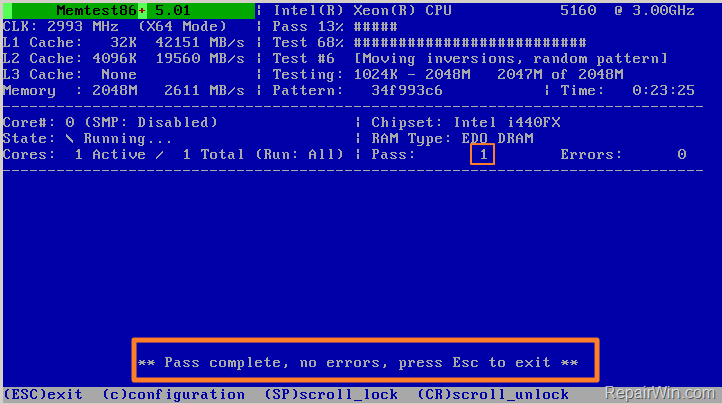
8. If your RAM is damaged (Memory test fails) then you should see one or more red lines that reports the failing addresses. At this case you must replace the bad RAM stick. *
Note 1. If you had installed more that one RAM sticks, then test them individually until you find out which of them is damaged.
Note 2. Test your good RAM stick on all available motherboard’s memory slots, in order to ensure that all Memory slots are in good condition.
That’s all folks! Did it work for you?
Please leave a comment in the comment section below or even better: like and share this blog post in the social networks to help spread the word about this solution.