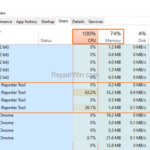The Software Reporter Tool (software_reporter_tool.exe), is a part of the Google Cleanup Tool that can be used to scan your computer form harmful or malicious software and is installed when you install the Google Chrome browser on your computer.
In fact, the Software Reporter Tool is actually a secure application, but some users complain that it causes high memory or CPU usage, when it’s process (software_reporter_tool.exe), is running.
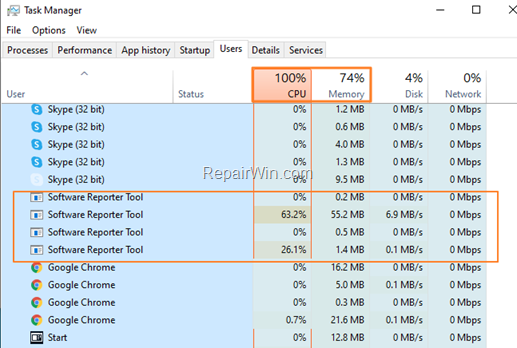
In this tutorial you’ll find detailed instructions on how to disable the “software_reporter_tool.exe” process.
How to Disable Chrome Software Reporter Tool on Google Chrome.
Method 1. Prevent Software Reporter Tool to report details to Google.
Because the Chrome Software Reporter Tool is a legitimate program and can be useful in cleaning your PC from malicious applications, you can only prevent it to report details to Google about the installed software by following the steps below:
1. From the Chrome menu ![]() select Settings.
select Settings.
2. At Settings page, scroll down and click Advanced.
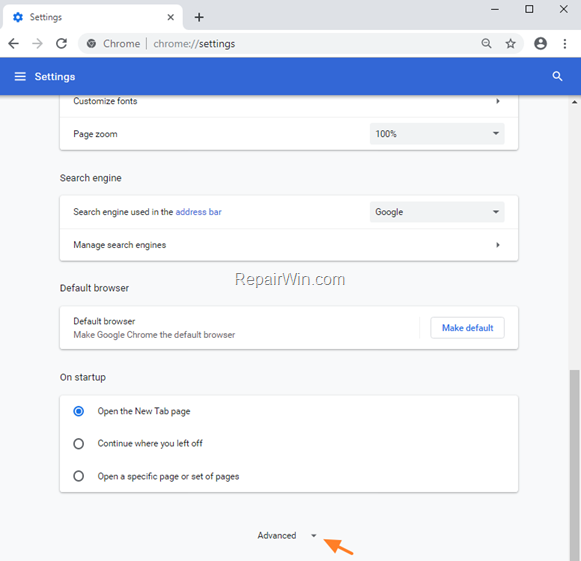
3. At ‘Reset and clean up’ options, click Clean up computer.
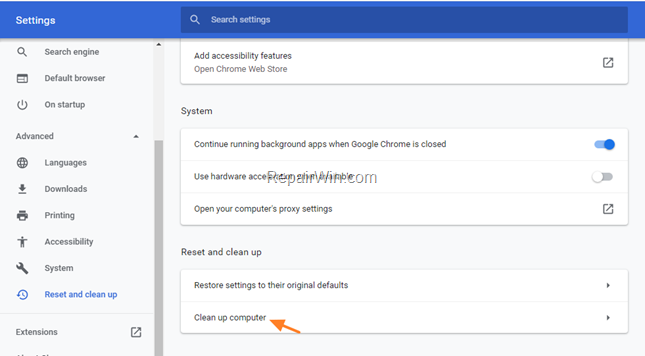
4. Uncheck the option “Report details to Google about harmful software, system settings and processes that were found on your computer during this cleanup”.
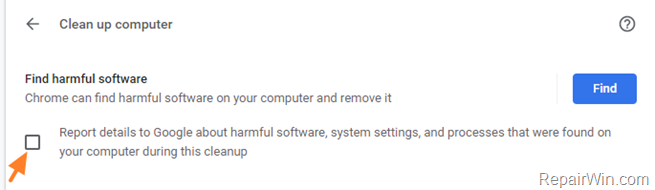
5. Restart Google Chrome and see if the problems persists.
Method 2. Disable “software_reporter_tool.exe” process by modifying its Permissions.
To completely disable the “software_reporter_tool.exe” process, follow the steps below:
1. Close Google Chrome.
2. Open Windows Explorer and at the address bar type (or paste), the following folder path and press Enter:
- %localappdata%GoogleChromeUser DataSwReporter
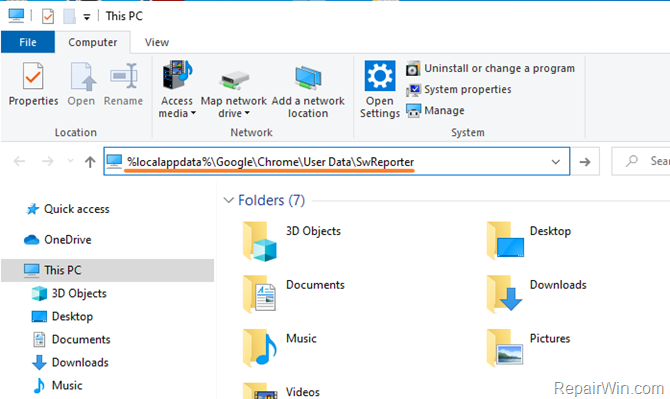
3. Now open the folder with the version number of the software reporter tool (e.g. “84.241.200”)
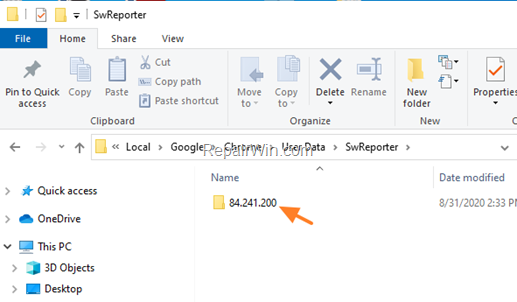
4. Right-click at the “software_reporter_tool.exe” application and select Properties.

5. Select the Security tab and click the Advanced button.
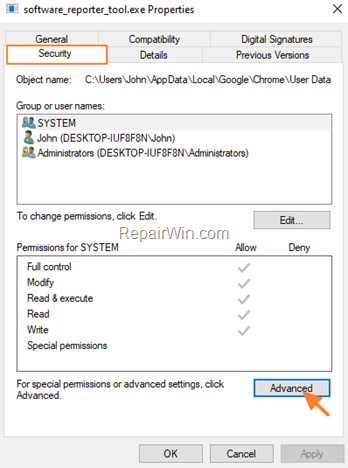
7. Click Disable inheritance.
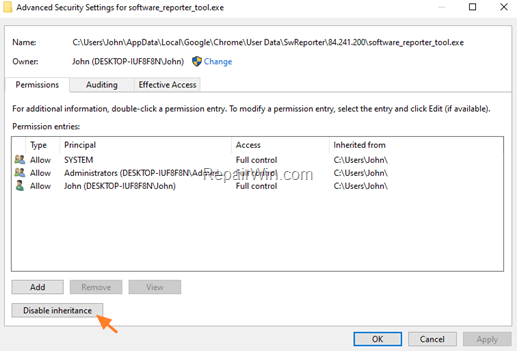
8. At the next screen choose Remove all inherited permissions from this object.
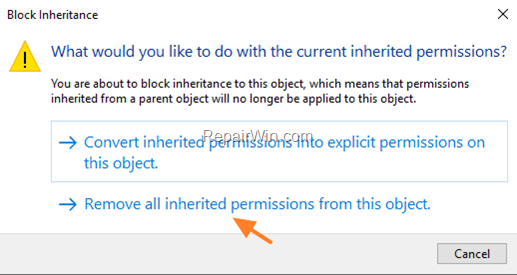
9. Then click Apply.
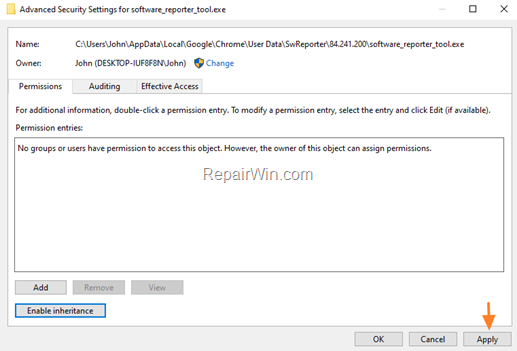
10. At Windows Security pop-up window click Yes.
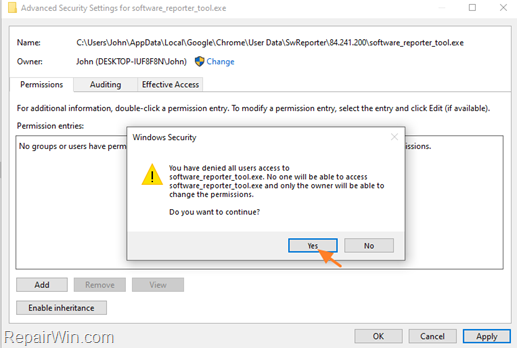
11. Finally, click OK twice to close all windows.
12. From now on, the Chrome Software Reporter will not be able to run, and you will get the following error when you try to find malicious software using the Chrome’s Cleanup up computer tool: *
Search failed. An error occurred while Chrome was searching for harmful software.
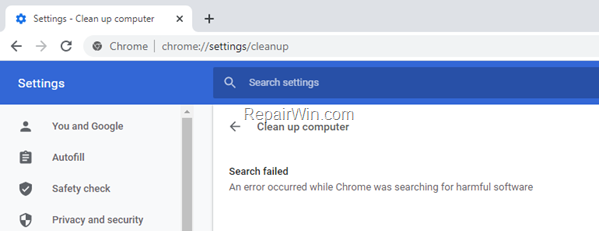
* Note: Keep in mind that each time you update Chrome, you will need to repeat the same steps in order to keep the Software Reporter Tool disabled.
That’s all folks! Did it work for you?
Please leave a comment in the comment section below or even better: like and share this blog post in the social networks to help spread the word about this solution.