The Upgrade to Windows 10 is suggested and offered by Microsoft for free to all Windows 8.1 and Windows 7 users. You can disable this offer, if you don’t want to update your computer to Windows 10, so the Upgrade to Windows 10 will no longer available for download via Windows Update.
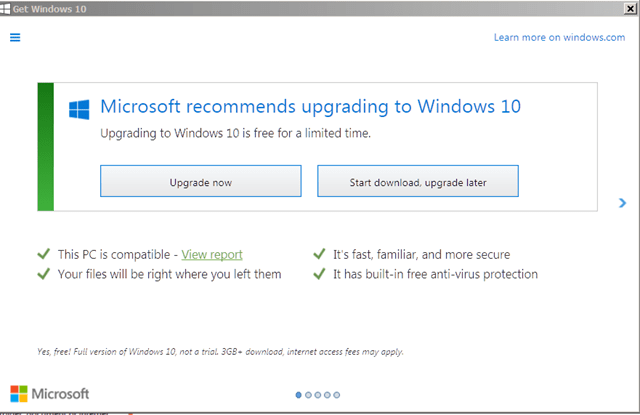
This tutorial contains detailed instructions on how to completely disable the Upgrade to Windows 10 on Windows 8.1 and Windows 7.
How to Disable the Upgrade to Windows 10.
Method 1. Disable Upgrade to Windows 10 through Windows Update application.
Method 2. Disable Upgrade to Windows 10 by using Windows Registry Editor.
Method 1. Disable Upgrade to Windows 10 via Windows Update application.
1. Press Windows ![]() + R keys to open the run command box.
+ R keys to open the run command box.
2. Type wuapp.exe and press Enter.

3. Click at Show all available updates.
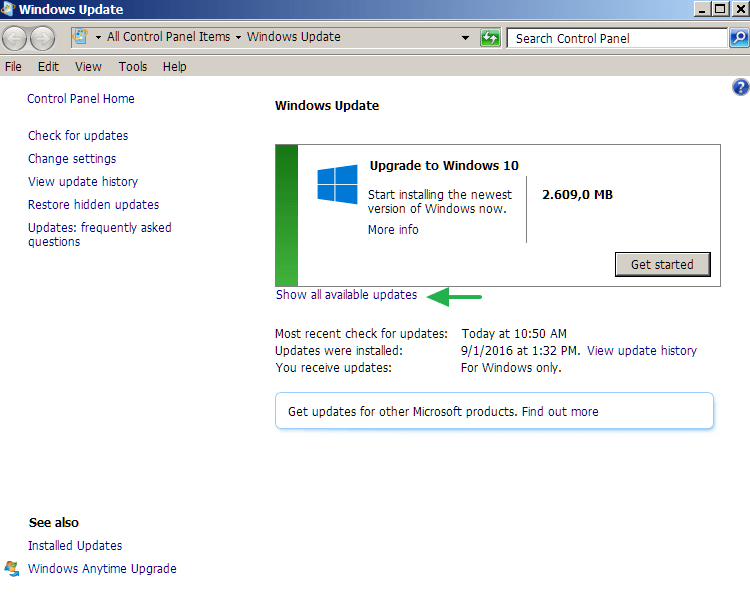
4. At Optional updates list: Uncheck the Upgrade to Windows 10 box.
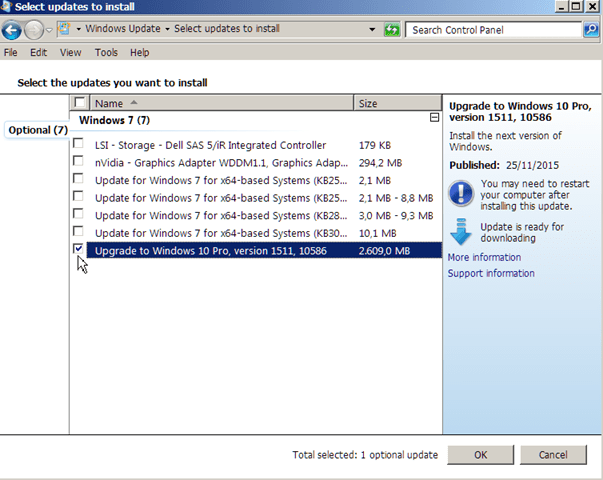
5. Right click on Upgrade to Windows 10 and select Hide update. *
Note: If you cannot find the “Upgrade to Windows 10” on the list, then navigate to installed updates and uninstall the following update: KB3035583
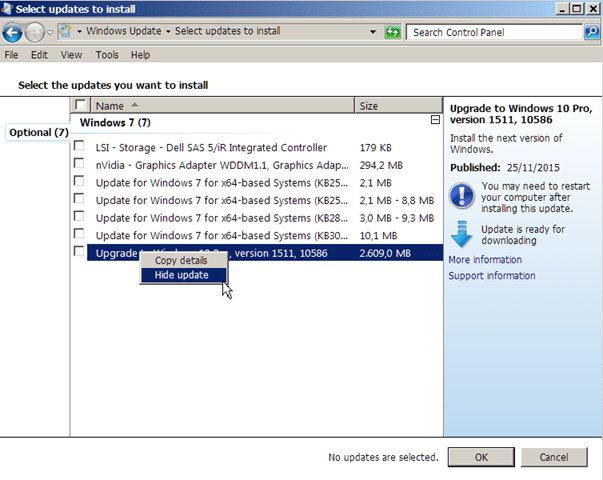
6. Click OK to Exit.
- Keep in mind that you can upgrade your computer to Windows 10 at anytime by visiting Microsoft’s Get Windows 10 Upgrade center.
Method 2. Disable Upgrade to Windows 10 via Windows Registry.
1. Press Windows ![]() + R keys to open the run command box.
+ R keys to open the run command box.
2. Type regedit and press Enter.
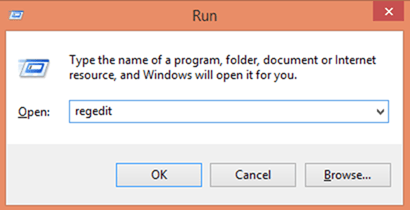
3. In Windows registry editor locate the following key:
HKEY_LOCAL_MACHINESOFTWAREPoliciesMicrosoftWindowsWindowsUpdate
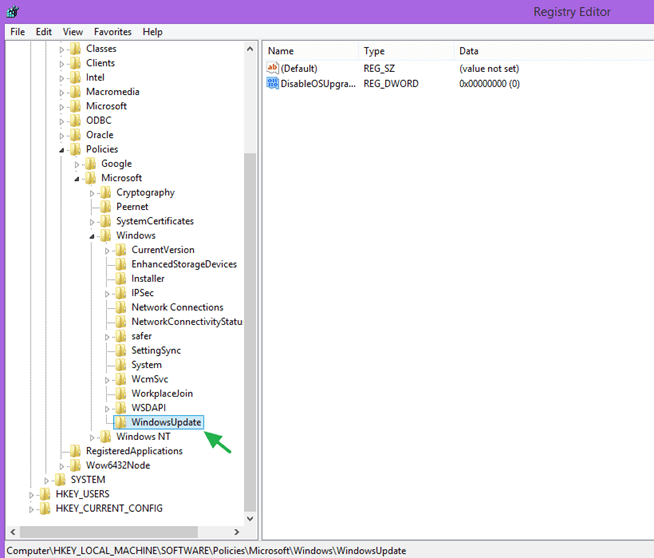
Note: If you don’t find the WindowsUpdate key you have to create it: Right click on Windows key (on the left pane) and select New > Key. Give the name: WindowsUpdate
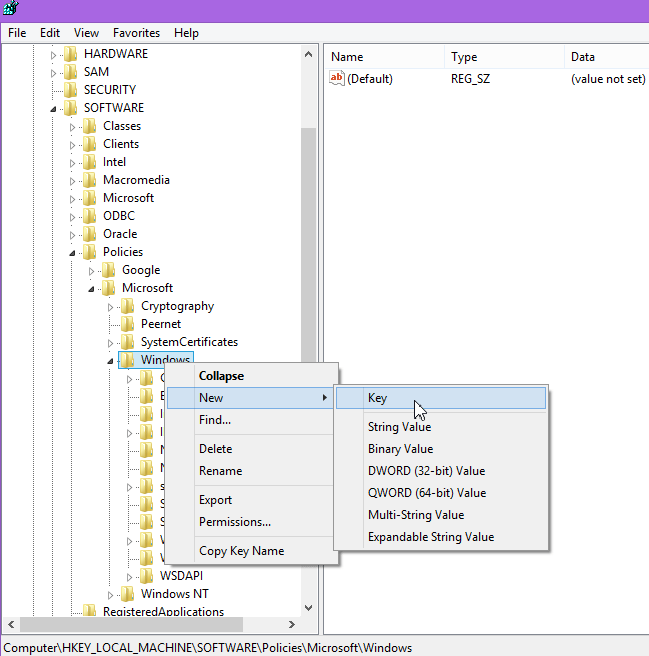
4. At the right double click to open the DisableOSUpgrade value and change the Value data from 0 to 1.
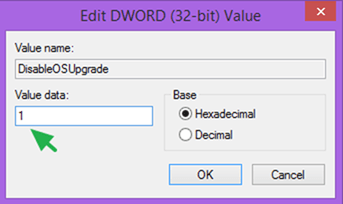
Note: If you don’t find the DisableOSUpgrade value you have to create it: Right click on the right pane and select New > DWORD (32-bit) Value. Give the name: DisableOSUpgrade
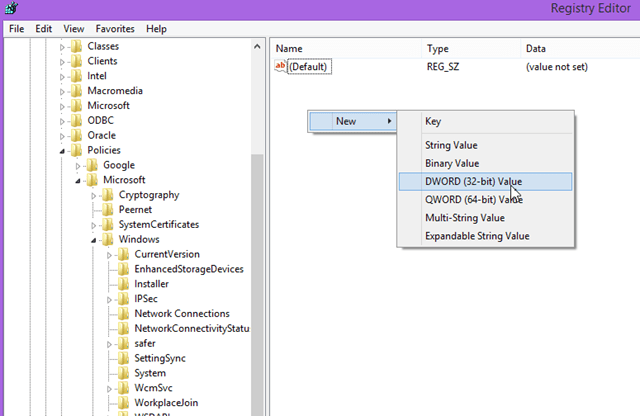
5. Press OK to apply changes and exit from Registry Editor.
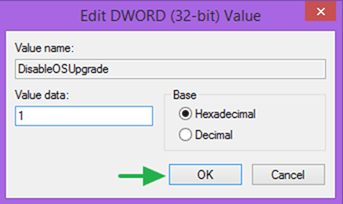
- Keep in mind that you can upgrade your computer to Windows 10 at anytime by setting this value to 0 (zero).
That’s all folks! Did it work for you?
Please leave a comment in the comment section below or even better: like and share this blog post in the social networks to help spread the word about this solution.


