In this article you learn how to make exact backup copies of your original optical disks into an ISO image file. An ISO image (or ISO file) is a single archive file that contains all contents of an optical disk (CD, DVD or Blu-ray). The ISO files have the file extension “.iso” at their end and can be created from any burning software that supports disk imaging, like ImgBurn. Nero, etc. In fact, an ISO image file is the exact digital copy of your original optical disk and can be opened, accessed or used as your physical optical disk.
How To Create an ISO Image File from a CD, DVD, or Blue Ray disk
Step 1. Download and install IMGBURN
1. You can download ImgButn from here: http://www.imgburn.com/index.php?act=download
2. Install ImgBurn*
Notice*: At installation options select “Custom” and DO NOT INSTALL any additional software bundled with ImgBurn setup package.
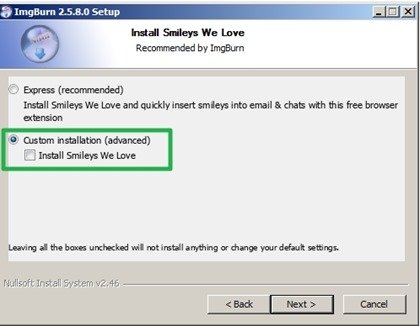
Step 2. Create an ISO image file with ImgBurn
1. Put the original optical disk on your CD/DVD drive.
2. Run “ImgBurn” and click at “Create Image file from disc” icon.

3. Specify the destination and the name for the created ISO Image file.
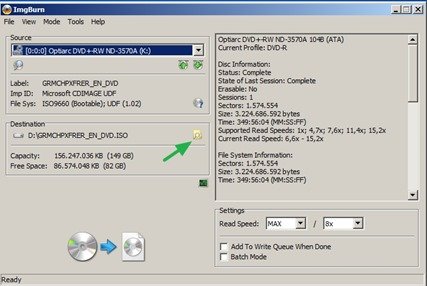
4. Press the “Read” (Create) button.
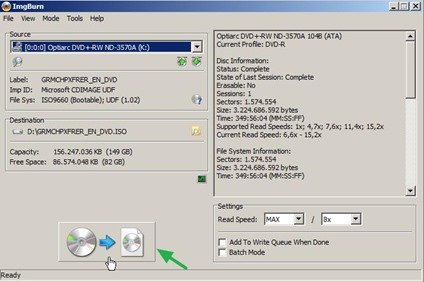
That’s it!
If you want to open/explore the contents of the newly created ISO file then read this article:
Bài liên quan
- FIX: Error 0x81000203 in System Restore. (Solved)
- Cannot Access Shared folder. User has not been granted the requested logon type at this computer. (Solved)
- FIX: Cannot clear TPM – 0x80284001, 0x80290300 or 0x80290304.
- Unable to Schedule Teams Meeting in 15 or 10 minutes slots (Solved)
- How to Share Folder without Username/Password on Windows 10/11.
- FIX: Thunderbird High CPU or Memory Usage issues.