If you use the Outlook calendar for your appointments and meetings and want to export it to Excel for any reason, then this seminar is for you.
Sometimes you may need to export your Outlook Calendar data to Microsoft Excel to easily track your appointments or share your calendar with others. Fortunately, the export of the Outlook Calendar to Excel is a relatively easy process and can be done, using two ways.
How to Save Calendar Items to Excel.
Method 1. Copy Outlook Calendar to Excel Spreadsheet.
The first way to save your Outlook Calendar events to Excel, is to copy them from Outlook and paste them in Excel. To do that:
1. From the View menu, select Change View > List to view all the calendar events in a list.
* Note: If you have more than one calendar select (check) only the Calendar whose events you want to export in Excel.


2. Now make sure that are displayed all the event Fields you want to copy to Excel (e.g From, Subject, Location, etc.) *


* Note: If a field is not displayed:
1. Right-click in the “Fields” bar and click to open the Field Chooser
2. Now, locate the missing field and drag and drop it to the “fields” bar,
3. For your convenience, sort all events by START date (or with any other order you wish).
4. Press CTRL + A to select all the calendar events and then right-click and select Copy to copy them to clipboard.
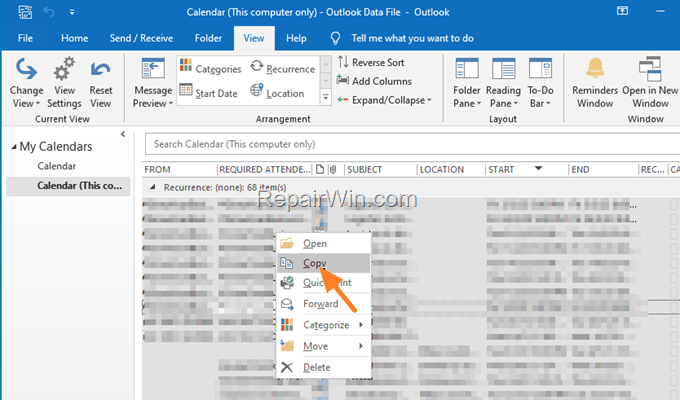
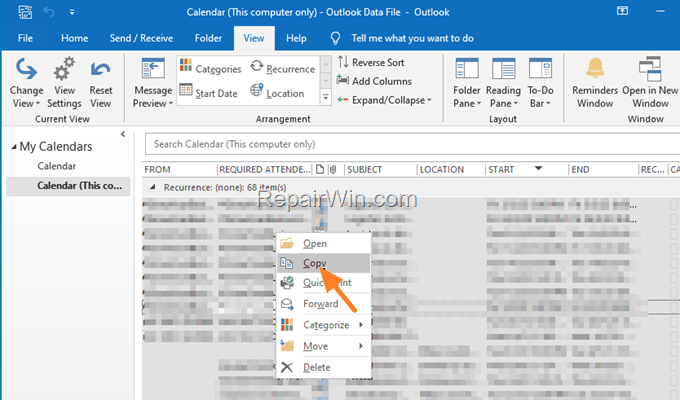
5. Finally open a new Excel workbook and press CTRL + V to paste the copied Outlook Calendar events.
Method 2. Export Outlook Calendar to Excel.
The second way to save your Outlook Calendar data to an Excel file, is by exporting it to a .CSV file. To do that:
1. From File menu, choose Open & Export and then Import/Export.


2. At ‘Import and Export’ wizard, select Export to a file and click Next.


3. Then select Command Separated Values as file type and click Next.


4, Select the Calendar you want to export to Excel and click Next again.


5. Click Browse to specify the location and the name of the exported file.


6. Type a name for the exported file and click OK.


.
7. Click Next and Finish. *
* Optionally: Click the Map Custom Fields button if you want to view and modify the field mapping.


8. At the next window select the time range of the events that you want to export and click OK.


9. When the export is complete, open the exported CSV file in Excel to view your Outlook calendar events.


10. Finally, click the File Menu and choose Save as. Then at “Save as type” select Excel Workbook and click Save, to save the CSV file to an Excel file.


That’s all folks! Which method worked for you?
Please leave a comment in the comment section below or even better: like and share this blog post in the social networks to help spread the word about this solution.





