Recently the micro SD card (external memory card) on my Samsung S4 mobile phone becomes damaged and the phone freezes when trying to read contents on SD card or displays a message that says that the card needs to be formatted (SD card is damaged. Try reformatting it ).
In my case I didn’t format the card, because I have many important photos on it, so I decided to connect the SD card on my Windows 7 computer and view the SD card’s contents from there. In Windows the SD card is recognized properly as a “Removable device” under “My Computer”, but unfortunately is unreadable when trying to access it’s contents and the system prompts to format the device (SD card).
As my last chance, I decided to go a step further in order to fix the corrupted SD card and recover my files. Finally after some hours, was able to retrieve many of my photos from the SD card, so I wrote this guide to help others with the same problem.
In this tutorial you can find detailed instructions on how to repair a damaged/corrupted/unreadable hard disk or memory card (microSD, miniSD, XD, etc.) and retrieve your files.
How to repair a corrupted disk (HDD, USB Disk, Memory Card).
Method 1. Use Check Disk to repair the corrupted disk.
– Run Check Disk command (from an elevated command prompt) to find and repair the damaged SD memory card. To do that:
1. From Windows Explorer, note the Drive Letter assigned to your SD card/Removable Device (e.g. “E”)
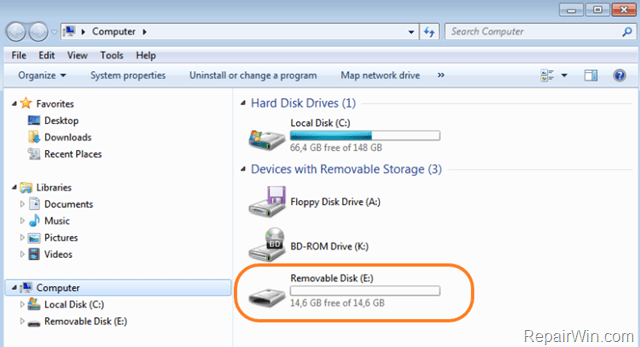
2. Open Command Prompt with Administrative privileges. To do that:
- In Windows 7: Navigate to Start –> Programs –> Accessories. Then, right click at Command Prompt and select Run as Administrator
- In Windows 8 or 10: Right click on Start menu (Windows Flag) and select Command Prompt (Admin).
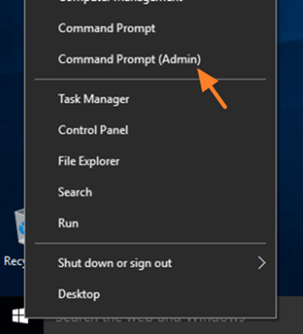
3. In command prompt window type the following command and press Enter: *
- chkdsk E: /f
* Note: In this example the driver letter of the corrupted disk is the “E”. Replace the driver letter according to your case.
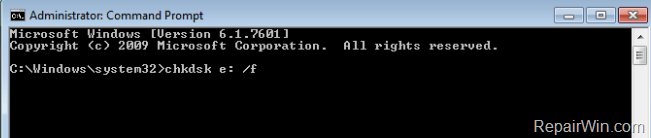
4. Wait until the Check Disk process fixes the corrupted SD card (or disk).
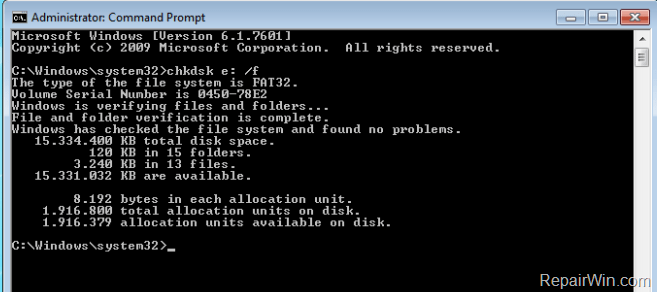
5. When check disk is complete, explore the contents of your SD card.
6. Copy all your files to your computer and then format the card before using it again.
Method 2. Use PhotoRec to recover your files.
If the above method doesn’t work, then use the free PhotoRec Recovery utility, to recover the lost files from the corrupted disk (or memory card).
Step 1. Download Photorec.
1. Navigate to: http://www.cgsecurity.org/wiki/TestDisk_Download page.
2. Click at Download TestDisk button.
3. Extract the “testdisk-7.0.win.zip” file.
Step 2. Recover the corrupted files with PhotoRec.
1. Explore “testdisk-7.0” folder and open the qphotorec_win application.
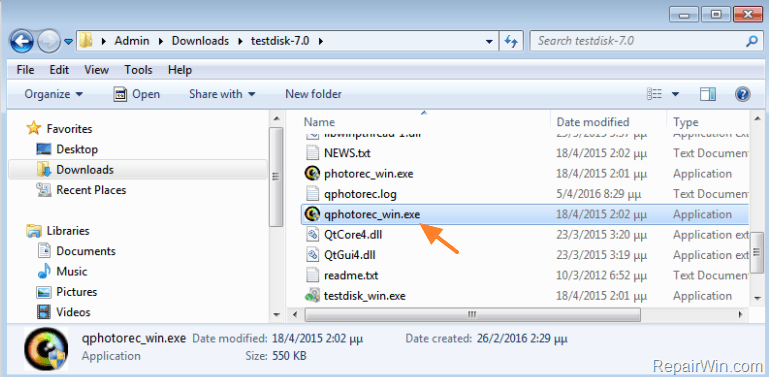
2. Choose the disk from which to retrieve your data.
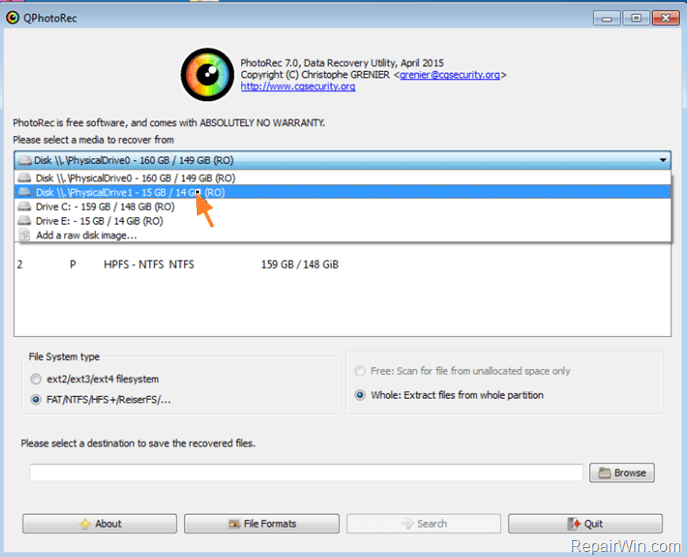
3. Then choose the whole disk or the partition to retrieve files. *
* Note: If you want to don’t miss anything, select “No partition”. The PhotoRec will scan the entire drive. (The scan takes more time)
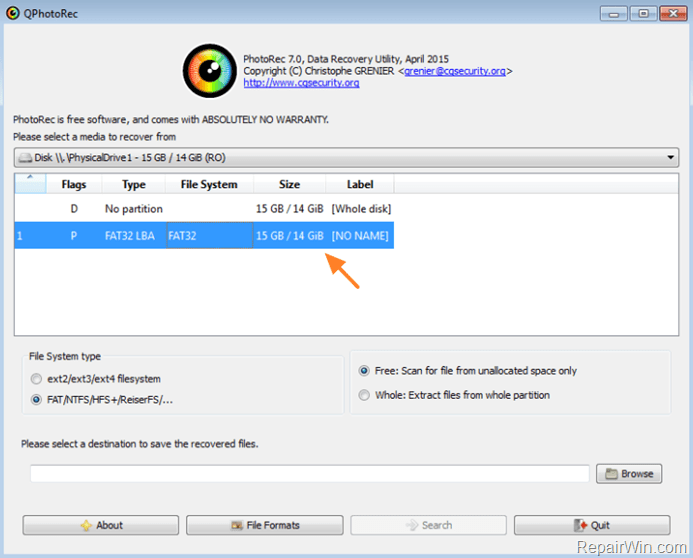
4. Select: Whole: Extract files from whole partition, if you want to recover corrupted data *
* Note: If you want to recover deleted files, then select: “Free: Scan for file from unallocated space only”.
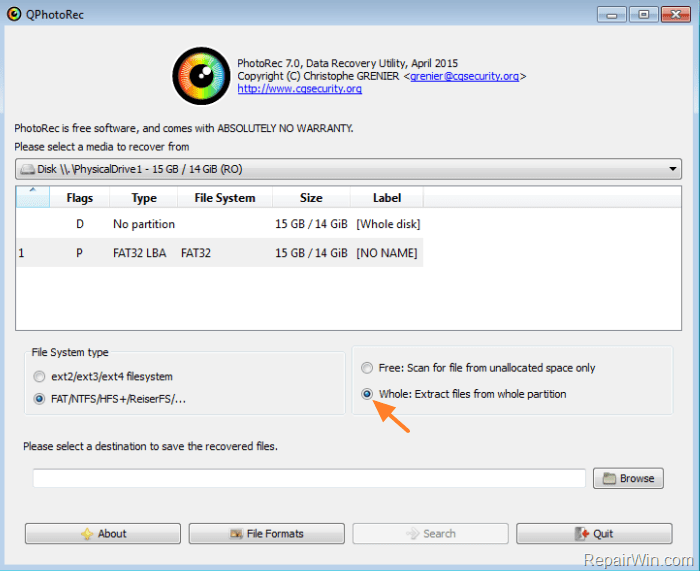
5. Then choose a destination on your disk* to save the recovered files.
* Note: Never save the recovered files, on the corrupted disk.
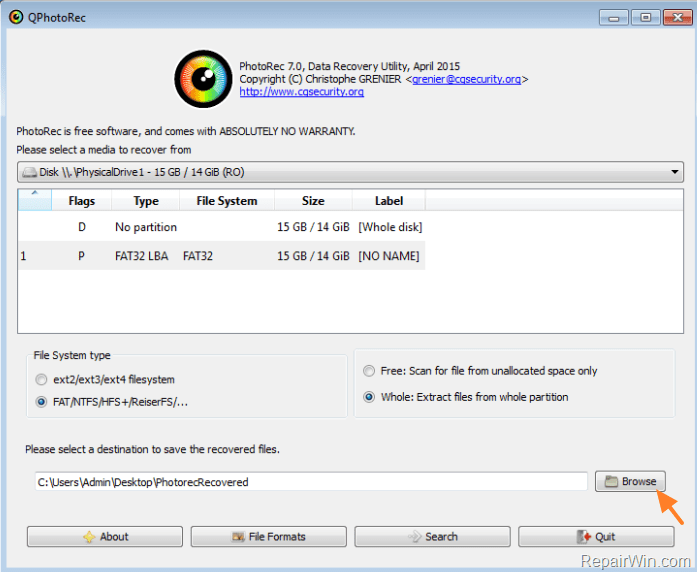
6. (Optional) Click the File Formats button and choose which type of files you want to recover. (e.g.”jpg – JPG Picture”).
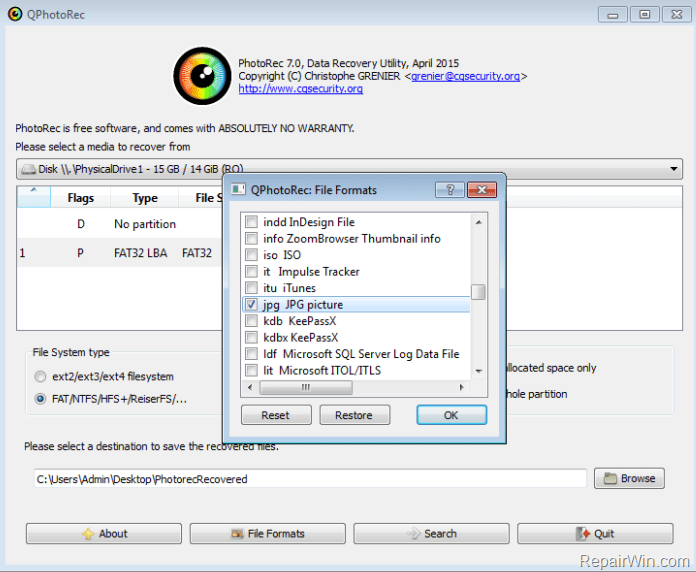
7. Finally press the Search button.
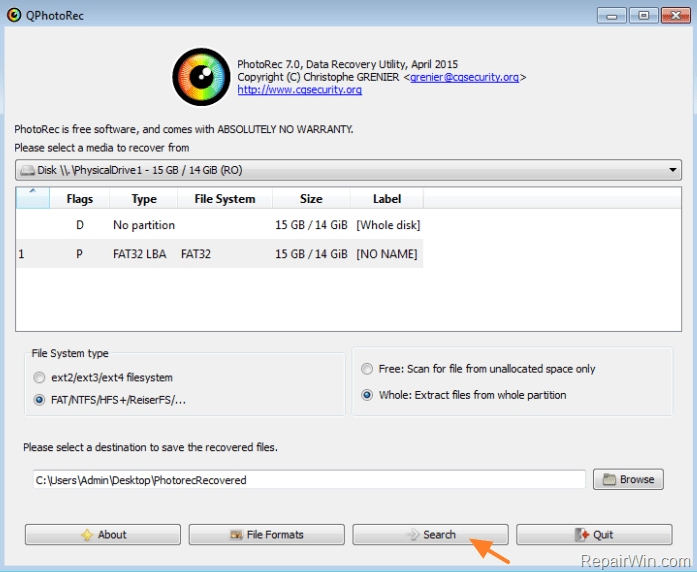
8. When the scan and recovery process is completed, navigate to the folder you selected (before) to view the recovered files.
9. Don’t forget to format the corrupted disk (or memory card) before using it again.
That’s all! Did it work for you?
Please leave a comment in the comment section below or even better: like and share this blog post in the social networks to help spread the word about this solution.
Bài liên quan
- FIX: Error 0x81000203 in System Restore. (Solved)
- Cannot Access Shared folder. User has not been granted the requested logon type at this computer. (Solved)
- FIX: Cannot clear TPM – 0x80284001, 0x80290300 or 0x80290304.
- Unable to Schedule Teams Meeting in 15 or 10 minutes slots (Solved)
- How to Share Folder without Username/Password on Windows 10/11.
- FIX: Thunderbird High CPU or Memory Usage issues.