What is an ISO Image – file?
An ISO image (or ISO file) is a single archive file that contains all contents of an optical disk (CD, DVD or Blu-ray). The ISO files have the file extension “.iso” at their end and can be created from any burning software that supports disk imaging, like ImgBurn. Nero, etc. In fact an ISO image file is the exact digital copy of your original optical disk and can be opened, accessed or used as a physical optical disk. ISO files are commonly used to transfer large files over the Internet.
How to mount ISO files.
Step 1. Download and Install “Virtual CloneDrive” (free).
Step 2: How to use “Virtual Clonedrive” to mount image .ISO files.
1. Select the image file (.ISO, .CCD, .DVD, .IMG, .UDF or .BIN ) that you want to mount and press the “right-click” button on your mouse.
2. From the drop-down menu select “Mount (Virtual CloneDrive x:)”.
Note: As “x” is the Virtual drive letter (e.g. “J:”).
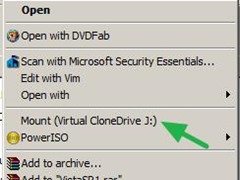
3. Now using Windows Explorer find the “Virtual Clone drive letter” (e.g. “J:”:) and double-click on it to explore the image file’s contents.
How to Unmount the image file:
1. Right-click on the virtual Clone drive letter (e.g. “J:”:) and select “VCD” > “Unmount”
![unmount-iso[3] unmount-iso[3]](https://qnet88.com/wp-content/uploads/2021/12/unmount-iso3_thumb.jpg)
That’s it.
Note: Windows 8 OS has built in features to mount .ISO files. Just double-click at the .ISO image file you want to open it and explore its contents.
Bài liên quan
- FIX: Error 0x81000203 in System Restore. (Solved)
- Cannot Access Shared folder. User has not been granted the requested logon type at this computer. (Solved)
- FIX: Cannot clear TPM – 0x80284001, 0x80290300 or 0x80290304.
- Unable to Schedule Teams Meeting in 15 or 10 minutes slots (Solved)
- How to Share Folder without Username/Password on Windows 10/11.
- FIX: Thunderbird High CPU or Memory Usage issues.