In several laptops I have seen in a past a really annoying problem at Internet Explorer: A black bar (stripe) appears on the right side on every webpage. This annoying problem may happen in every Internet Explorer version and mostly occurs in laptops that have two (2) graphics cards or after Internet Explorer updates to its latest version. All the other browsers installed on the computer works normal.
To remove the black bar from Internet Explorer follow the solutions given bellow.
How to eliminate (remove) the Black Bar (ribbon) at the right side of Internet Explorer (IE9, IE10 or IE11).
Nội dung
Solution 1: Download latest Video Card driver.
- Go to your Graphics Card (VGA) manufacturer site and download the latest driver according your Video Card model.
- Install the latest VGA driver and restart your system.
- Check if Internet Explorer black bar has disappeared, otherwise continue to solution 2.
Solution 2: Enable Software Rendering in Internet Explorer.
- From Internet Explorer’s main menu, click: the “gear” icon
![image_thumb3_thumb_thumb_thumb1_thum[2] image_thumb3_thumb_thumb_thumb1_thum[2]](data:image/svg+xml;base64,PHN2ZyB4bWxucz0iaHR0cDovL3d3dy53My5vcmcvMjAwMC9zdmciIHdpZHRoPSIyOCIgaGVpZ2h0PSIyOCIgdmlld0JveD0iMCAwIDI4IDI4Ij48cmVjdCB3aWR0aD0iMTAwJSIgaGVpZ2h0PSIxMDAlIiBzdHlsZT0iZmlsbDojY2ZkNGRiO2ZpbGwtb3BhY2l0eTogMC4xOyIvPjwvc3ZnPg==) at the top right corner and choose “Internet Options”.
at the top right corner and choose “Internet Options”. - Go to “Advanced Tab”.
- Click to check the ‘Use software rendering instead of GPU rendering‘ & press Ok.
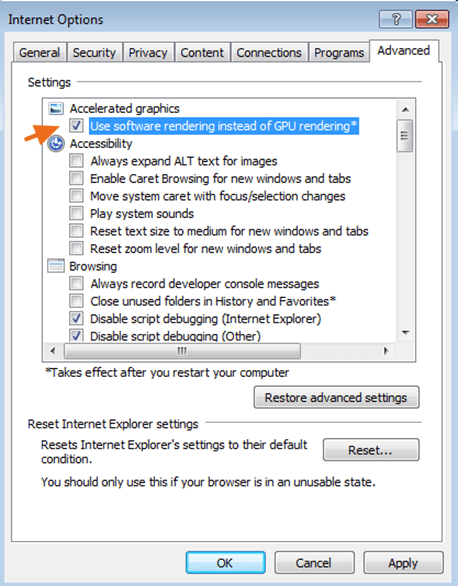
- Restart Internet Explorer.
Solution 3. Downgrade Internet Explorer to a previous version.
If the above solutions doesn’t work, remove latest version of Internet Explorer. To do that:
- Open Programs & Features in Windows Control Panel. In case you don’t know how to do that, here is what you have to do:
- For Windows 7 or Vista go to: Start > Control Panel >Programs and Features.
- For Windows 8 press the Windows
![image_thumb[23] image_thumb[23]](data:image/svg+xml;base64,PHN2ZyB4bWxucz0iaHR0cDovL3d3dy53My5vcmcvMjAwMC9zdmciIHdpZHRoPSIzOCIgaGVpZ2h0PSIzMSIgdmlld0JveD0iMCAwIDM4IDMxIj48cmVjdCB3aWR0aD0iMTAwJSIgaGVpZ2h0PSIxMDAlIiBzdHlsZT0iZmlsbDojY2ZkNGRiO2ZpbGwtb3BhY2l0eTogMC4xOyIvPjwvc3ZnPg==) + R keys and at the run box type control panel & press Enter.
+ R keys and at the run box type control panel & press Enter.
- At Programs and Features choose View Installed Updates at the left.
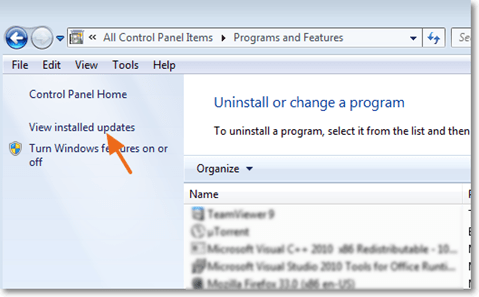
- Select the Internet Explorer from the list and click Uninstall.
- When the Uninstall is completed restart your computer. Your system should return automatically to a previous version of IE.
That’s all folks! Did it work for you?
Please leave a comment in the comment section below or even better: like and share this blog post in the social networks to help spread the word about this.
Bài liên quan
- FIX: Error 0x81000203 in System Restore. (Solved)
- Cannot Access Shared folder. User has not been granted the requested logon type at this computer. (Solved)
- FIX: Cannot clear TPM – 0x80284001, 0x80290300 or 0x80290304.
- Unable to Schedule Teams Meeting in 15 or 10 minutes slots (Solved)
- How to Share Folder without Username/Password on Windows 10/11.
- FIX: Thunderbird High CPU or Memory Usage issues.