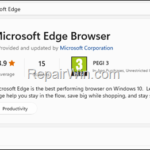If you want to remove and reinstall Edge browser in Windows 10/11, keep reading below to learn how to do it.
Microsoft Edge is the default browser in Windows 10/11, but like any app it can experience problems and should be uninstalled and reinstalled to resolve them. If you are in such a situation and want to uninstall and reinstall Edge on your Windows 10 or Windows 11 PC, read the instructions below.
How to Uninstall & Reinstall Microsoft Edge in Windows 10/11.
Step 1. Uninstall Microsoft Edge.
1. Open File Explorer and copy-paste the following path in address bar. Then press Enter.
- C:Program Files (x86)MicrosoftEdgeApplication
2a. Double-click on the folder named with numbers (which indicates the installed version of EDGE). *
* Note: If you see two or more folders named with numbers, open the most recent one (see the creation date).
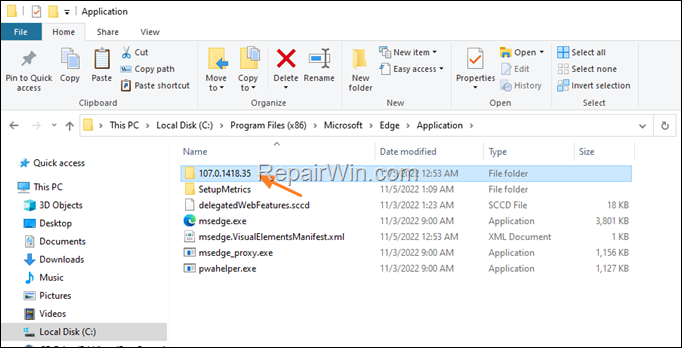
2b. Then open the installer folder.
2c. Finally, select the full folder path in the address bar, and right-click > Copy.
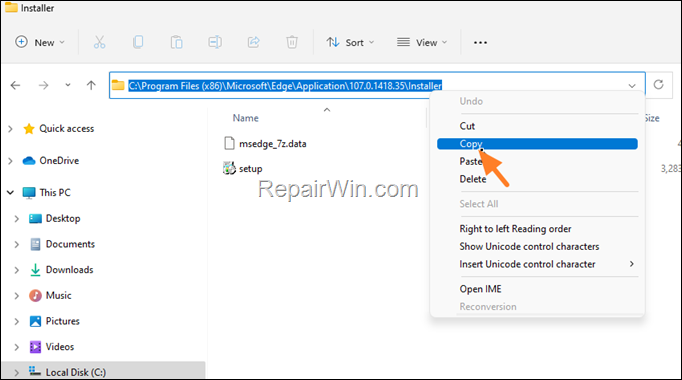
3. Now open Command Prompt as Administrator.
4a. Type cd and then press CTRL+V to paste to copied folder path. When done, press Enter.

4b. Finally, copy-paste the below command and hit Enter, to uninstall Microsoft Edge:
- setup.exe –uninstall –system-level –verbose-logging –force-uninstall

5. When the command is executed, close the Command Prompt window.
Step 2. Install Microsoft Edge.
1. Open the Microsoft Store.
2. Type Microsoft Edge in the search box and then click on Microsoft Edge Browser app in the results.

3. Finally click Install to reinstall Microsoft Edge on your system. (When prompted click on the UAC warning message to proceed with the installation.
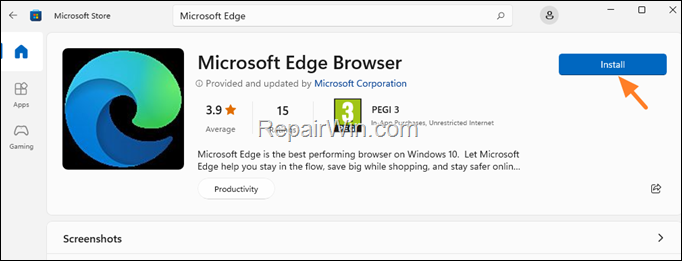
That’s all folks! Did it work for you?
Please leave a comment in the comment section below or even better: like and share this blog post in the social networks to help spread the word about this solution.