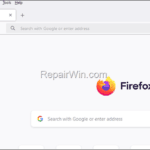.single .post-author, .post-date {
text-transform: none;
}
,
Last updated: December 10th, 2024
In this guide you will find simple instructions on how to permanently remove the Sidebar from Firefox browser.
Recently, for testing purposes, Mozilla added an updated sidebar to its popular Firefox browser with options such as AI Chatbot tools, Tabs from other devices, History, Bookmarks, etc.. However, many users don’t like having the new Sidebar and are looking for a way to turn it off.
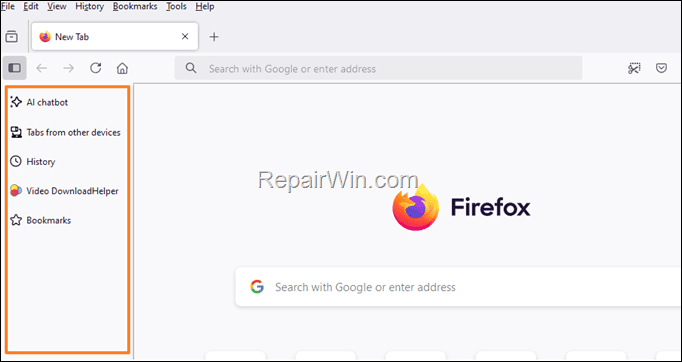
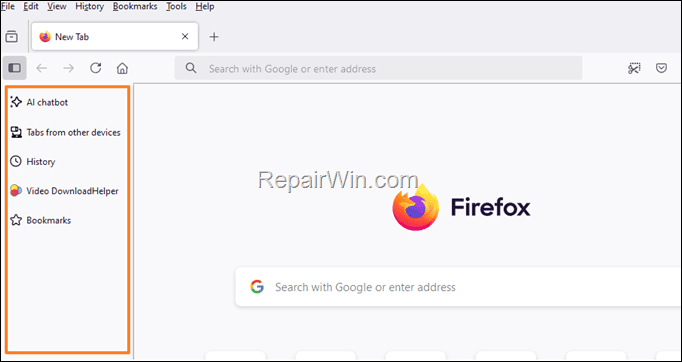
In previous versions of Firefox, you can easily close the Sidebar by going to View > Sidebar and deselecting all the options listed. However, in Firefox versions 133 and 134, this method does not work and you must disable the sidebar in Firefox’s advanced configuration preferences using the instructions below.
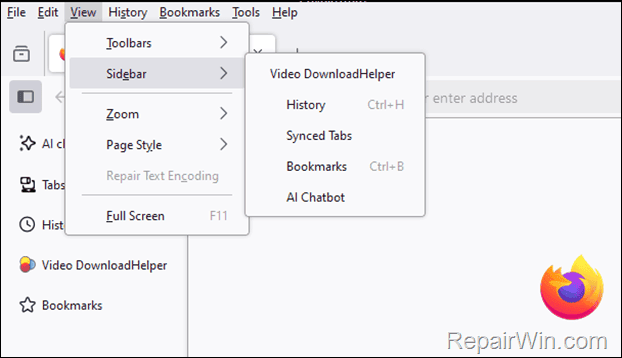
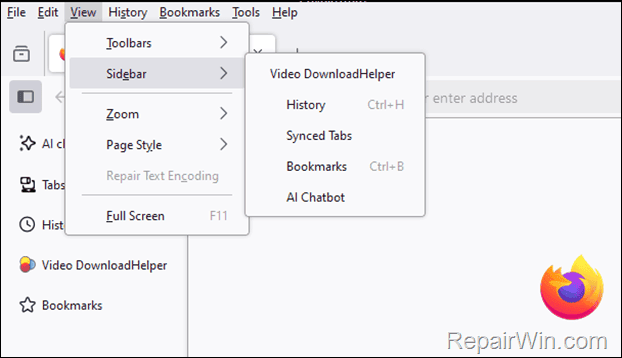
How to Permanently Close the Sidebar in Mozilla Firefox using about:config
1. In the Firefox’s address bar type about:config and press Enter.
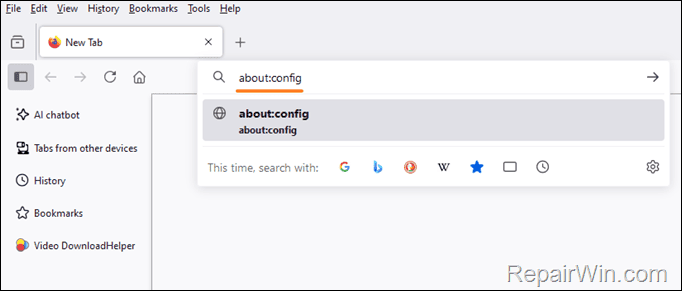
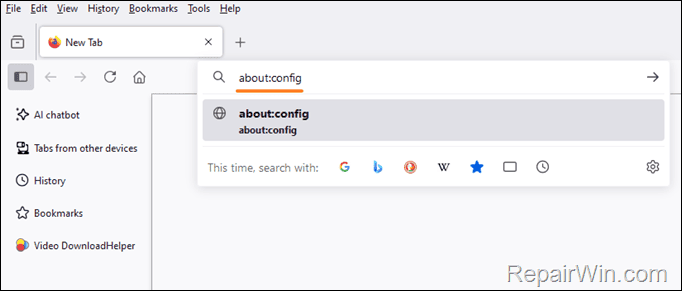
2. Click Accept the Risk and Continue.
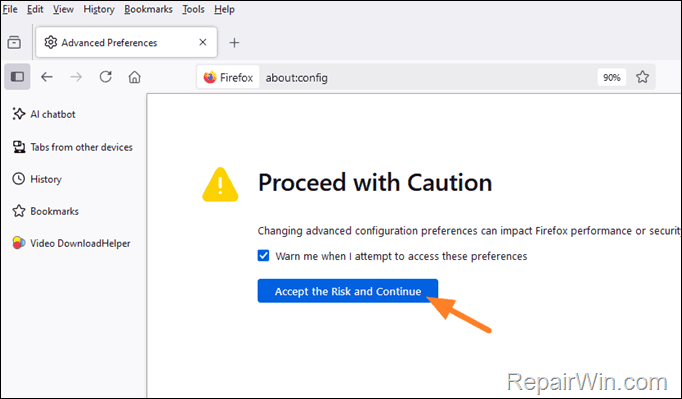
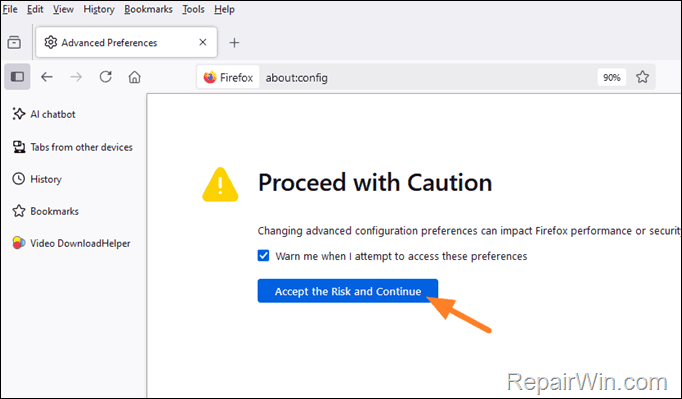
3. In the search box, type: sidebar.revamp and then click the toggle button ![]()
![]() to change the value to false.
to change the value to false.
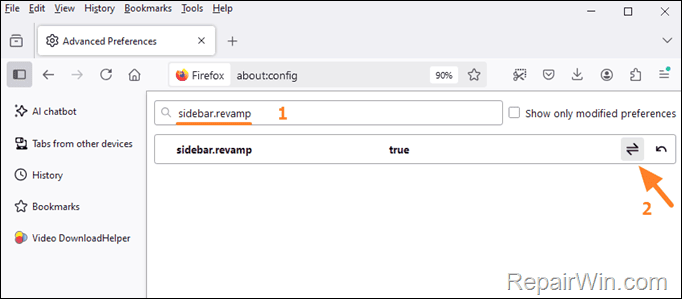
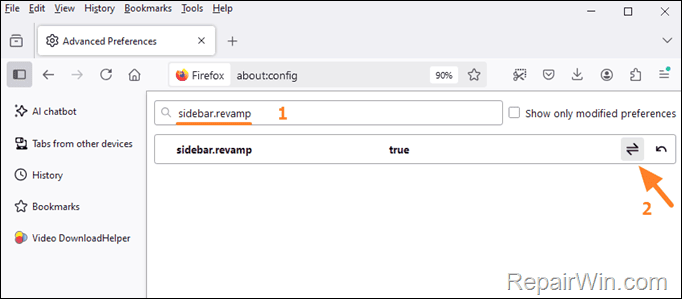
4. Finally, restart Firefox and you’re done!
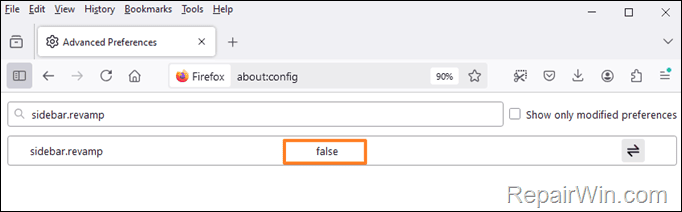
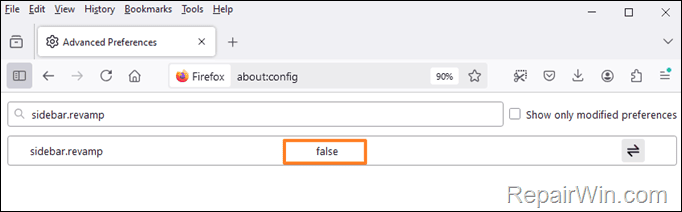
That’s all folks! Did it work for you?
Please leave a comment in the comment section below or even better: like and share this blog post in the social networks to help spread the word about this solution.

- Author
- Recent Posts
- How to Remove Sidebar in Firefox. – December 10, 2024
- FIX: Set Time Zone Automatically is Greyed Out on Windows 10/11. (Solved) – December 5, 2024
- FIX: Startup apps menu is missing in App settings on Windows 11/10 (Solved) – November 26, 2024