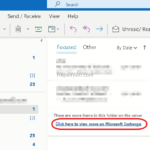If you don’t want every time to click the “Click here to view more on Exchange” hyperlink in Outlook, in order to view all the stored emails on Exchange, then continue reading below. The “Click here to view more on Exchange” hyperlink in Outlook, appears because the mail folders displays only the newer items (emails). This is a default behavior, because when you use Microsoft Outlook 2019, Outlook 2016, Outlook 2013 or Outlook for Office 365 to connect to your Exchange Server mailbox, Outlook displays one the emails from the past year.
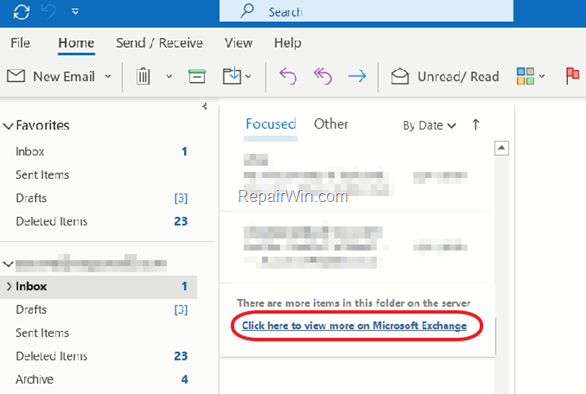
To remove the “Click here to view more on Exchange” hyperlink to appear, in order to view all your email items, when connected to an Exchange mailbox, follow the steps below.
How to Force Outlook to Display all your emails from your Exchange Mailbox.
To display all your Exchange Emails in Outlook:
1. Click the File menu and go to Account > Account Settings.

2. Highlight the Exchange Account and click Change.
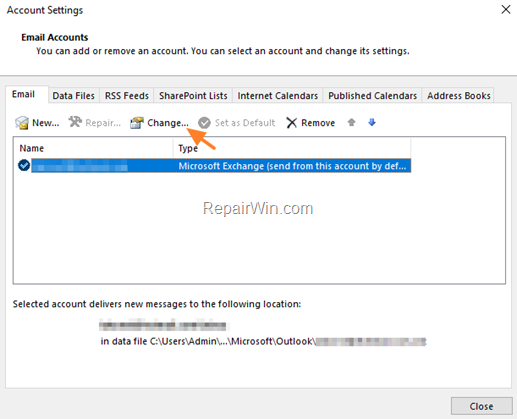
3. At ‘Download email for the past’ setting, drag the slider to the end.
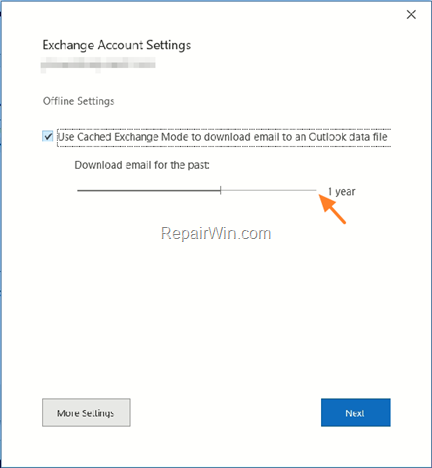
4. When done, click Next and Finish and then close the Account Settings.
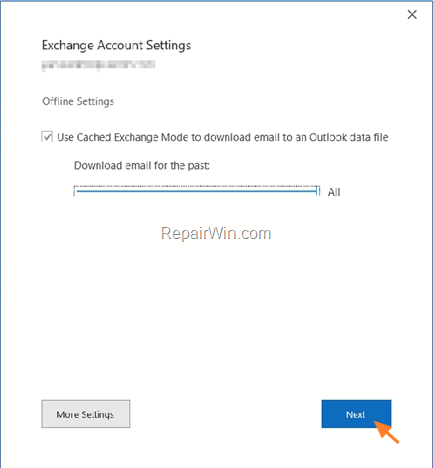
5. Restart Outlook.
That’s all folks! Please leave a comment in the comment section below or even better: like and share this blog post in the social networks to help spread the word about this solution.