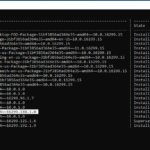In a previous tutorial I mentioned the way to uninstall Windows 10 updates from the Windows GUI environment. In this tutorial I ‘ll show to you, how to uninstall Windows updates from the command line (command prompt) using the WUSA command, or by using the DISM (Deployment Image Servicing and Management) tool.
How to Uninstall Updates from the Command Line with WUSA & DISM (Windows 10/8/7)
Part 1. Uninstall Windows Updates using WUSA command.
Part 2. Uninstall Windows Updates using the DISM command from Windows GUI.
Part 1. Remove Windows Updates using WUSA command.
1. Open Command Prompt as Administrator.
2. Display the configuration of the operating system and view a list of the installed updates, with this command:
- systeminfo.exe
3. At Hotfix(s) section, locate the number of the KB update that you want to uninstall. (e.g. “4058702”)
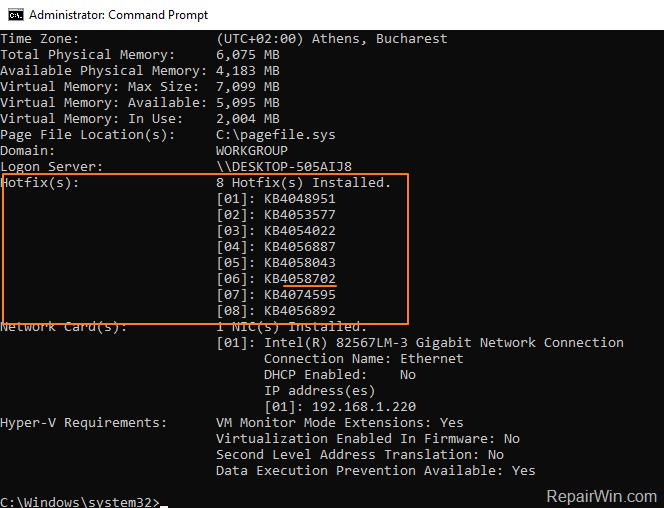
3. Finally give the following command to remove the desired update. (e.g. the KB “4058702”)
- wusa /uninstall /kb:4058702 /quiet /norestart
* Note: If you receive an “Error: 5 Access is denied”, after executing the above command then make sure that you have open an Administrative Command Prompt window and temporarily disable your Antivirus Protection.
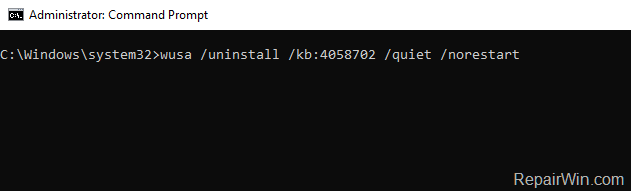
Part 2. Remove Windows Updates using the DISM tool from the Windows GUI. *
* Note: The advantage of the DISM tool is that you can use it to remove updates. from either the Windows GUI (if Windows boot normally) or the Windows recovery environment. This is useful if Windows fails to start after an unsuccessful update installation.
1. Open Command Prompt as Administrator.
2. First, view a list with the installed updates with the DISM command:
- dism /online /get-packages /format:table
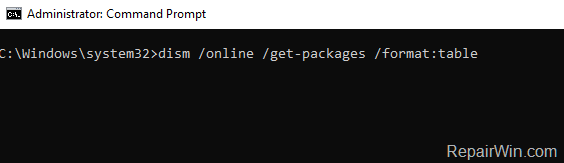
3. At the “Package Identity” column, find out the Package Name of the update that you want to remove. *
* e.g. To remove the “Package_for_KB4058702~31bf3856ad364e35~amd64~~16299.188.1.0”
Tip: If you want to view more details for an installed package then give this command:
- dism /online /get-packageinfo /packagename:PackageName
e.g: dism /online /get-packageinfo /packagename:Package_for_KB4058702~31bf3856ad364e35~amd64~~16299.188.1.0
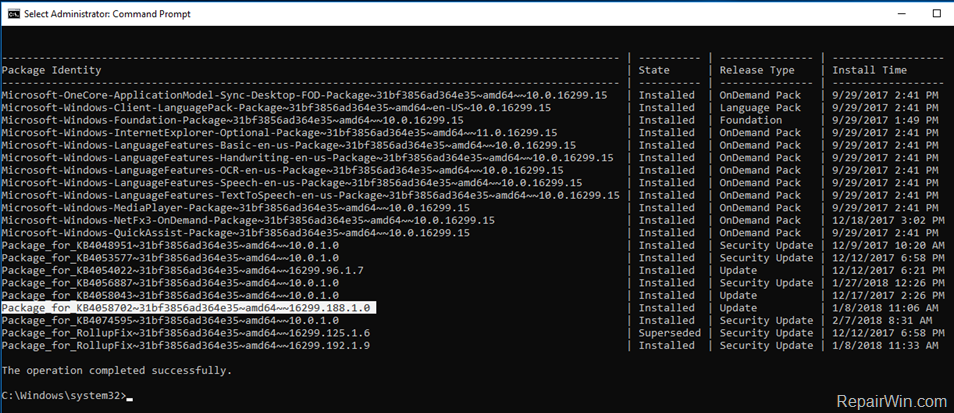
4. Finally, type the following command to remove the desired update package and press Enter: *
- dism /Online /Remove-Package /PackageName:PackageName
* e.g. To remove the “Package_for_KB4058702~31bf3856ad364e35~amd64~~16299.188.1.0”, give this command:
- dism /Online /Remove-Package /PackageName:Package_for_KB4058702~31bf3856ad364e35~amd64~~16299.188.1.0
Tip: To easy type the above command:
1. Copy and Paste the first part (with the bold characters), of the above DISM command, in command prompt window.
2. Then highlight the full package name from the list of installed packages (above) and press the Ctrl + C keys (to copy the full package name on the clipboard).
3. Finally press the Ctrl + V keys (to paste the full package name on the DISM command.)
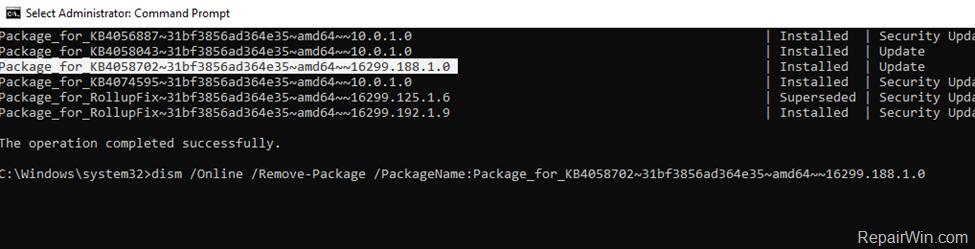
That’s all folks! Did it work for you?
Please leave a comment in the comment section below or even better: like and share this blog post in the social networks to help spread the word about this solution.