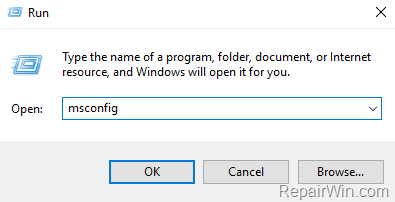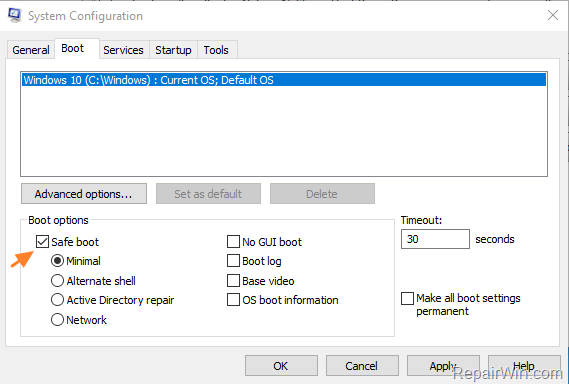If you try to remove or reinstall Bitdefender Security program and you can not, because you do not know the uninstall password, keep reading below. In this guide you’ll learn two different methods to uninstall Bitdefender Endpoint Security if you don’t know the Uninstall Password.
Bitdefender Endpoint Security is protected by a password to prevent the modification of Bitdefender settings or the removal of the protection program without the consent of the computer owner.
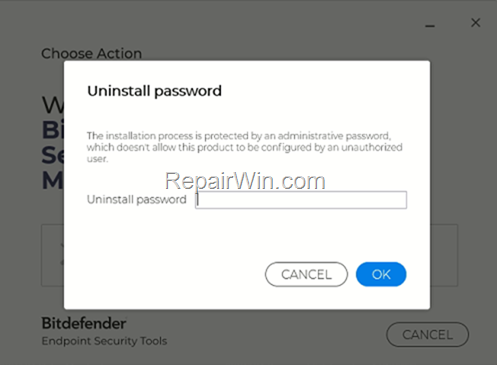
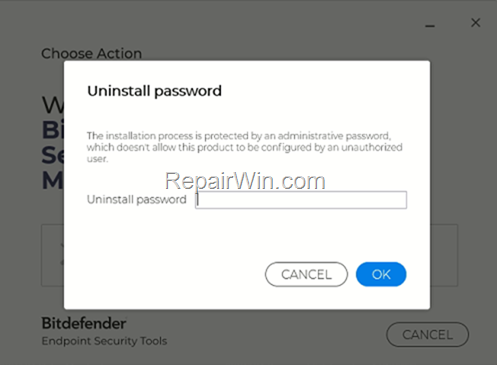
But what if you are the legal owner of the computer and you have forgotten the BitDefender password to uninstall it or modify its settings? Don’t worry! In this guide you’ll learn two different methods to uninstall Bitdefender if you don’t know the Uninstall Password.
How to Remove Bitdefender or Reset Bitdefender Password without knowing the Password.
If you want to reset Bitdefender password or want to reinstall Bitdefender and you have forgotten the password, follow the methods below:
Method 1. Reset Bitdefender Uninstall Password.
The official method to remove Bitdefender password without knowing it, is to reset it by using the “password reset utility” provided by Bitdefender. *
* Note: Keep in mind that this method doesn’t work at all cases, but try it first.
1. Download Bitdefender reset password tool.
2. Restart Windows in Safe Mode. To do that:
1. Press the Windows
+ R keys to open the run command box.
2. Type msconfig and press Enter.
3. At Boot tab select the Safe Boot option, then click OK and restart your computer.
3. In Safe Mode, right-click at the file you downloaded (reset_password.exe) and select Run as Administrator.
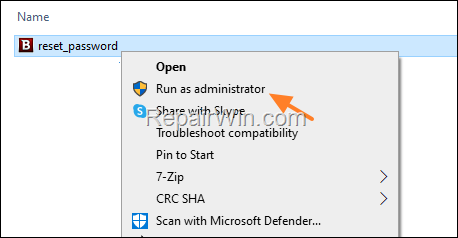
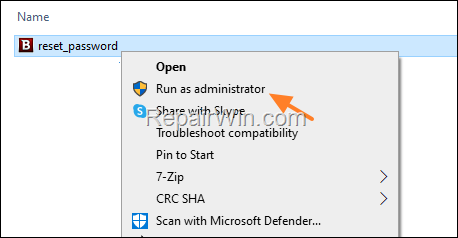
4. A command prompt windows will open. Wait for the process to finish and press any key.
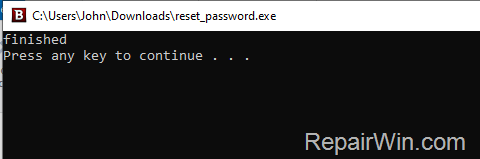
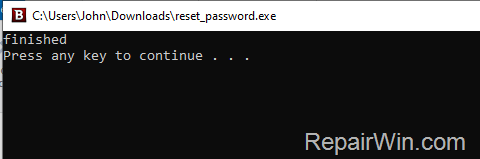
5. Run the ‘msconfig’ tool again and at the General tab, check the Normal startup and click OK. Then, click Restart to start Windows normally.
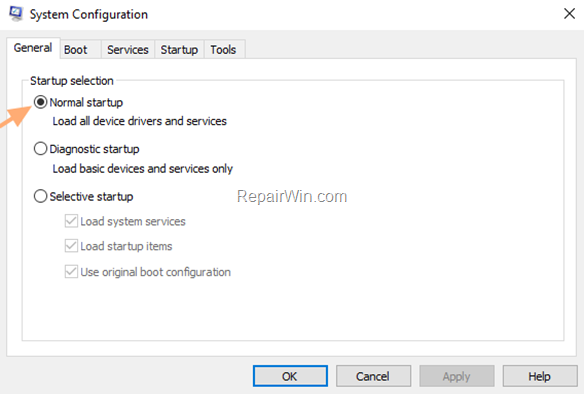
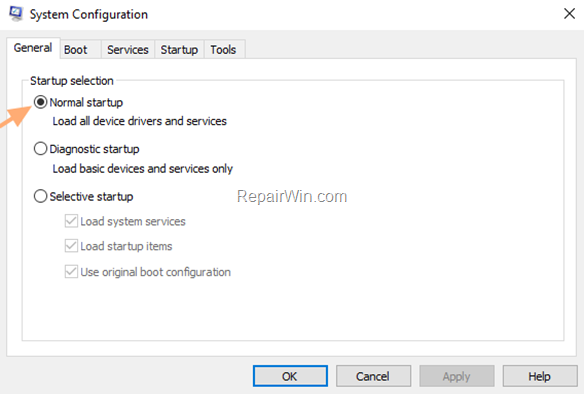
6. After booting to Windows, proceed and Uninstall Bitdefender. If you prompted again for the uninstall password apply the steps in Method-2 below.
Method 2. Remove Bitdefender Password in Registry.
The second method to to reset the Bitdefender password, is to delete the existing password from registry:
1. Start Windows in Safe Mode. (see step-2 in method-1 above).
2. In Safe Mode, press the Windows + R keys simultaneously on your keyboard to open a Run dialog box.
3. Type regedit and hit Enter.
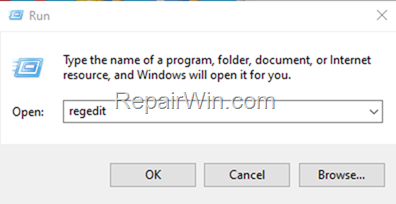
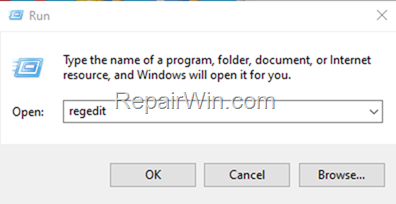
4. In Registry Editor, navigate to this key:
- HKEY_LOCAL_MACHINESOFTWAREMicrosoftWindowsCurrentVersionUninstallEndpoint Security
5a. At the right, double-click at the Key REG_SZ value to open it.
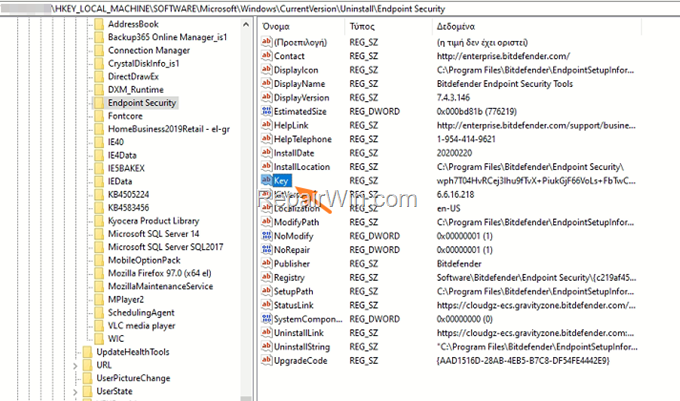
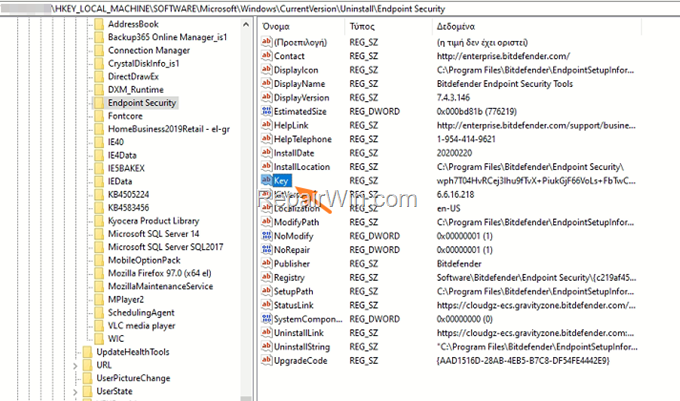
5b. Delete the value in Value data box and click OK.
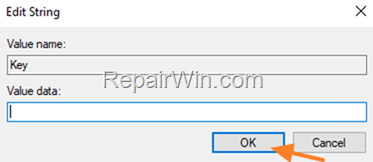
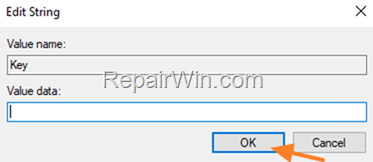
6. Close Registry Editor.
7. Start Windows Normally. (see step-5 in method-1 above).
8. Proceed to remove Bitdefender without being asked for the uninstall password.
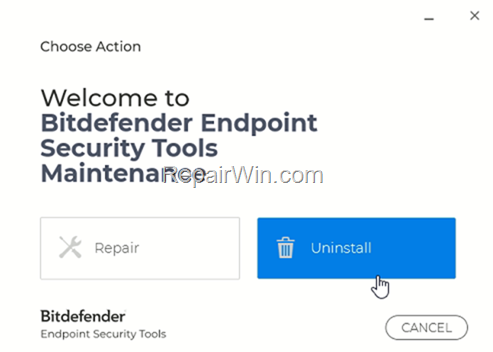
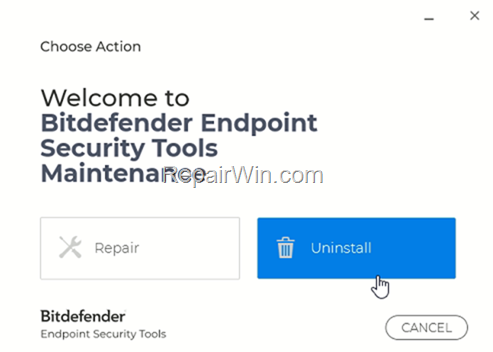
That’s all folks! Did it work for you?
Please leave a comment in the comment section below or even better: like and share this blog post in the social networks to help spread the word about this solution.

Bài liên quan
- FIX: Error 0x81000203 in System Restore. (Solved)
- Cannot Access Shared folder. User has not been granted the requested logon type at this computer. (Solved)
- FIX: Cannot clear TPM – 0x80284001, 0x80290300 or 0x80290304.
- Unable to Schedule Teams Meeting in 15 or 10 minutes slots (Solved)
- How to Share Folder without Username/Password on Windows 10/11.
- FIX: Thunderbird High CPU or Memory Usage issues.