“Libraries” is the default location where Windows look to find and display content (Documents, Music, Video, Photos) in various programs. In Windows 8, libraries are much more important because all the apps in the “Start Screen” use the libraries folders to display content in the corresponding app. For example, the “Music” App (Xbox Music) uses the libraries’ “Music” folder as the default location to find/display and play songs.
Unfortunately, after Windows 8.1 update, libraries are missing from the Windows Explorer sidebar (Navigation pane). To resolve this problem and display libraries in Explorer’s sidebar again, follow the procedure below:
How to show ‘Libraries’ in Windows 8.1 Explorer’s sidebar
Step 1. Enable “Libraries” (view) in navigation pane.
1. Open Windows Explorer.
2. From the top menu choose the “View” tab.

3. Double-click “Options”.
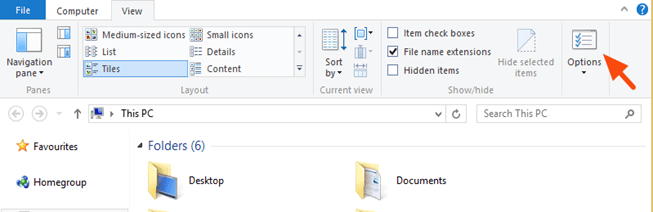
3. At “General” tab check the “Show libraries” checkbox, click OK and you ‘re done!

That’s all!
Bài liên quan
- FIX: Error 0x81000203 in System Restore. (Solved)
- Cannot Access Shared folder. User has not been granted the requested logon type at this computer. (Solved)
- FIX: Cannot clear TPM – 0x80284001, 0x80290300 or 0x80290304.
- Unable to Schedule Teams Meeting in 15 or 10 minutes slots (Solved)
- How to Share Folder without Username/Password on Windows 10/11.
- FIX: Thunderbird High CPU or Memory Usage issues.