.single .post-author, .post-date {
text-transform: none;
}
,
Last updated: March 26th, 2024
This guide contains instructions on how to sign out from Netflix on your Smart TV.
Disconnecting your account from Netflix on a Smart TV may vary slightly depending on the make and model of TV, but the general process is outlined in the steps below. If you find that these steps don’t exactly match your TV’s interface, look for similar options, as the interface may be slightly different depending on the model of the Smart TV.
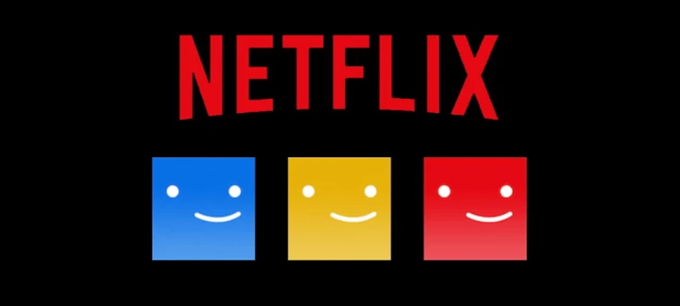
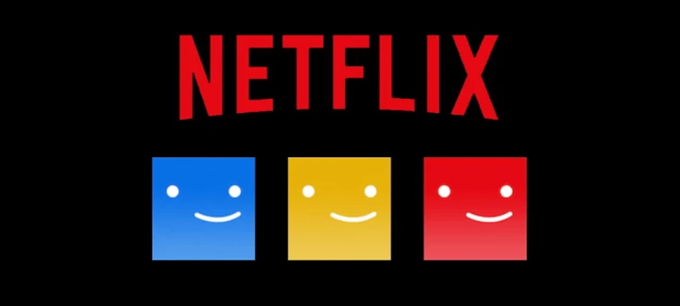
General Steps to Sign Out of Netflix on a Smart TV.
1. Open the Netflix app on your smart TV.
2. On the Netflix’s Home screen press the Left arrow key on the remote control to see the Netflix’s menu on the left side on the screen.
3. Then press the Down arrow key on the remote and go to Get Help option or Settings.
4. Once there, press the Select (OK) button and then press the Right arrow key and highlight the Exit or Sign out option. *
* Note: Here, you might see various options including “Sign out,” “Restart Netflix,” or “Check Network.” Ensure you select “Sign out.”
5. Now, press again the Select (OK) button and then using the arrow key, highlight the Yes option and press the Select (OK) button to confirm your decision.
Log Out from Netflix using a code.
If you can’t sign-out from Netflix using the above procedure, try the following.
1. On Netflix’s Home screen press on the remote control the following keys in sequence:
Up, Up, Down, Down, Left, Right, Left, Right, Up, Up, Up, Up
2. After that you should see a screen offers the options Sign out, Start Over, Deactivate & Reset. Using the remote’s arrows, highlight the Sign out option and then press the Select (OK) button on the remote to sign out from Netflix.
Sign Out the Smart TV on Netflix’s Web site.
1. Navigate to Netflix.com and sign in with your account.
2. In the top right-corner, click on your profile picture and then click Account.
3. Now go to Security & Privacy section and click Manage access and devices.*
4. Find your smart tv on the list and click Sign out.
* Note: If you need to sign out of all devices connected to your Netflix account, select Sign out of all devices.
Sign Out from Netflix by Resetting the Smart TV.
As a last resort, if you’re unable to remove your Netflix account from a Smart TV using the above methods, you might consider resetting the TV to its factory settings. But do it as a last resort, because the reset will remove all your account information and downloaded apps.
That’s all folks! Which method worked for you?
Please leave a comment in the comment section below or even better: like and share this blog post in the social networks to help spread the word about this solution.

- Author
- Recent Posts
- How to Sign Out from Netflix on Smart TV’s. – March 26, 2024
- FIX: Packages folder is too large on Windows 10/11. – March 21, 2024
- FIX: Printer Error 0x000003e3 – Windows 10/11 Cannot Connect to Printer (Solved) – March 19, 2024


