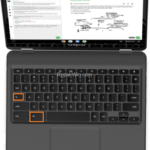One on the first lessons you receive when you ‘re using a Google Chromebook for the first time, is that the CAPS LOCK key, is not at the place where it should be. In fact, in a Google Chromebook, the CAPS LOCKS key, doesn’t even have a dedicated key. So how to enable CAPS LOCK in Chromebook? The answer is easy…
To Turn On CAPS LOCK in a Google Chromebook:
- Press the ALT + Search
 keys to enable the CAPS LOCK.
keys to enable the CAPS LOCK.
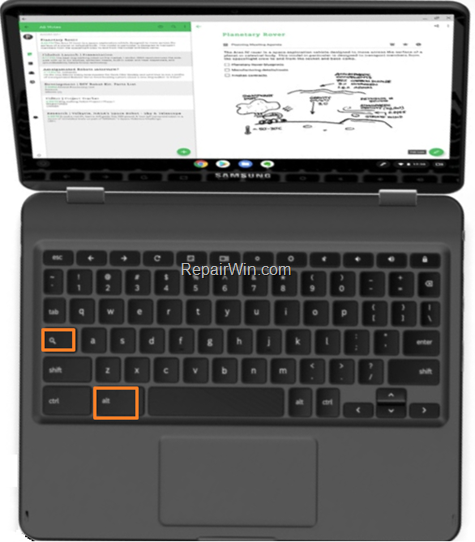
* Note: After enabling CAPS LOCK, if you click at your profile photo, you ‘ll see the indication: CAPS LOCK is On (ENABLED)
- To TURN OFF CAPS LOCK, just the same keys again: ALT + Search
TIP: If you want to make your life easier, you can assign your own CAPS LOCK key, by going to: Settings > Keyboard Settings > Caps Lock. Then, choose your desired Caps Lock key from the drop down menu.
That’s all folks! Did it work for you? Please leave a comment in the comment section below or even better: like and share this blog post in the social networks to help spread the word about this solution.