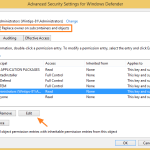This tutorial contains step by step instructions on how to Turn On or Off the Windows Defender Antivirus (Microsoft Security Essentials in Windows 7, Windows 8 and Windows 10 OS. In Windows 7 and Vista OS, the “Windows Defender” was named “Security Essentials” and if you want to use it for your protection, then you can download and install it directly from Microsoft’s Website. In Windows 10 and Windows 8 OS, the Windows Defender comes pre-installed on your PC and it is enabled by default on your system.
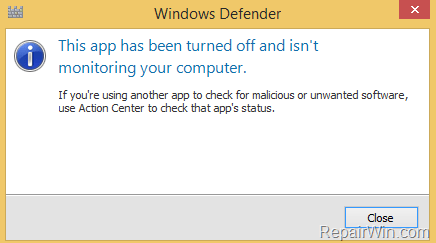
– In the first part of this guide you can find instructions on how you can enable (Turn ON) the Windows Defender Antivirus on your computer and some extra steps to troubleshoot common issues while enabling Windows Defender.
– At the second part of this tutorial, you will learn how you can disable (Turn OFF) the Windows Defender protection, in case you have problems with it, or you prefer to use another (3rd party) security application on your computer.
How to Enable or Disable Windows Defender on Windows 10, 8, 8.1, 7 & Vista OS.
Part 1. How to Enable Windows Defender.
Part 2. How to Disable Windows Defender
FIX: Can’t turn on Windows Defender.
Part 1. How to Turn On Windows Defender protection.
Windows 7 & Vista.
– To Enable and use Security Essentials (MSE) in Windows 7 and Windows Vista for your protection:
1. Uninstall any other (3rd party) Antivirus from your system, from Control Panel –> Programs –> Programs and Features.
2. Download and Install Security Essentials from Microsoft. When the installation is completed, normally Security Essentials will be enabled automatically on your system. If not…
3. Navigate to Control Panel –> System and Security –> Action Center.
4. At Security section click the Turn on now button next to Spyware and unwanted software protection. *
* Note: If you cannot turn on Security Essentials, then follow the instructions below to resolve this issue.
Windows 8, 8.1.
– In Windows 8 & 8.1 the Windows Defender comes preinstalled on your system. If you want to use Windows Defender as your antivirus program on Windows 8 & Windows 8.1:
1. Uninstall any other (3rd party) Antivirus from your system, from Control Panel –> Programs –> Programs and Features.
2. Navigate to Control Panel –> System and Security –> Action Center.
4. At Security section click the Turn on now button next to Spyware and unwanted software protection. *
* Note: If you cannot turn on Windows Defender, then follow the instructions below to resolve this issue.
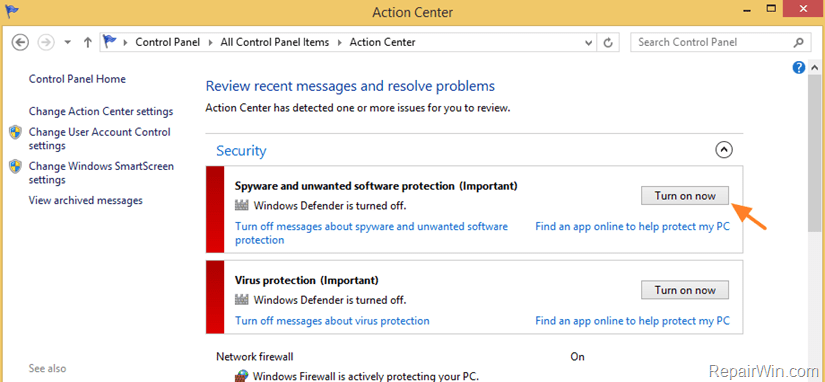
Windows 10.
– To enable the Windows Defender protection in Windows 10:
1. Uninstall any other (3rd party) Antivirus from your system, from Control Panel –> Programs –> Programs and Features.
2. Then go to Settings -> Update and Security -> click at Windows Security on the left and then click Open Windows Security.
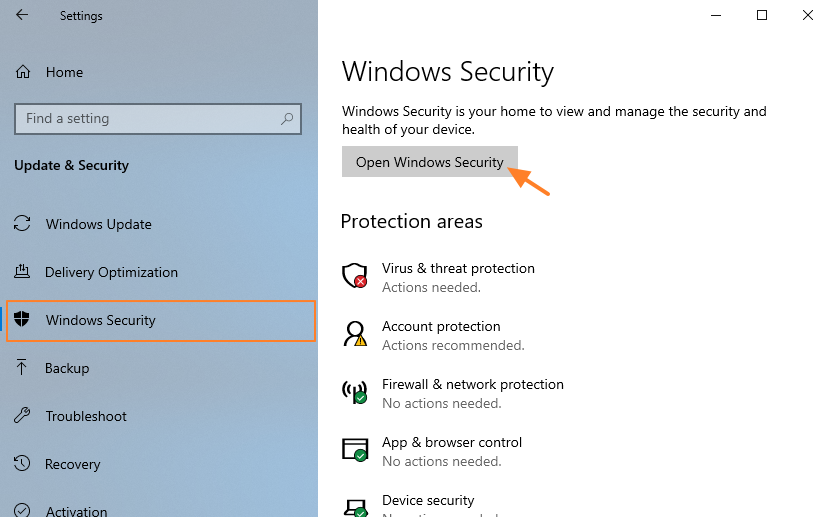
3. Then click the Turn On the Virus & Threat Protection. *
* Note: If you cannot turn on Windows Defender, then follow the instructions below to resolve this issue.
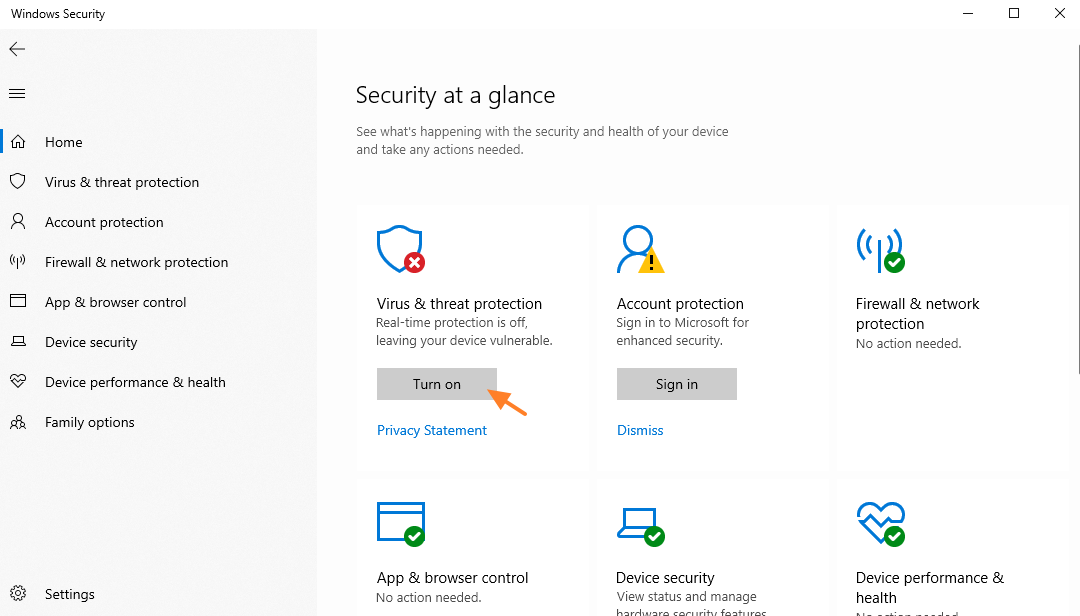
How to FIX: Can’t Start Windows Defender (Windows Defender will Not Turn ON) issue.
If you can’t turn on, Windows Defender, by following the instructions above, then make the following modifications in Windows Registry:
1. Open Registry Editor and navigate at:
HKEY_LOCAL_MACHINESOFTWAREMicrosoftWindows Defender
2. Right-click at Windows Defender folder and choose Permissions.
3. Click Advanced –> Owner: Change.
4. Enter “Administrators” (without quotes) at “Enter the name to select” box and hit OK.
5. Check the “Replace owner on subcontainers and objects” box.
6. Select Administrators from the list and click Edit.
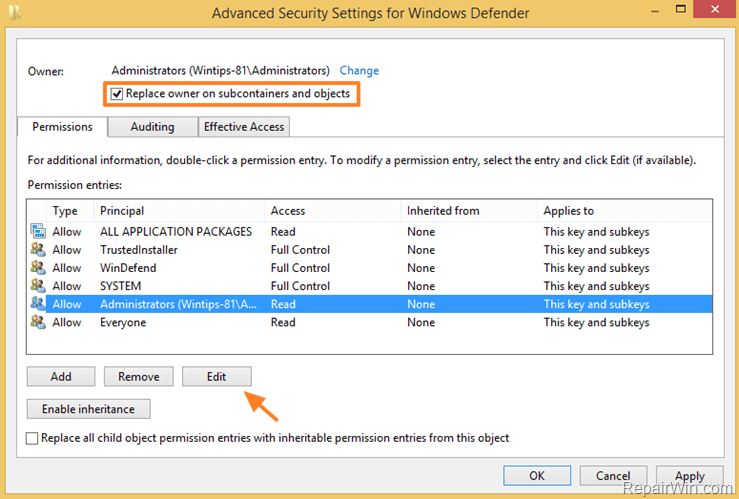
7. Select the Full Control box and hit OK 3 times to close permissions properties.
8. At the right pane open the DisableAntiSpyware & DisableAntiVirus DWORD values and change the value data to 0 (from 1).
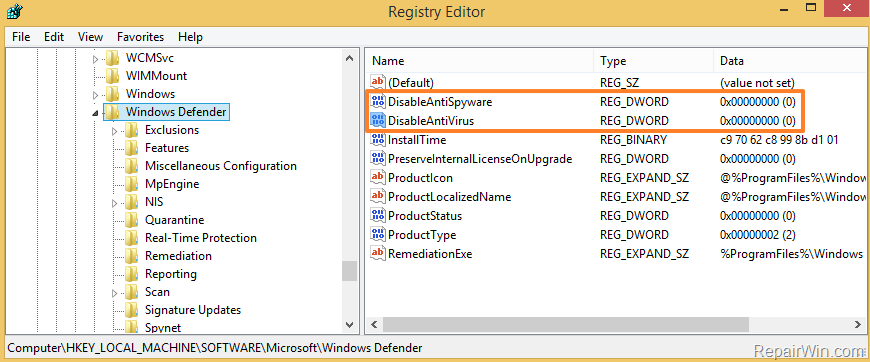
9. Close registry editor.
10. Navigate to C:Program FilesWindows Defender folder and open the MSASCui.exe application.
Part 2. How to Turn OFF Windows Defender.
Windows 7 & Vista.
– To Disable (Turn Off) Security Essentials protection, on Windows 7 and Windows Vista, then uninstall the program “Microsoft Security Essentials” from: Control Panel –> Programs –> Programs and Features.
Windows 10, 8, 8.1.
– There is no way to uninstall Windows Defender on Windows 10,8 & 8.1, but you can follow the instructions mentioned below to completely disable (Turn OFF) Windows Defender and it’s services in registry:
1. Open Registry Editor and navigate at:
HKEY_LOCAL_MACHINESOFTWAREMicrosoftWindows Defender
2. Right-click at Windows Defender folder and choose Permissions.
3. Click Advanced –> Owner: Change.
4. Enter “Administrators” (without quotes) at “Enter the name to select” box and hit OK.
5. Check the “Replace owner on subcontainers and objects” box.
6. Select Administrators from the list and click Edit.
7. Select the Full Control box and hit OK 3 times to close permissions properties.
8. At the right pane change the value data of DisableAntiSpyware & DisableAntiVirus DWORD values to 1 (from 0). *
* Note for Windows 10: If you cannot modify the above values, then Turn Off the Real-time protection. (Settings –> Update & Security -> Windows Defender –> Real Time Protection = OFF). When done, change the registry values as described above.
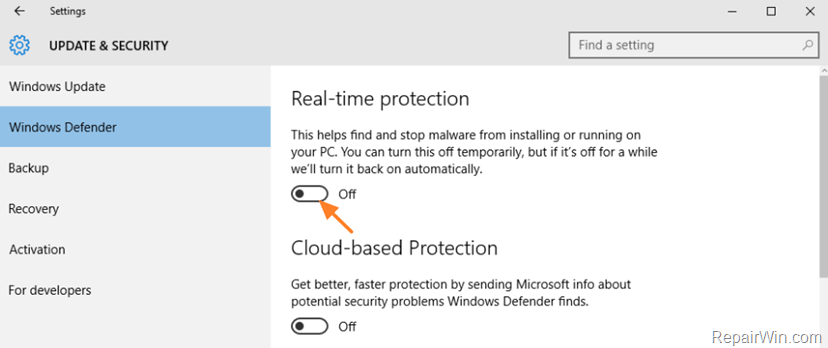
That’s it! Did it work for you?
Please leave a comment in the comment section below or even better: like and share this blog post in the social networks to help spread the word about this solution.