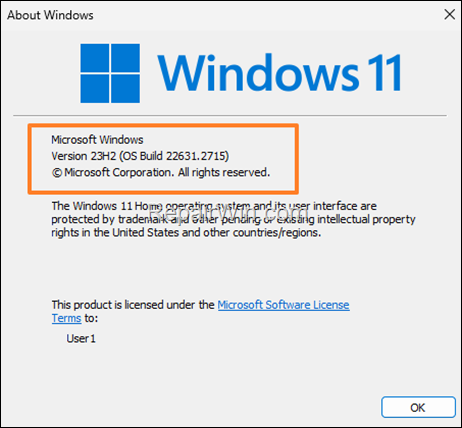.single .post-author, .post-date {
text-transform: none;
}
,
Last updated: November 27th, 2023
This tutorial contains instructions on how to upgrade from Windows 11 22H2 to Windows 11 23H2 a computer that does not own the minimum hardware requirements for Windows 11.
Previously, to upgrade a desktop or laptop with unsupported hardware to the latest version of Windows 11, you had to go through a slightly complicated process, as outlined in this guide. But today, you can upgrade your system from Windows 11 version 22H2 to 23H2 easily, by following the steps below.
How to Easy Update to Windows 11 23H2 if your hardware is unsupported.
According to Microsoft, Windows 11, versions 22H2 and 23H2 are based on a common operating system with identical system files. Therefore, all the new features of Windows 11 version 23H2 are already included in Windows 11 version 22H2 after installing the last monthly quality update, but they are inactive/dormant.
These new features will be automatically enabled through the “enablement package” KB5027397 which will be downloaded and installed automatically from Windows Update on all systems with supported hardware for Windows 11.
Based on this, the easy method to upgrade to Windows 11 23H2 and activate all its new features, is to download and install manually the Windows 11 23H2 enablement package (KB5027397).*
* Note: If you cannot update your PC to Windows 11 23H2 using the below steps, see the instructions of this article: How To Update To Windows 11 22H2 On Unsupported Hardware.
Step 1. Install KB5031455 Update.
1. Download the 2023-10 Cumulative Update Preview for Windows 11 Version 22H2 for x64-based Systems (KB5031455) from Microsoft Update Catalog.
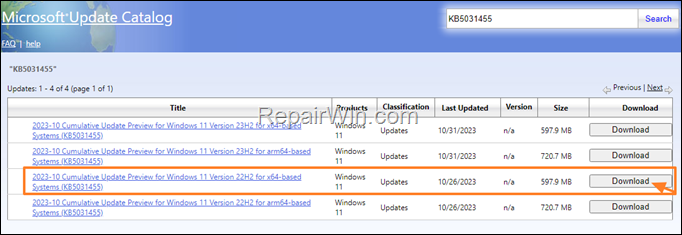
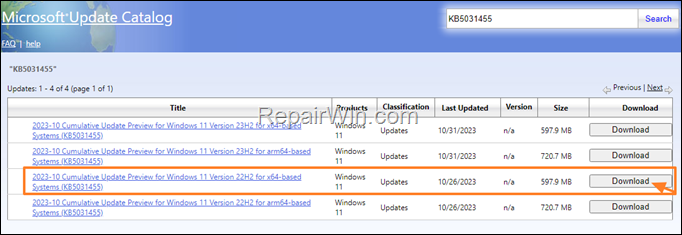
2. In the window that opens, click to download the “.msu” file.
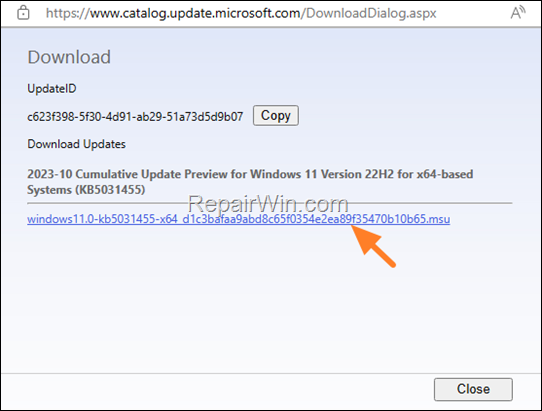
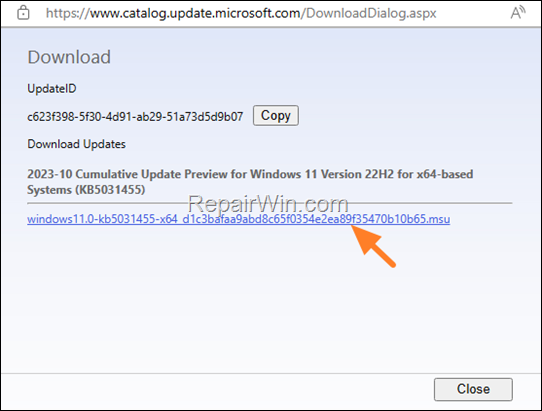
3. When the download is completed, double-click on the downloaded file and proceed to install the update. *
* Note: If you receive the error message “This update is not applicable on your computer“, skip to step-2.
4. After installation, restart your PC and continue to step-2.
Step 2. Install Enablement package for Windows 11 23H2.
1. Now click on the below link, to download the Windows 11 23H2 enablement package KB5027397:*
- https://catalog.sf.dl.delivery.mp.microsoft.com/filestreamingservice/files/caa3ff4a-6420-4341-aeae-33b2d7f463be/public/windows11.0-kb5027397-x64_3a9c368e239bb928c32a790cf1663338d2cad472.msu
* Note: For arm64 based systems, download this package:
- https://catalog.sf.dl.delivery.mp.microsoft.com/filestreamingservice/files/c29dd4ea-7f6a-4636-a991-29ba8ae70658/public/windows11.0-kb5027397-arm64_bacb74fba9077a5b7ae2f74a3ebb0b506f9708f3.msu
2. When the download is completed, double-click on the downloaded file and click Yes to install KB5027397 Update.


3. Let the installation to complete and when its done, click Restart now.
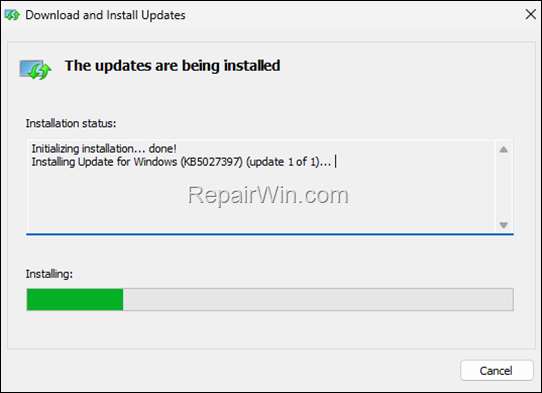
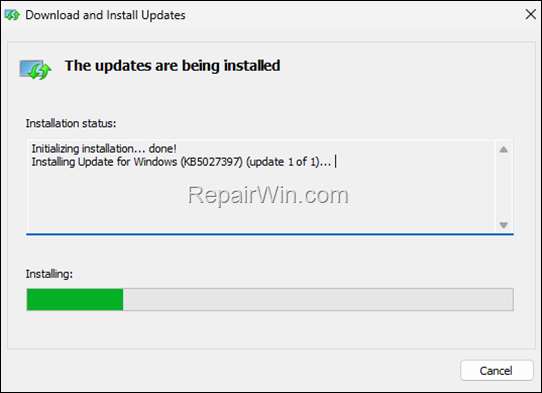
4. That’s it! After your system reboots, you will be on Windows 11 version 23H2.
That’s all folks! Please leave a comment in the comment section below or even better: like and share this blog post in the social networks to help spread the word about this solution.

- Author
- Recent Posts
- How to Update to Windows 11 23H2 On Unsupported Hardware. – November 27, 2023
- How to Disable Copilot on Windows 11. – November 27, 2023
- How to Disable Windows 11 S Mode with or without a Microsoft Account. – November 22, 2023