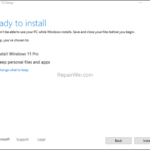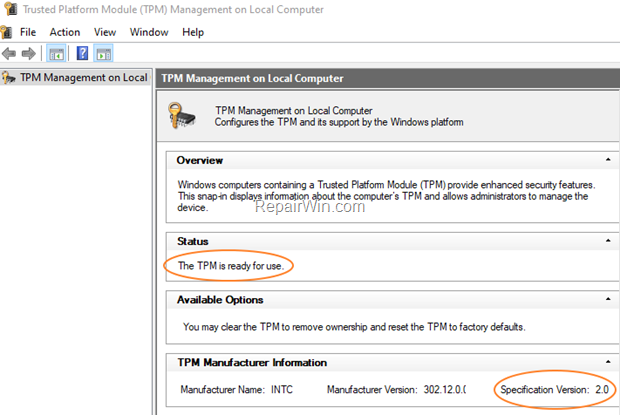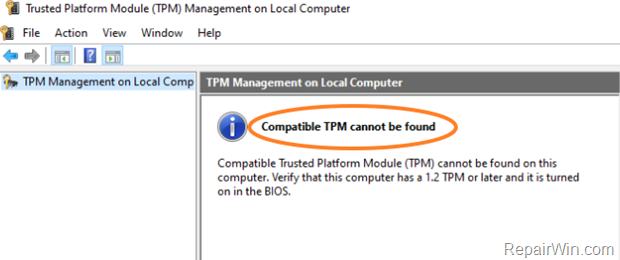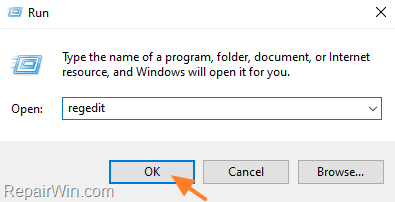Windows 11 was announced in June and officially released for all users on 5 October 2021. Although they include significant improvements and features they require strict requirements to run, such as an 8th generation processor or newer, along with TPM 2.0. But fortunately there is a way to install Windows 11 even if these requirements are not met.
In a few words the TPM (aka “Trusted Platform Module”), is a hardware chip on your motherboard or the CPU, that provides security and encryption services. In fact, TPM is a secure place to store cryptographic keys at the hardware level that no software can access, thus protecting your system and your data from unauthorized modification.
Windows 11, like Windows 10, uses TPM in Windows Hello facial authentication and the BitLocker encryption program to protect your computer and your data from unauthorized access.
How to Check if my PC has TPM?
To find out if your computer owns a TPM chip and its TPM version:
- Related article: How to Check if your PC is capable to run Windows 11.
1. Press Windows ![]() + R keys to open the run command box.
+ R keys to open the run command box.
2. Type tpm.msc and press Enter to open the TPM Management Console.
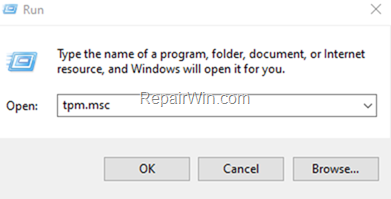
3. Look at the Status and at TPM Manufacturer Information, and…
a. If the “Status” says “TPM is ready for use“, then you have a TPM drive on your system, but for Windows 11 to run, it must be version 2.0. If you have TPM version 1.2, continue reading below to bypass TPM v2.0 requirement and install Windows 11.
b. If states that “Compatible TPM cannot be found” , then your system is incompatible with Windows 11. *
* Note: In this case, and before proceeding further with the instructions in this article, restart your computer and check the BIOS settings in the Security menu to see if there is anything related to TPM security, like Device Security (or Security Device), Security Support, TPM State, AMD fTPM switch, AMD PSP fTPM, Intel PTT (Intel Platform Trust Technology), and enable it to be able to install Windows 11.
How to Upgrade to Windows 11 with TPM 1.2 and Oldest CPU.
Step 1. Download Windows 11 in ISO file.
1. Download the Windows 11 Media Creation Tool. (Source).
2. Run the downloaded file and when prompted Accept the license terms.
3. Choose the Windows 11 language and click Next.
4. Choose which ISO File and click Next.
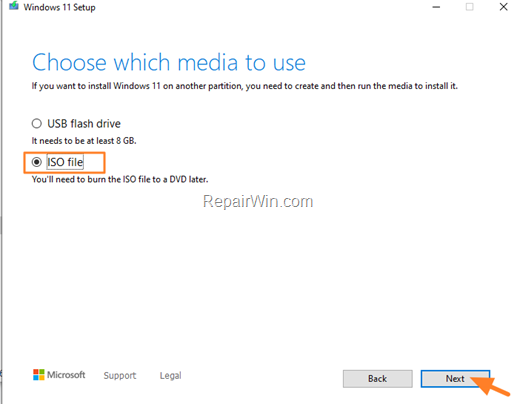
4. Save the Windows11.ISO file to your disk.
Step 2. Modify Registry to Allow Upgrade to Windows 11 without TPM 2.0.
1. Open Registry Editor. To do that:
1. Press Windows
+ R keys to open the run command box.
2. Type regedit and press Enter.
2. Navigate to the following key:
- HKEY_LOCAL_MACHINESYSTEMSetupMoSetup
3. Right-click at an empty space on the right, and click New > DWORD (32-bit) Value.
4. Give at new value the name: AllowUpgradesWithUnsupportedTPMOrCPU
5. Double-click at the newly created value and type 1 at the value data and click OK.
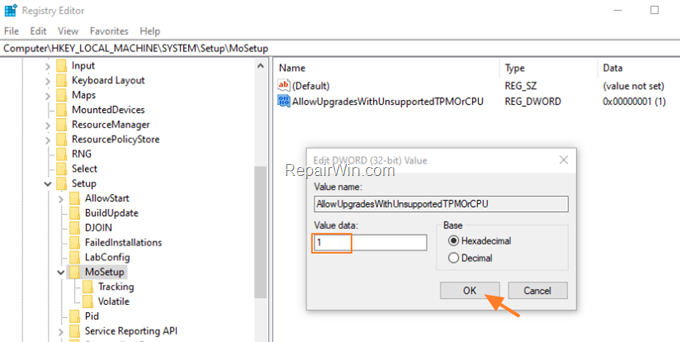
Step 3. Upgrade to Windows 11 from Windows11. ISO file.
1. Double-click at the downloaded Windows11.ISO file.
2. Double-click at setup.exe to start upgrading Windows 10 to Windows 11.
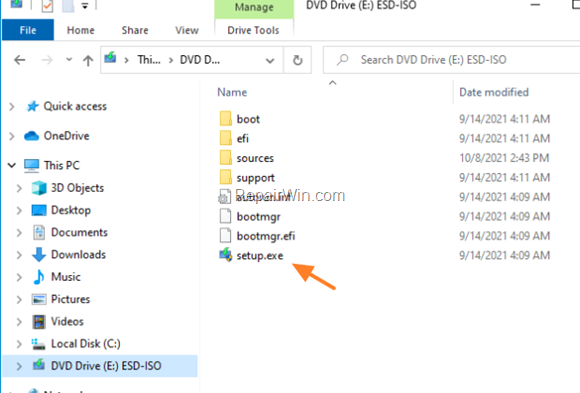
3. When prompted click Next to install Windows 11.
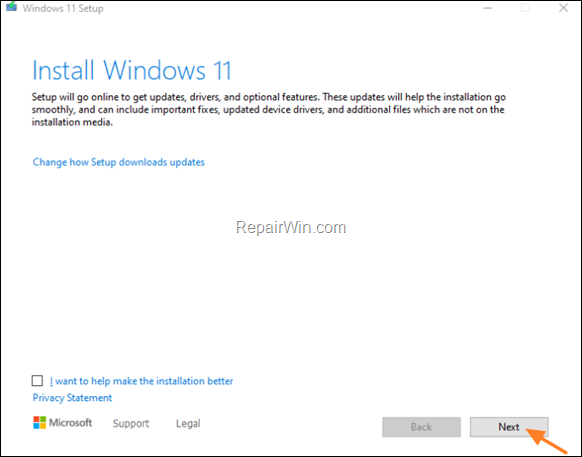
4. Finally click Install to upgrade your system to Windows 11 without loosing your personal files and apps, or click Change want to keep to perform a clean installation of Windows 11.
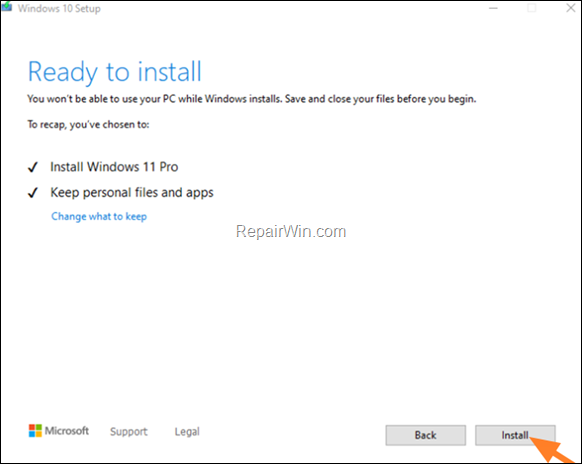
That’s all folks! Did it work for you?
Please leave a comment in the comment section below or even better: like and share this blog post in the social networks to help spread the word about this.