When you visit for first time a website that requires you to log into your account, your Internet browser asks you if you want to remember your password, so the next time you visit the same site and start typing your user name, your web browser will automatically fill in your account credentials.
Due to the “save password” feature, is difficult to users to remember their passwords, after some time, so I wrote this tutorial with instructions on how you can reveal the stored web browser passwords on your computer.
How to retrieve the saved Web browser passwords.
If you use Chrome, Firefox or Opera web browsers you have the ability to view and manage saved passwords from browser’s environment (through its settings/options), but if you use Internet Explorer or Microsoft Edge, you have to use a third party utility to show the saved passwords, because the passwords are stored inside Windows Registry. So, this tutorial contains two parts:
Part 1. At the first part, you ‘ll learn how to retrieve – at once – all stored credentials (username & passwords) from all web sites (Facebook, Gmail, Yahoo, Hotmail, etc.) where you had previously chosen for them to be remembered by your web browser (Internet Explorer, Firefox, Chrome, Opera, etc.) by using Nirsoft’s WebBrowserPassView utility.
Part 2: At the second part, you ‘ll learn how to view the saved passwords in each browser, without using a third party utility.
Part 1. How to view all saved credentials in all Web browsers.
1. Download Nirsoft’s WebBrowserPassView {WebBrowserPassView is a password recovery tool that reveals the passwords stored by the following Web browsers: Internet Explorer (Version 4.0 – 11.0), Mozilla Firefox (All Versions), Google Chrome, Safari, and Opera}
2. Extract the downloaded zip file (“webbrowserpassview.zip”).
3. In the extracted folder, double click to run the “WebBrowserPassView” application to see all stored usernames and passwords in any web browser you use.

Part 2. How to view stored passwords on Chrome, Firefox and Opera browsers.
Chrome.
– To view the saved passwords in Google Chrome:
1. In Chrome’s menu, click Settings.
2. Scroll down and click the Show advanced settings link.
3. Click at Manage Passwords link.
4. Click at website, that you want to view the stored password and click Show.
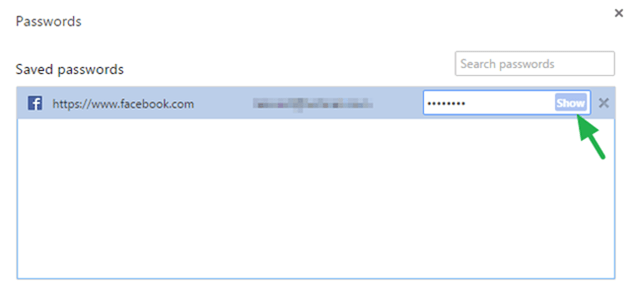
Firefox.
– To view the saved passwords in Mozilla Firefox
1. In Firefox’s menu, click Options.
2. Select Security on the left pane.
4. Click at website, that you want to view the stored password and click Show Passwords.
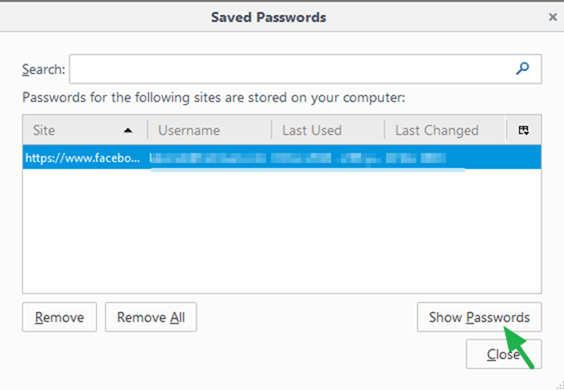
Opera.
To view the saved passwords in previous Opera versions. *
1. Click the Options button on top left and select Settings.
2. Click Privacy & security on the left.
3. Click Manage saved passwords.
4. Select the website that your want to show the password and click the Show link.
5. Opera will ask you to type your Windows password. Type it and press OK.
* Note: In the latest Opera version you cannot retrieve saved passwords from Opera’s environment and you must use a third party utility such as WebBrowserPassView (from Nirsoft), to accomplish this task. (see Part 1 above.)
Internet Explorer & Microsoft Edge.
Internet Explorer and Microsoft Edge, stores the password in Windows registry. So, you need a third party utility (such as Nirsoft’s WebBrowserPassView) to find the stored passwords. *
* Note: If you use Windows 10, 8 & 8.1 OS you can use the Windows Credential Manager to view the Internet Explorer’s saved passwords. To do that:
1. Navigate to Windows Control Panel.
2. Open User Accounts.
3. Click Manage Web Credentials.
4. Click at the website that you want to view the stored password and then click the Show link.
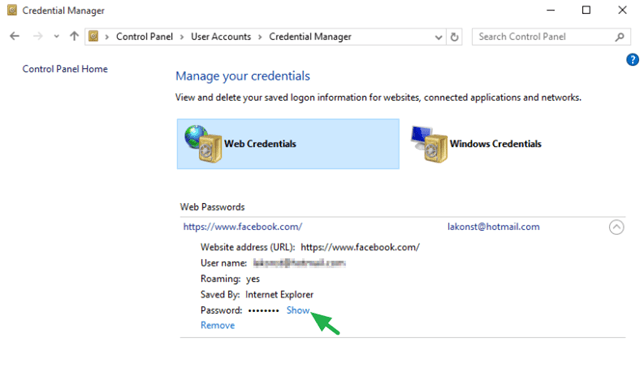
5. Type you Windows login password and press OK.
That’s all folks! Did it work for you?
Please leave a comment in the comment section below or even better: like and share this blog post in the social networks to help spread the word about this solution.