Problem description: You use Outlook 2003, Outlook 2007, Outlook 2010 or Outlook 2013 and you receive the following error during Send-Receive procedure: “Receiving reported error (0x80040600): Unknown Error 0x80040600 (0x80040600)”.
The Outlook “0x80040600” error can occur in any version of Outlook (2003, 2007, 2010 or 2013) and usually means that the Outlook archive file (commonly named “Outlook.pst”) has been corrupted or damaged because of a power corruption, disk damage, or other unknown reasons. In this case you have to repair the Outlook PST file using the Microsoft’s Outlook Inbox Repair Tool (Scanpst.exe).
How to solve 0x80040600 error code in Outlook 2003, 2007, 2010 or 2013.
Step 1. Enable Hidden files & folders view.
Before continue to resolve the ‘0x80040600’ error, first enable the Hidden files view. To do that:
- Open Windows Control Panel:
- Open Folder Options.
- Click the View tab.
- Check to enable the Show hidden files, folders, and drives option.
- Click OK
- Click the View tab.
- Open Folder Options.
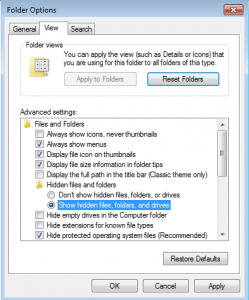
Step 2. Run the inbox Repair Tool – SCANPST.EXE.
1. Close Outlook.
2. Open Windows explorer and locate the scanpst.exe repair tool at this location:
- C:Program FilesMicrosoft Office%OfficeVersion%SCANPST.EXE
3. Double-click to open SCANPST.EXE
4. Click Browse.

5. Locate the corrupted Outlook data file (e.g. Outlook.pst) at this location:
Windows XP
- C:Documents and Settings%Username%Local SettingsApplication DataMicrosoftOutlookOutlook.pst
Windows 7 or Vista
- C:Users%Username%AppDataLocalMicrosoftOutlookOutlook.pst
Note: In Outlook 2016, 2013 & 2010, the Outlook Data file is stored by default at:
- C:Users%Username%DocumentsOutlook FilesOutlook.pst
6. Press the Scan button and be patient until the Inbox Repair Tool repairs the corrupted file. *
* Note: At final repair phase you will be asked if you want to create a backup. Answer “Yes” to continue the repair operation.

That’s all folks! Did it work for you?
Please leave a comment in the comment section below or even better: like and share this blog post in the social networks to help spread the word about this solution.