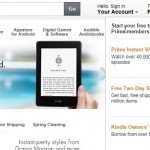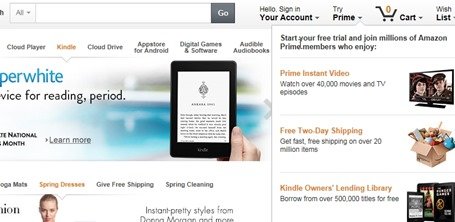What is “Quickshare” ?
“Quickshare” is a malicious adware program (extension or add-on) that hijacks Internet browser’s search settings in order to redirect the browsing results to ads from unknown publishers and earn money for its publishers.
Why you should remove it?
The “Quickshare” adware program (toolbar, add-on or extension) is responsible for “Quickshare” advertisements deals and coupons that are displayed on your Internet browser while you surf the Internet. Programs like this are quite often bundled in the installation files of other legitimate programs (software tools and other stuff). People go through the installation (of the legitimate software) without noticing that they are also installing additional software (like toolbars) that are not necessary for the legitimate software to run.
You MUST remove “Quickshare” hijacker A.S.A.P. Your computer is at a great risk! Never underestimate the power that browser hijackers can have on your life.
How to uninstall “Quick share” from your computer?
You can easily get rid of “Quickshare” infection by following the steps given below:
Step 1: Uninstall “Quickshare” from your Control Panel
- Open Windows Control Panel. In case you don’t know how to do that, here is what you have to do:
- For Windows 8/7/Vista click at: Start > Control Panel > Programs and Features.
- For Windows XP click at: Start > Settings > Control Panel > Add or Remove Programs.
- From the program list find and remove/uninstall the following applications:
- Quickshare (by “Linkury”)
- Snap.Do
Attention: Also remove any other unknown or unwanted program.
Step 2. Remove “Quickshare” by using AdwCleaner.
- Download “AdwCleaner” utility to your computer (e.g. your desktop).
- After you download it, close all open programs and run AdwCleaner.
- At the main window, press the “Scan” button and wait until the scan is completed.
- Finally press the “Clean” button to remove all the entries it has found and restart your computer.
Step 3: Remove “Quickshare” settings by using JRT
- Download and run Junkware Removal Tool.
- Be patient until JRT scans and cleans your system and then reboot your computer again.
Step 4: Remove “Quickshare” add-ons & extensions from your Internet browser.
Now that you have done that, you must clean your internet browsers from toolbars, plugins and extensions that are still in there. The instructions on how to do that are different for each browser. Here are detailed instructions for Internet Explorer, Firefox and Chrome.
Internet Explorer – “Quickshare” Removal
- From Internet Explorer’s main menu, click: the “gear” icon
 at the top right corner and choose “Internet Options”.
at the top right corner and choose “Internet Options”. - Click “Toolbars and Extensions” options at the left pane.
- “Disable” the following extensions:
- Quickshare
- “Disable” the following extensions:
- Close all Internet Explorer windows and restart your browser.
Mozilla Firefox – “Quickshare” Removal
- From Firefox Main menu
 choose “Add-ons”.
choose “Add-ons”. - Click “Extensions” on the left pane.
- Remove the following extensions from here: “Quickshare 1.0”.
- Close “Add-ons” settings.
- Close all open Firefox windows and restart Firefox.
Google Chrome – “Quickshare” Removal
- Click on Chrome’s menu
 icon at the upper right corner) and choose “Settings“.
icon at the upper right corner) and choose “Settings“. - Click at “Extensions” on the left pane.
- Remove any of the following unwanted extensions by pressing the “recycle icon”
 at the right:
at the right:- “Quickshare”
- Remove any of the following unwanted extensions by pressing the “recycle icon”
Step 5: Remove remaining malicious registry entries and files.
- Download and install “Malwarebytes Anti-Malware Free“. (Beware: at the last screen of installation, uncheck the box next to “Enable free Trial of Malwarebytes Anti-Malware PRO” in order to use the free version of this GREAT software).
- Run Malwarebytes Anti-Malware and at the “Scanner” tab, select the “Quick Scan” option and press the “Scan” button.
- Wait until this process is finished. Then click the “Show Results” button to review its findings.
- Right-click to “Select All” items found and press the “Remove Selected” button.
- Restart your computer if needed and you ‘re done.
One final step: Restart your computer and perform a full scan with your antivirus program.
That’s all folks! It might sound like a lot of work, but in reality you’ll be free from “Quickshare” Ads in less than 20 minutes, if you follow these instructions. Did it work for you? Please leave a comment in the comment section below or even better: like and share this blog post in the social networks to help spread the word about these really annoying crap Windows infections.