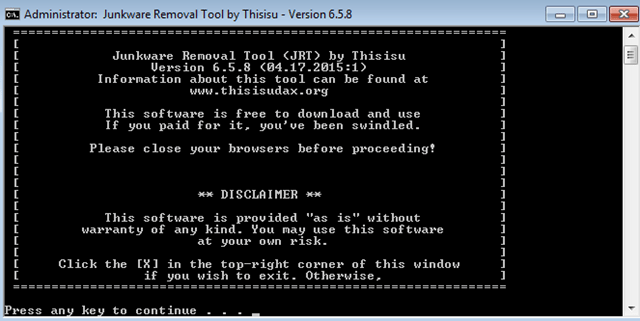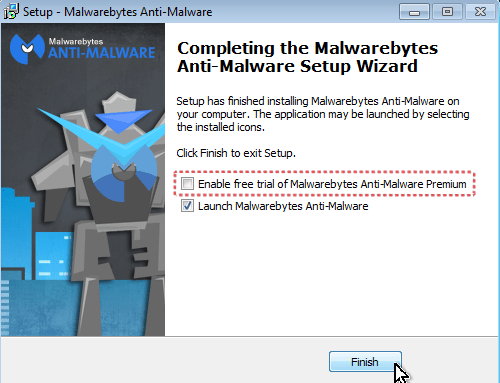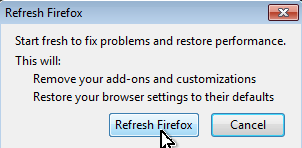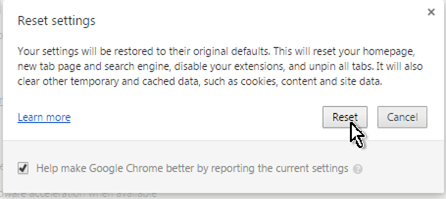What is the “Hades” Ads?
Hades Ads and Coupons displayed when your computer has been infected by an adware program. Adware programs are potentially unwanted programs (PUP) because it can be installed on a computer without the permission or knowledge of the user and modify the Internet browser settings in order to display annoying banners, pop-up or link ads on every page you visit.
Hades Adware program can be installed on all known Internet browsers such as Internet Explorer, Chrome, Firefox, etc. as add-on or extension aiming to modify the search results to content from relevant ads and gain profit. On the other hand Hades adware program slow down your computer or browsing speed and may track users online activity in order to sell private information to third parties.
Why should you remove it?
The Hades adware program was probably installed on your computer without your knowledge and it hijacks your browser settings in order to redirect your web searches to advertisements and earn money for its publishers.
Potentially unwanted programs like Hades, are quite often bundled in the installation files of other legitimate programs (software tools and other stuff). People go through the installation (of the legitimate software) without noticing that they are also installing additional software (like tool bars, extensions, etc.) that is not necessary for the legitimate software to run.
You MUST remove the Ads Hades A.S.A.P. Your computer is at a great risk! Never underestimate the power that browser hijackers can have on your life.
How to remove Hades Ads from your computer?
You can easily get rid of Hades Ads infection by following the steps given below:
- Step 1. Terminate and remove Hades malicious process with RogueKiller.
- Step 2: Uninstall Hades malicious program from Control Panel.
- Step 3. Remove Hades Ads and Adware settings with AdwCleaner.
- Step 4: Remove Hades Ads Junk ware files with by using JRT.
- Step 5: Remove Ads By Hades with MalwareBytes Antimalware.
- Step 6: Remove Hades Ads infection from Internet Explorer, Chrome and Firefox.
Step 1. Terminate and remove Hades Adware program with RogueKiller.
– RogueKiller is an freeware anti-malware program, able to detect and remove generic malwares and some advanced threats such as rootkits, rogues, worms, etc.
- Download and run RogueKiller. (Download a compatible version for your system 32bit or 64bit)
- Allow the Pre-Scan to complete and then press the Scan button.
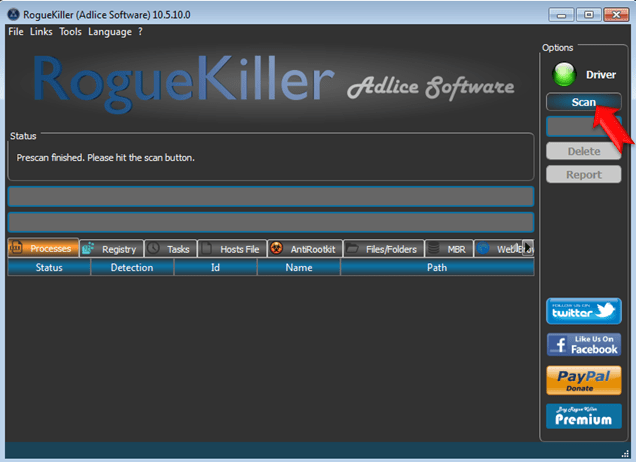
- Be patient until Rogue Killer scans your system.
- When the scan is completed, select all items found at Registry & Web Browsers tabs.
- Press the “Delete” button to remove items found.
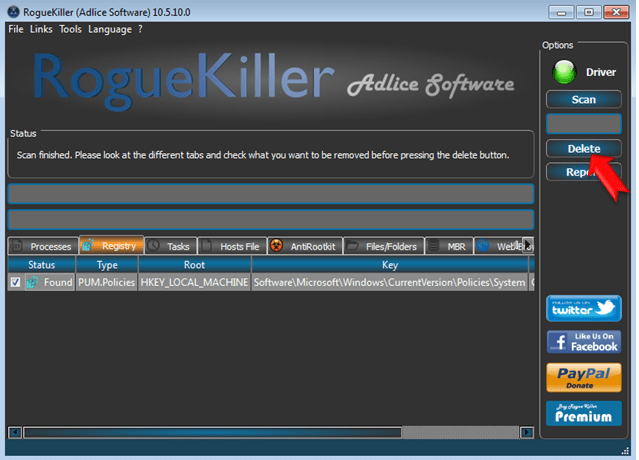
Step 2: Uninstall Hades adware program from Control Panel.
- Navigate to Windows Control Panel. In case you don’t know how to do that, here is what you have to do:
- Windows 8: Right click on the lower left corner on your screen and select Control Panel.
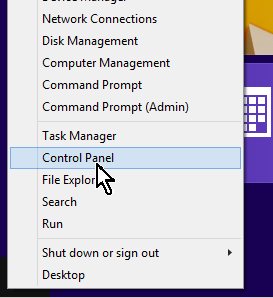
- Windows 7, Vista & XP: Go to Start > Control Panel.
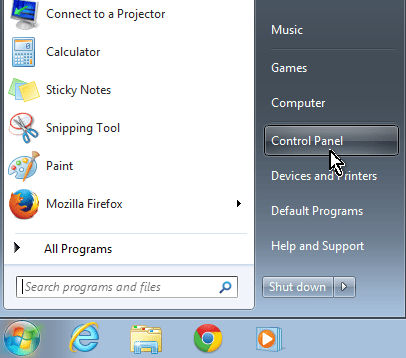
- Set the View By to Small icons. (On Windows XP: click Switch to Classic view on the left).
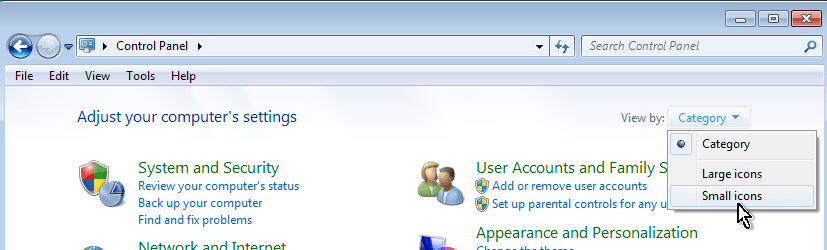
- Open Programs and Features (On Windows XP open Add or Remove Programs).
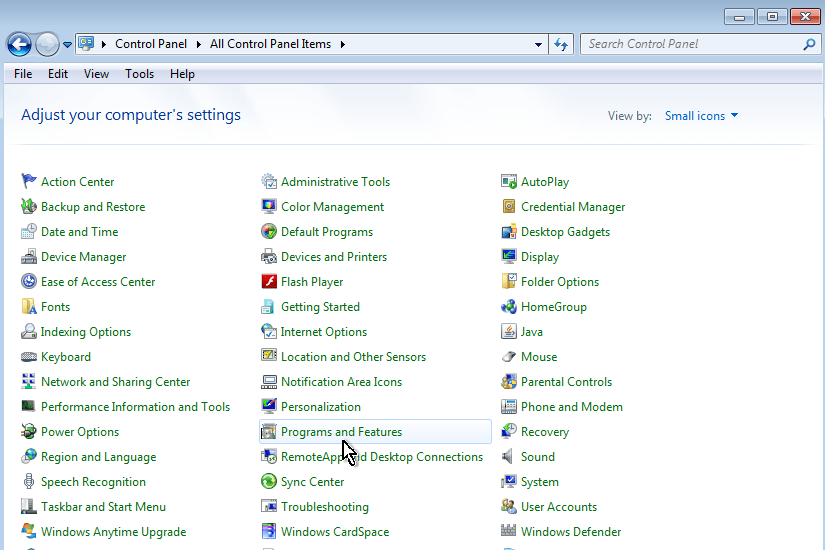
- Click the Installed On to sort all programs by the installation date.
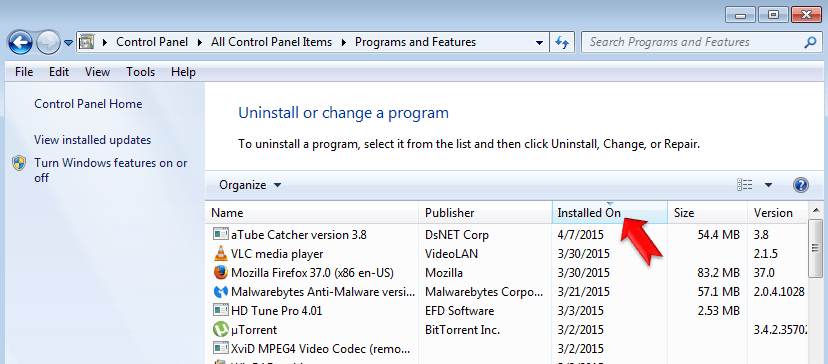
- Uninstall the following programs*:
- Hades
* Note: If you cannot uninstall a program, skip this step and continue to the next step.
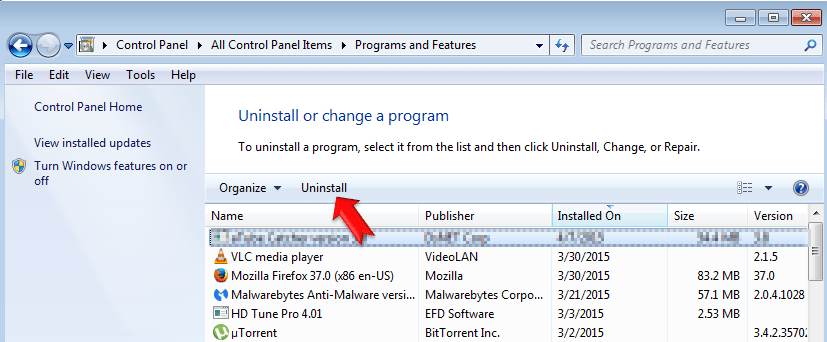
- Finally Uninstall any unknown program that was recently installed on your computer.
Step 3. Remove Hades Ads and adware settings with AdwCleaner.
– AdwCleaner is a freeware utility that can clean your computer from adware programs.
- Download AdwCleaner utility to your desktop.
- Close all open programs and run AdwCleaner.exe
- At the main window, press the “Scan” button and wait until the scan is completed.
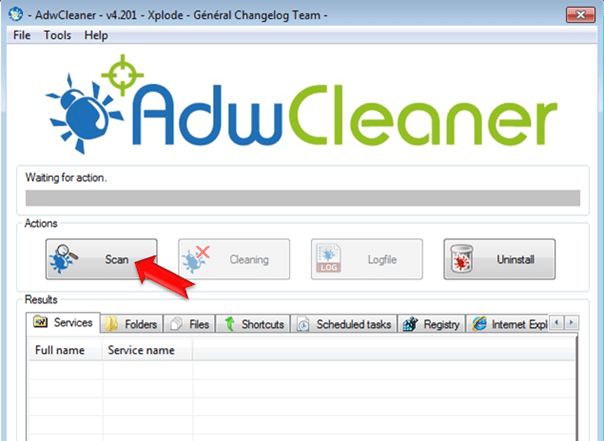
– Finally press the “Cleaning” button to remove all adware programs detected.
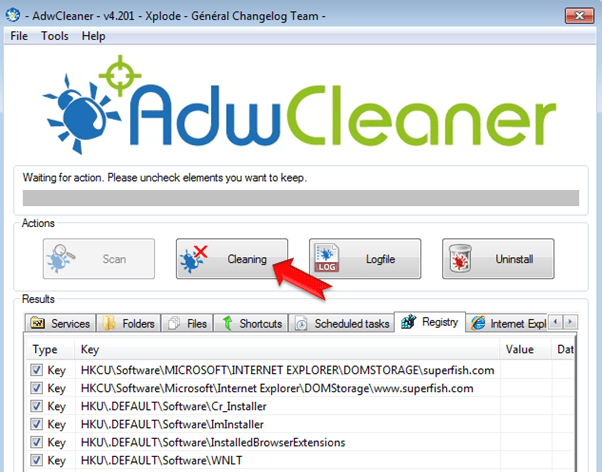
– Press OK when asked to restart your computer.
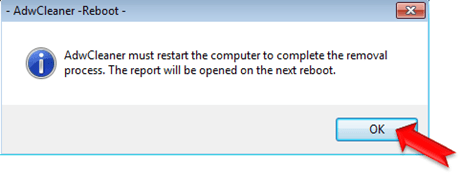
– After the reboot close the report that open. The report contains the adware programs, registry keys and files that removed by AdWCleaner. If you want to examine its contents later, you can find the logfile at AdWCleaner’s folder on the root drive (e.g. “C:AdwCleanerAdwCleaner.txt)
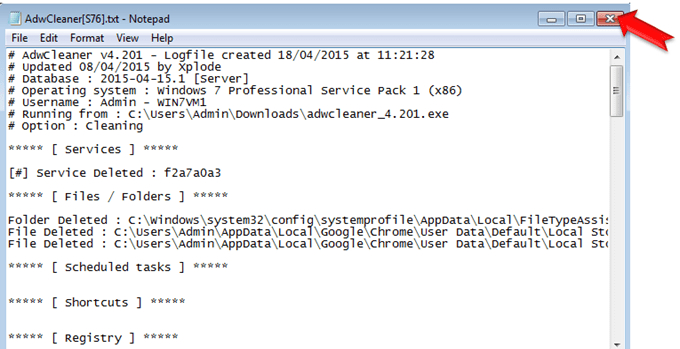
Step 4: Remove Hades Junkware files with by using JRT
- Download and save JRT-Junkware Removal Tool on your desktop.
- Run JRT and press a key to start the scan.

- Be patient until JRT scans and cleans your system from Junkware.
- When the Junkware Removal Tool scan is completed close the JRT log file and then reboot your computer again.
Step 5: Remove Hades Ads with MalwareBytes Antimalware.
- Download and install Malwarebytes Anti-Malware Free. *
- * Beware: at the last screen of installation, uncheck the box next to “Enable free Trial of Malwarebytes Anti-Malware PRO” in order to use the free version of this GREAT software.

- Run Malwarebytes Anti-Malware.
- Update the Database.
- Press the Scan Now button and then wait until the scan process is finished.
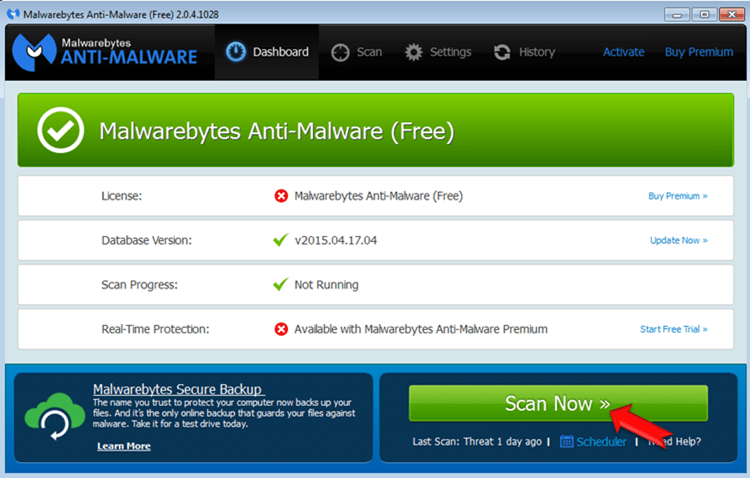
- When the scan is completed select all items found and then press Quarantine All.
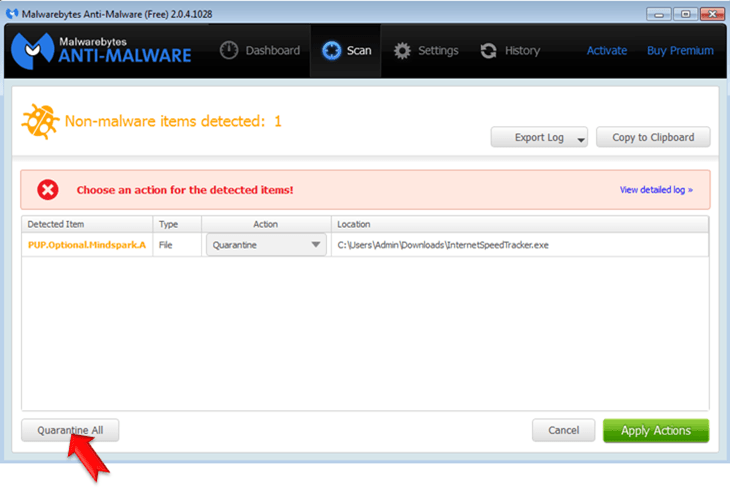
- Restart your computer if needed and you ‘re done.
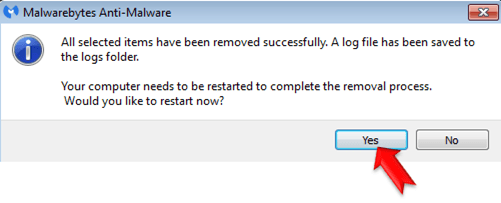
Step 6: Remove Ads by Hades from Internet Explorer, Chrome and Firefox.
– This step is optional and you must apply it, if you still experience problems with your browser in order to make sure that all unwanted plugins, extensions and settings were removed during the above steps. The instructions on how you can reset Internet Explorer, Chrome and Firefox to default settings are described below.
Reset Internet Explorer to default settings.
By resetting Internet Explorer, you restore your browser to the state where it was when first installed on the PC.
- Click the gear icon
 at the top right corner and choose Internet Options.
at the top right corner and choose Internet Options.
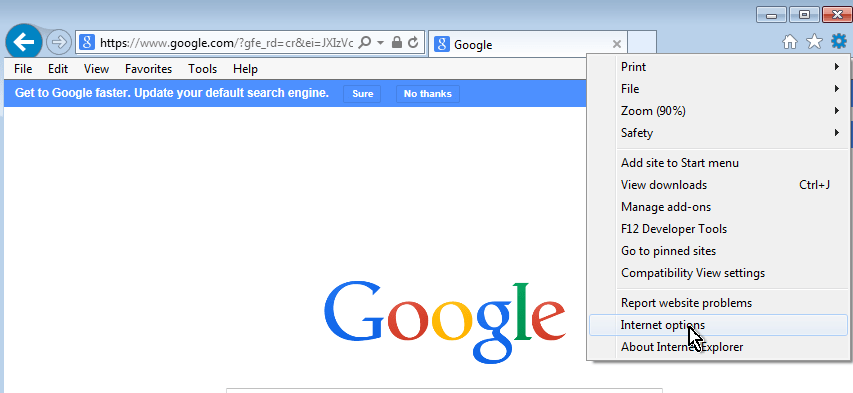
- At the Advanced tab press the Reset button.
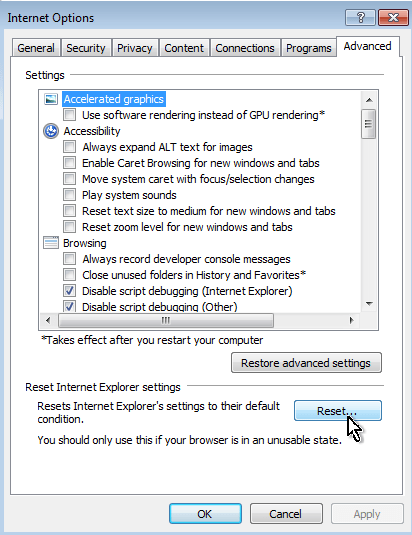
- Check the Delete Personal Settings checkbox and press Reset.
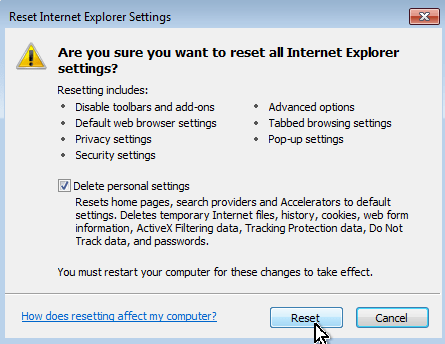
- Close all Internet Explorer windows and restart your browser.
Reset Mozilla Firefox to default settings.
– By resetting Firefox, you restore your browser to the state where it was when first installed on the PC.
- From Firefox’s menu icon
 choose Help
choose Help 
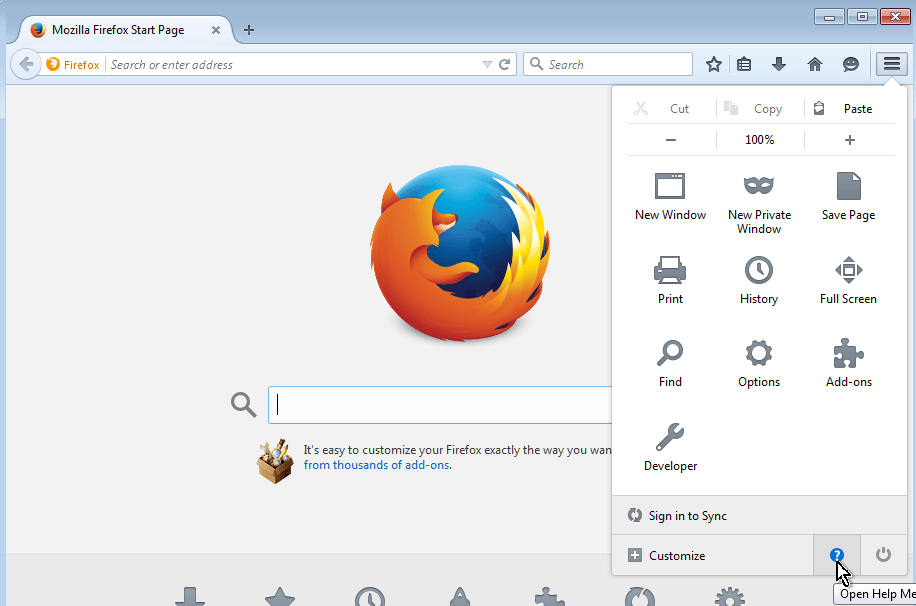
- Choose Troubleshooting Information.
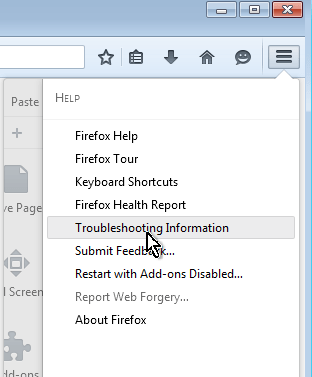
- Press the Refresh Firefox button.
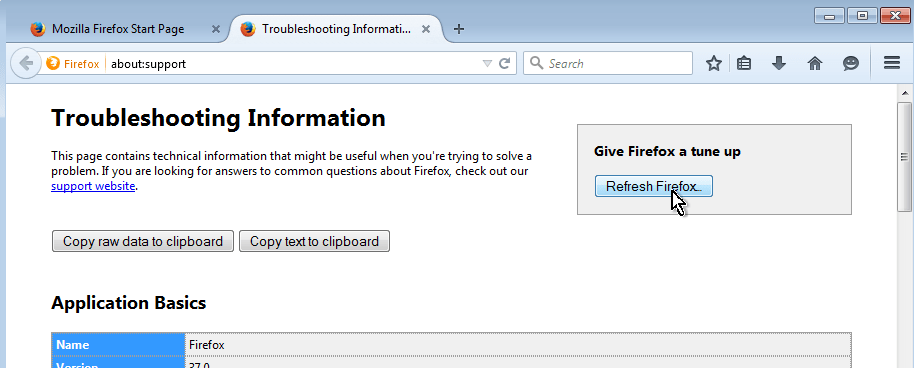
- Press Reset Firefox again.

(After reset, Firefox restarts automatically.)
- Close all open Firefox windows.
Reset Google Chrome to default settings.
By resetting Chrome, you restore your browser to the state where it was when first installed on the PC.
- Click on Chrome’s menu
 icon at the upper right corner) and choose Settings.
icon at the upper right corner) and choose Settings.
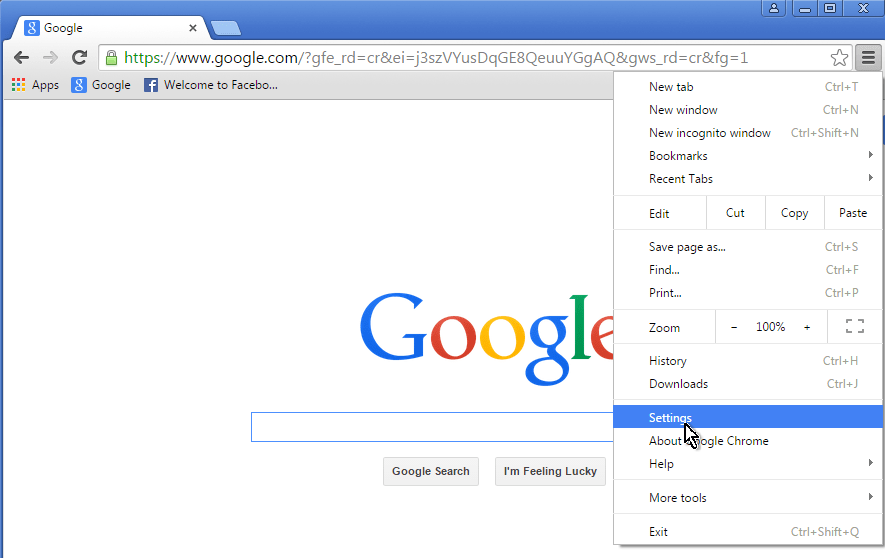
- At Settings page, scroll down and click to Show Advanced Settings.
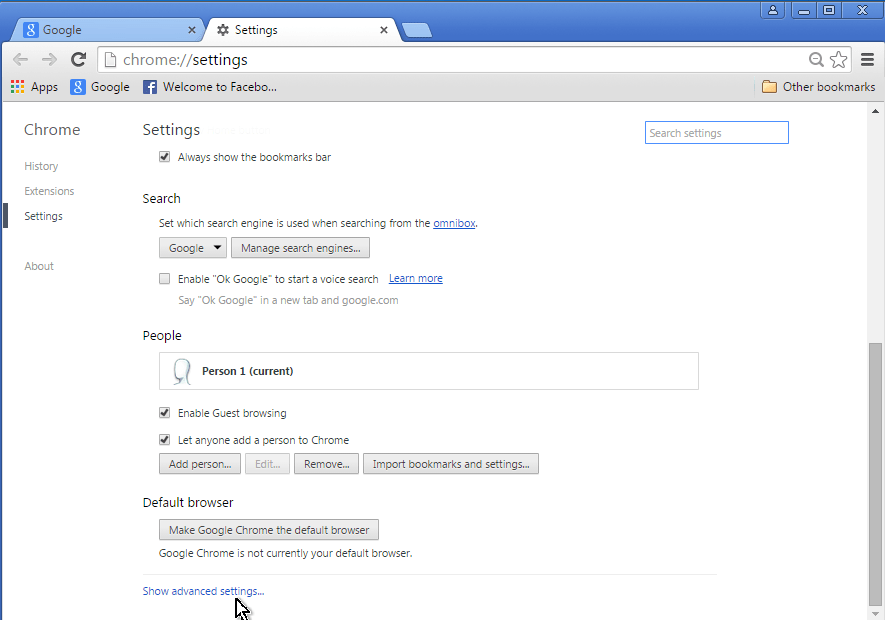
- Scroll down again and press the Reset browser settings button.
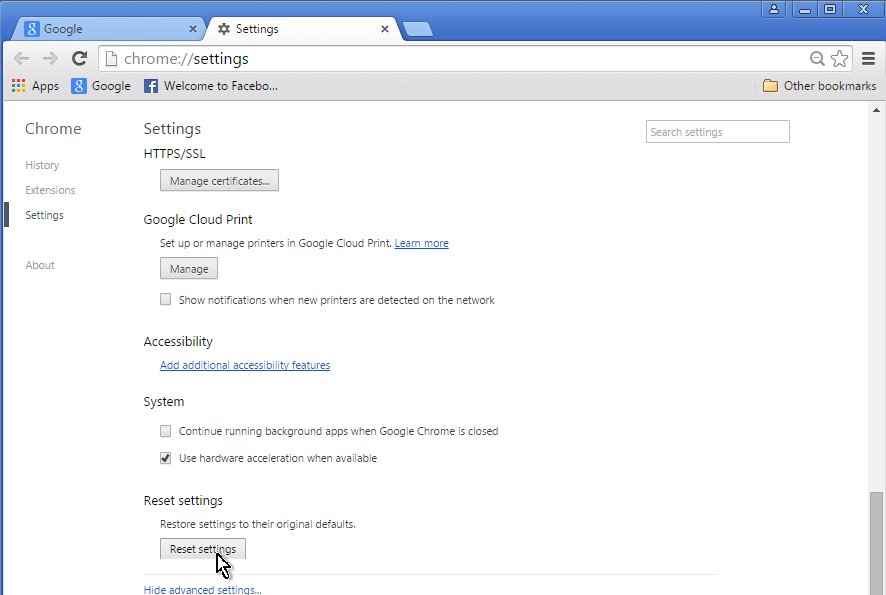
- Click Reset one more time.

- Restart Google Chrome.
Attention: If you cannot remove the infection from Google chrome, then you have to completely remove and re-install Google Chrome on your computer.
That’s all folks! It might sound like a lot of work, but in reality you’ll be free from the Hades Adware virus infection in less than 20 minutes, if you follow these instructions.
Did it work for you?
Please leave a comment in the comment section below or even better: like and share this blog post in the social networks to help spread the word about these really annoying crap Windows infections.